No headings found
It was a big day in the Androidverse last week. Google released the final version of its much anticipated OS, the Android 9, for its Pixel lineup of devices. It was available for download from 6th of August. If you are one of the few Essential PH - 1 users around the world, you're also in luck! An OTA rolled out for the Essential phone as well. Google decided to go with the name ‘Pie’ for it’s 9th major iteration of Android. The Android 9 Pie beta was available for Pixel phones since the last Google I/O but this is the first official release. The full version is 1173 MB but I was already on the Developer Preview. So, I only needed to download a smaller OTA update of 45.5 MB for the final release.
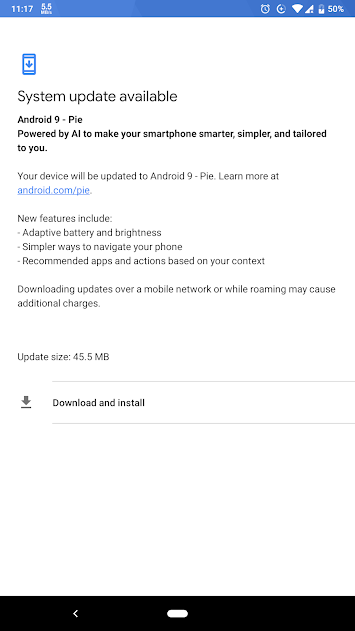
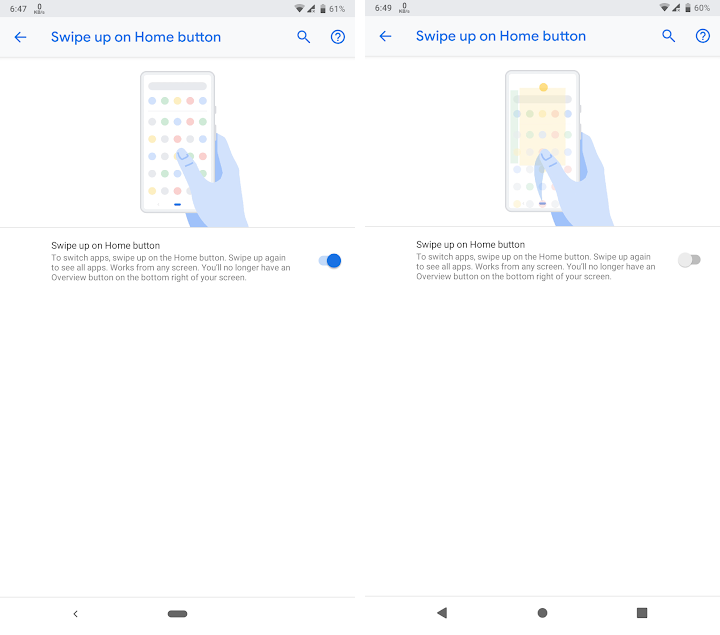
- Home: Tap on the pill to go to your home screen.
- Recept Apps Overview: A short swipe up will show recent apps along with a set of five apps suggested by Google’s AI based on prediction and your usage of various apps.
- App Drawer: Push the pill all the way up and you will get into the app drawer. This is accessible from any screen and you don’t need to be on the home screen to launch it.
- View all open apps: Pull the pill to the right and hold it to quickly launch the recent apps and switch between them. You can slide the pill left and right to flip in between open apps. Release the pill to launch the app on the overview screen. Holding the pill to the extreme left or right of the sliding bar will run a slideshow like animation of all your open apps, from either left to right or right to left.
- App Switch: One quick flick to the right will open your last launched app. This can be done from any screen.
- Back Button: The pill is always right and doesn't go left. That is where you will find a little back button which does exactly what the name suggests.
Here's how it works:

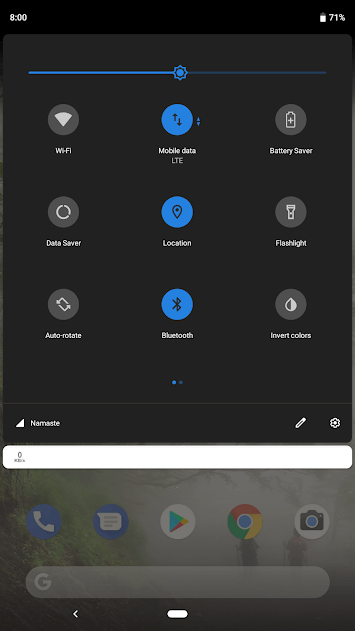
- Swiping up to launch recent apps overview will suggest you a set five apps that you are likely to launch based on your usage of the phone. This changes every time you swipe up.
- The Pixel launcher also shows you the same set of your five apps on the very top above all the rest.
- Just below the suggested app on the Pixel launcher you are presented with two suggested app actions, such as calling your favorite contact, or messaging them.
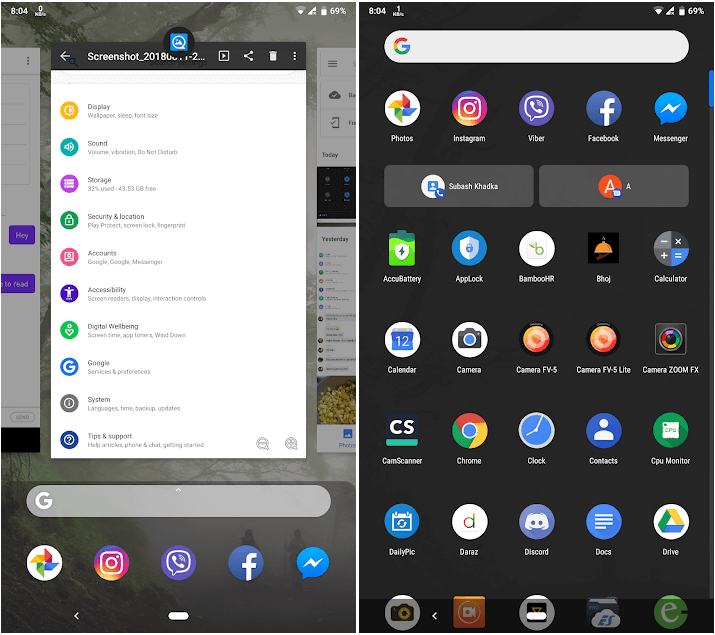
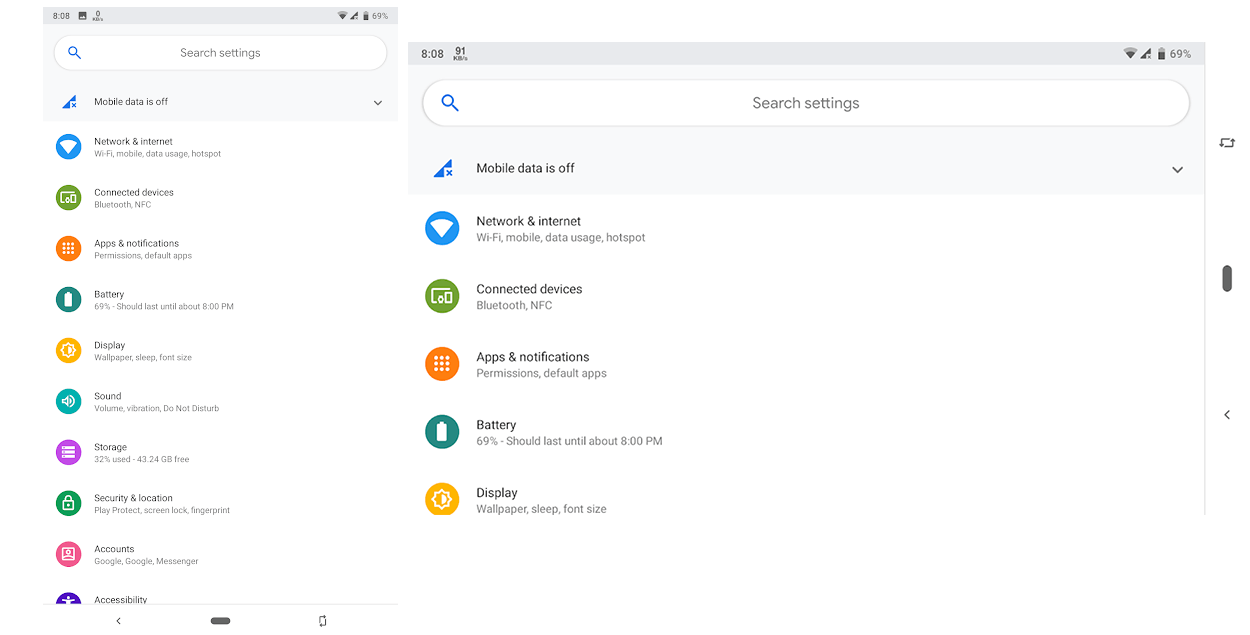
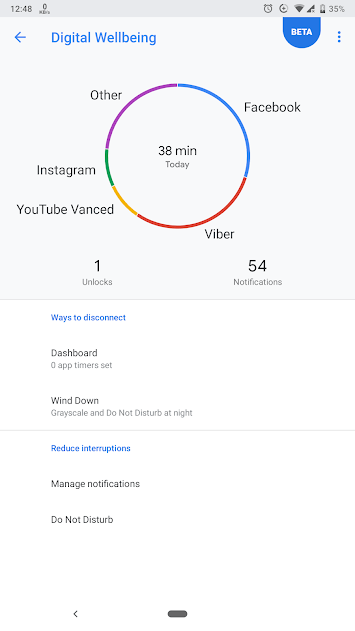
-
- Your total phone usage time today
- Apps you used during that time
- How many time you unlocked your phone today
- How many notifications you received today
- A list of apps on your phone that you can sort by:
- Amount of screen time each had
- Number of notifications each received
- Number of times the app launched
- Historical data for days gone by
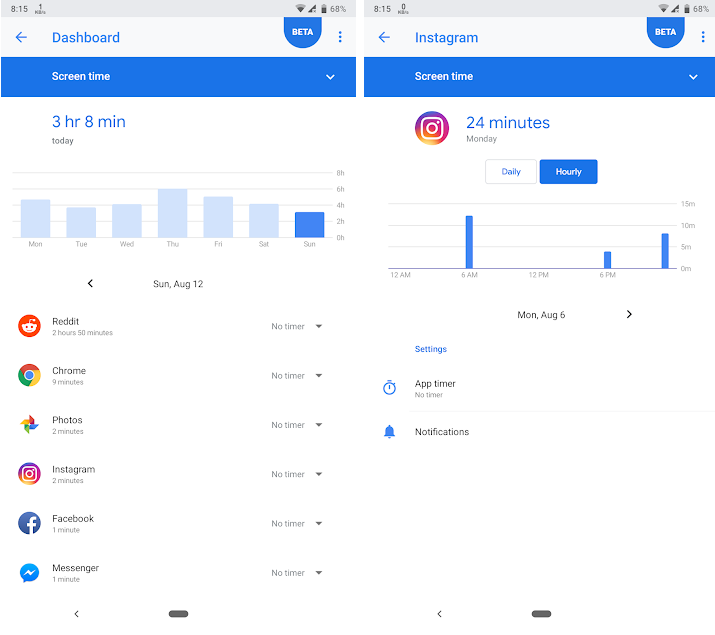
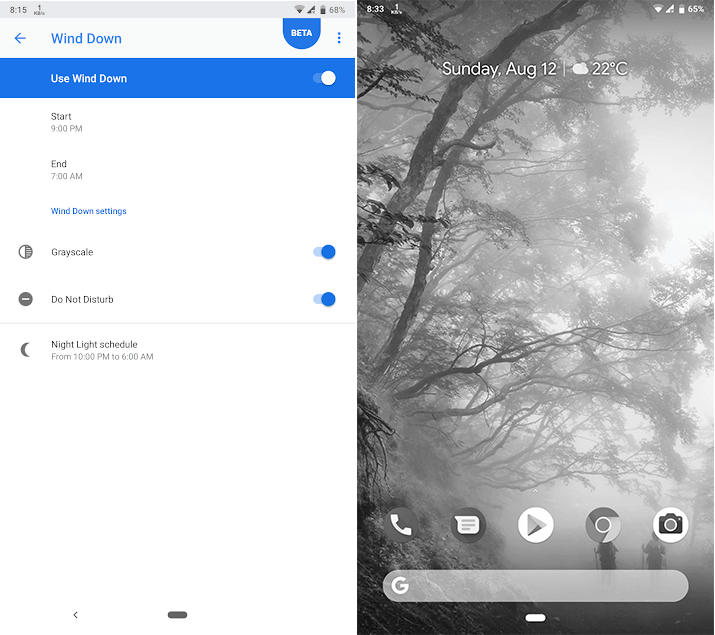
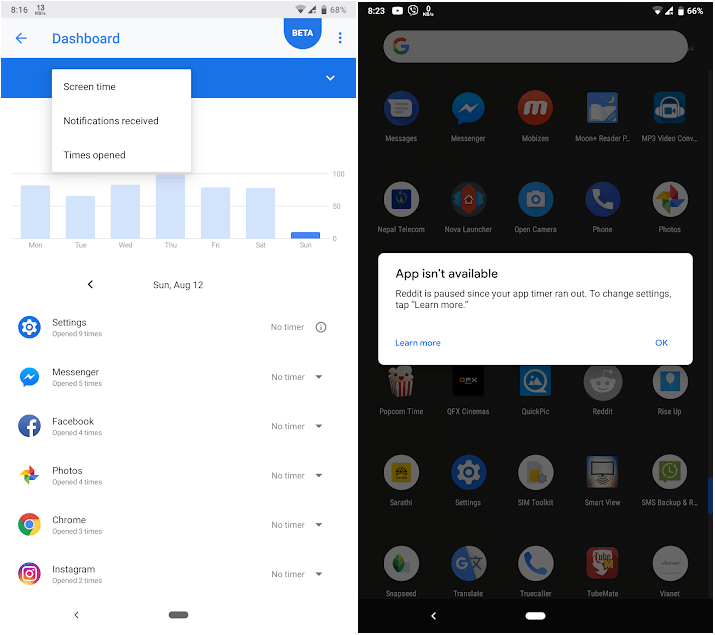
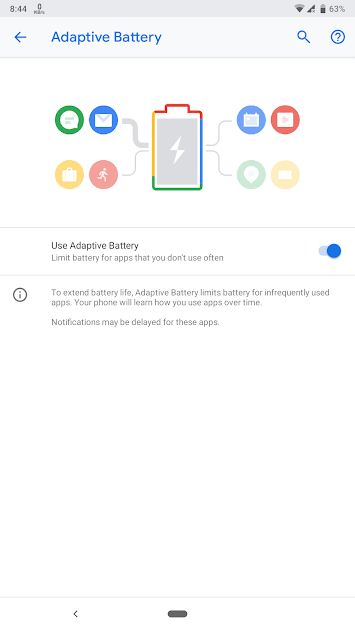
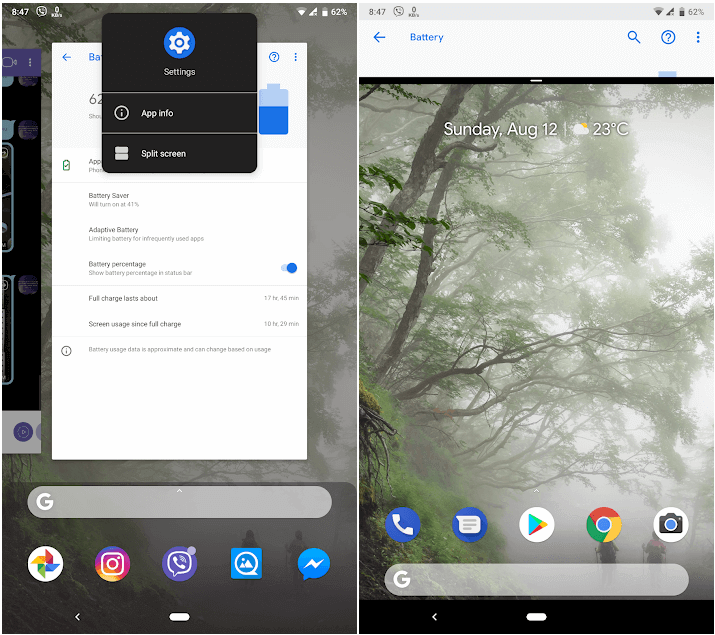
Article Last updated: November 23, 2025






