
Dell’s Alienware series is known for offering spec-heavy laptops that deliver brilliant performance. Furthermore, they also sport a futuristic look that is enough to label them as a gaming laptop. The Alienware m15 R3 is the third iteration of this series. Its design is still similar to that of the last year’s m15 R2, but this updated version brings much more than just your usual processor upgrade. So without further ado, let’s dive right into our review of the Alienware m15 R3.
Alienware m15 R3 (2020) Specifications:
- Processor: Intel Core i7-10750H
- Display: 15.6″ FHD (1920×1080), 300Hz refresh rate, 300-nits brightness
- GPU: NVIDIA GeForce RTX 2070 SUPER, with 8GB GDDR6 VRAM
- RAM: 16GB DDR4 @3200MHz
- Storage: 512GB SSD PCIe M.2 SSD
- Ports: 2 x Type-A USB 3.1 Gen1, 1 x Type-A USB 3.1 Gen1 with PowerShare , 1 x Alienware Graphics Amplifier, 1 x HDMI 2.0b, 1 x Mini-Display, 3.5mm headphone jack, 1 x Thunderbolt 3 with DisplayPort 1.2 support, 1x RJ45
- Connectivity: Killer Wi-Fi AX1650 (2×2) 802.11ax + Bluetooth 5.1
- Keyboard: Alienware mSeries keyboard with per-key RGB LED AlienFX lighting
- Battery: 6-cell Lithium-Polymer Battery
- Price in Nepal: Rs. 310,000
- Buy Here (ITTI)
Alienware m15 R3 Review:
This laptop is really spec-heavy. You can configure it with a 10th Gen Intel Comet Lake H-series processor and bump up the GPU up to NVIDIA RTX 2080 Max-Q. The display options that you have are 144Hz, 300Hz, and a 60Hz 4K OLED. For deeper colors you can go for the 60Hz panel one, but hey if you are all in for gaming a faster refresh rate is preferable.
Our review unit of the Alienware m15 R3 comes with an Intel Core i7-10750H processor, RTX 2070 SUPER GPU, 16GB RAM, 512GB PCIe M.2 SSD, and a 300Hz refresh rate screen. This one does not have the Tobii eye-tracking. If you want that, you’ll have to go for the 4K OLED variant.
Design & Build
- Minimalistic yet gaming aesthetic
- Smudge-resistant back panel
- Lightweight for a gaming laptop

So, talking about the design, nothing much has changed from last year’s model. M15 R2 had a superb design, so it does make sense that Dell has decided not to go for a complete design overhaul this time around.
It retains a minimalistic aesthetic although there are enough lighting fairs that help it retain a gaming laptop vibe. There are two color options: the white Lunar White one and the off-black Dark Side of the Moon. Our review unit is the latter one.
Traditionally, a black chassis meant that you’d have to deal with a lot of fingerprint smudges. However, the exterior makes use of a high endurance clear coat finish to help reduce smudge attraction. You do get some from time-to-time, but it is just a minor issue.
Sticking to the chassis, it isn’t metal, rather the keyboard and the lid are made up of glossy plastic. The lid contains a small LED-lit Alienware logo and a “15″ marking towards the bottom right. Similarly, the rear part, which houses an air vent and a few ports is made up of black matte plastic.
Honeycomb vent
Underneath, you’ll see the bottom vents in a honeycomb pattern. All the air-vents besides the bottom one i.e the rear one and the one above the keyboard deck are in a honeycomb pattern.
The rear part is extended and contains air vents which result in better cooling. However, it does come at a cost of increased size. An LED strip also surrounds the rear vent whose lighting can be controlled from the Alienware Command Center.

The Alienware m15 R3 weighs around 2.1kg and measures 14.2 x 10.9 x 0.8-inches. It is lighter than most competitors such as the Helios 300 and the ROG Scar G15. Thus, you can easily carry this laptop around for your daily commute.
Overall, the design is pleasing to the eye, fits in perfectly in any environment yet retains its gaming vibes. What more can you ask for, right?
Ports and Connectivity
- Great port selection
- WiFi 6, Bluetooth 5.1
This laptop has a huge selection of ports. On the left, there’s a USB 3.1 Gen 1 Type-A port, RJ45 port, 3.5mm headphone jack, and a noble lock socket. Similarly, on the right, there are additional 2 USB 3.1 Gen1 Type-A ports and a MicroSD slot. The MicroSD slot was missing on the m15 R2, so it is a much-welcomed comeback.
The ports don’t end here. At the back, you have the AC adapter, an HDMI 2.0 port, a mini Display 1.3 port, and a Thunderbolt 3 with USB-C charging port. Furthermore, there’s an Alienware Graphics Amplifier port too.
One neat thing about the AC adapter is that, once you plug it in the charging wire lights up. And that gives a neat touch to the laptop. For communication, the laptop has the Killer AX1650 for Wi-Fi 6 and Bluetooth 5.1.
Display
- 1080p (FHD) IPS panel with 300Hz refresh rate
- 100% sRGB, 77.4% DCI-P3 color gamut

You get a 1080p 300Hz panel that is surrounded by thin bezels on the side. The upper one is slightly thick in order to house the 720p webcam, which is average at best and the bottom bezel contains the Alienware label. The whole screen is elevated a bit higher on the hinges and the screen can be pushed back up to a maximum angle of about 140 degrees.
The panel itself is a peach. The colors pop-out quite well and everything seems so vibrant. You probably won’t require the 300Hz refresh rate while doing general tasks so better switch it to 60Hz to save some juice. However, its true potential is reflected while playing high FPS games and I am sure gamers will appreciate it.
There is a bit of backlight bleeding, but that differs from unit to unit. Furthermore, the screen is not that bright either. The peak brightness is 300nits and I did have a hard time using it outside on a bright sunny day. The 60Hz 4K OLED variant would fare far better in that scenario.
Color coverage
If you are looking to do some content creation on this laptop, then that’s fine too. This panel covers 100% of the sRGB color gamut, about 64% of the Adobe RGB color gamut, and 77.4% of the DCI-P3 color gamut. So, it’s a fairly color-accurate panel. On par or even better than some of its competitors such as the Zephyrus M15. But if you want a more color-accurate screen, the Zephyrus G14 is the one to go for.
Keyboard & Trackpad
- Island-style RGB-backlit keyboard, 1.7mm
- Trackpad with Windows Precision Drivers

Coming to the keyboard, it is an island-style keyboard with an RGB backlight. The lighting can be configured from the Alienware Command Center. However, the keyboard itself does not have a dedicated key to launch the command center. Just above the main key-deck, there’s a power button shaped in the form of an alien head, and it lights up too. Moreover, if your battery level gets critically low, the lighting on the alien head starts to flicker, so that even if you’re immersed in a game, you do get notified about the battery levels.

The keys are well spaced and offer 1.7mm key travel. Typing is a joy on this one. Perfect for everything, but the keys do get quite warm while gaming. So, that’s a concern. Other than that, there’s nothing much that I have to complain about this keyboard.
The trackpad is placed just below the Spacebar. And I felt it to be a bit small to my liking. I got used to it after a while, but still, it somewhat bugged me. However, thanks to the size of the trackpad, you get enough space for palm rest on both sides.
The trackpad itself comes with Windows Precision Drivers. Gestures and pinch-to-zoom were not a problem. However, I did find the two-finger scrolling to be somewhat inconsistent. So, I saved myself the irritation of the inconsistent scrolling by using a mouse. Which you’ll probably use while gaming anyway.
Alienware Command Center
- Control lighting, overclock, etc.
You can launch the Alienware Command Center from the Start menu. The command center allows you to control the lighting of the keyboard, the alien head on the lid, and the LED strip in the rear. Moreover, you also get to tweak the Overclock, thermal, power, and sound profiles.
The Home tab gives you an overview of your current system settings and you can easily choose a theme, thermal profile from the home tab itself. In the Library section, you can add games and customize settings for each of them. I highly recommend you to do that, ’cause there’s isn’t a dedicated button on the keyboard to boost fan speeds. So, you should adjust the things such as the thermals, audio, and power profiles from there itself.
The FX tab allows you to change the lightings. To adjust the lighting effects for the keyboard select the Advanced KB option and to adjust the lightings of the alien head and the Tron, select the Alienware m15 R3 option.
Finally, in the Fusion tab, you can tweak the Overclock, thermal, and power profiles. You can go to the Advanced View option besides the GPU overview to change the power limit, thermal limit, core clock speed, and memory clock speed. You can change the existing ones or create your profile.
Similarly, you can also change the thermal profiles between balanced, performance, cool, quiet, and full speed. You select the one as per your need. Lastly, I also suggest you tweak some of the power management options as you are really going to need them on this laptop.
Upgradability & Performance
- Intel 10th-gen Core i7-10750H CPU (6C/12T)
- NVIDIA GeForce RTX 2070 SUPER GPU
- 16GB DDR4 RAM and 512GB M.2 NVMe SSD
Here, the 10th Gen Intel Core i7-10750H processor coupled with 16GB of RAM handles everything that you throw at it with perfect ease. This one has a 6-core processor however, in the international market you can get an unlocked 8-core i9-10980HK processor.
However, the i7-10750H is no slouch either. It scored Single Core 440 in the Cinebench R20 test. It is well over the standard 200 benchmarks for gaming laptops.

Upgrading the laptop is pretty easy. You just need to open the 8 screws in the bottom and bam you’re inside. Once inside, you’ll notice that the RAM is soldered onto the motherboard so you can’t really upgrade it. The SSD slots are covered with heat sinks and thus you’ll need to remove them to add extra storage.
For storage, our review unit comes with a single 512GB NVMe SSD. Its performance is pretty good which you can see from the CrystalDiskMark scores. It has good sequential read/write scores too. So, don’t worry about the speed of this laptop.
Running demanding applications on this laptop is no trouble either as it can handle pretty much everything that you throw at it. I have been using this laptop for a significant amount of time at this point, and not once did I notice any sort of lag or stuttering. Rest assured, you can easily use this laptop for any sort of task.
Gaming
Coming to the gaming performance part, as I mentioned earlier, this review unit of Alienware m15 R3 is equipped with the NVIDIA RTX 2070 SUPER GPU. That along with the i7-10759H CPU is a deadly combination. Add to that the 300Hz panel and you are good to go for casual to competitive esports.
I played a few games in laptops Turbo mode i.e fans at full speed and GPU overclocked and the results are as follows:
Alienware m15 R3: FPS stat in various games
| Ultra | High | Medium | |
| The Witcher 3: Wild Hunt | 100 | 132 | 142 |
| Battlefield 5 (DXR off) | 123 | 148 | 164 |
| Battlefield 5 (DXR on) | 78 | 93 | 110 |
| Far Cry 5 | 118 | 123 | 126 |
| Shadow Of The Tomb Raider | 62 | 70 | 95 |
| CS: GO | 242 (very high) | 323 (medium) | |
You can see from the stats that in each game you’ll be able to get very high fps. The laptop did struggle a bit while playing Shadow of the Tomb Raider, however other games were a breeze for it.
In normal titles the 300Hz won’t really make much of a difference, however, while playing FPS games such as CS: G0, you’ll see its full potential.
Thermals
- Improved cooling solution
- Vapor cooling chamber
Alienware M15 R2 was plagued by heating issues, so to solve that Dell has tried to improve the thermals on the m15 R3. This one comes with 39% more copper and 25% more fan blades than the R2; thereby resulting in 10% greater CFM air intake. Furthermore, it also integrates a vapor cooling chamber.
The vapor chamber does impact the cooling as it helps to keep the temperature low while doing normal tasks. You can bump up the fan speed while gaming, but be wary, at max speed, they get extra loud.
However, I am still not satisfied with the cooling on this device. I kept my fans in a balanced mode while web surfing because obviously, I would not want to be disturbed by the fan noise while reading blogs. But it resulted in the bottom panel getting heated somewhat quickly.
While gaming and doing the heavy-duty stuff, the keyboards tend to get pretty warm. And after about 30-40 minutes you might even start to feel uncomfortable using it. However, I was overclocking the GPU so that might have also led to a higher temperature. Furthermore, the fan noise was disturbing too.
You can game in balanced or performance mode without overclocking and get rid of the fan noise. But I did not want to sacrifice the performance level. Overall, the thermals have improved, but there’s still a lot to do in this department.
Speakers and Battery Life
- 4-way (woofer/tweeter) stereo speaker system
- 6-cell 86Whr Li-Ion battery
Alienware m15 R3 has a 4-way woofer with a stereo speaker design. They are located near the front of the laptop. The speakers are sufficiently loud. But at high volume, the details get a bit distorted. Then again you have to have the speakers at full volume while playing games with fans blasting at full speed. However, when the fans are not at full speed you’d probably not need any headset. Still, the palm rest starts to vibrate once the sounds get loud. No problem while gaming, but you might want to tone down the volume while typing.
Getting to the batteries, the laptop has a 6-cell Li-ion battery. It is a sub-par battery as it lasted just below 3 hours when simply web surfing at about 75% brightness. The numbers get even lower while gaming. But the catch is that the 300Hz panel exclusively uses the RTX 2070 SUPER graphics. So, you should tweak around with the settings or get the 144Hz variant for a better battery backup.
Verdict
All in all, as I’ve uncovered throughout this review, the Alienware m15 R3 is an excellent gaming laptop. It has good hardware and runs everything like a breeze. However, it is marred by lackluster battery life and despite an improved cooling system, the keyboards tend to get warm quickly when overclocked. But the heating issue can be resolved by tweaking around with the Overclock settings.
I really liked the design of the laptop and its overall performance. And I would definitely recommend this laptop to anyone looking for an excellent gaming laptop. Yet, given how laptops powered by the newer NVIDIA RTX 30 and AMD Ryzen 5000 series of mobile processors are right around the corner, maybe wait a while longer to get those instead.
- Check out our video review of the Alienware m15 R3.
Alienware m15 R3 Review: Pros & Cons
Pros:
- Minimalistic, lightweight design
- Excellent port selection
- Terrific display, great color accuracy
- Good keyboard, 1.7mm key travel
- Pushes through AAA titles with ease
- Improved cooling mechanism
- Decent speaker quality
Cons:
- The trackpad could’ve been larger
- Battery life mediocre at best
- Thermal system still needs some work


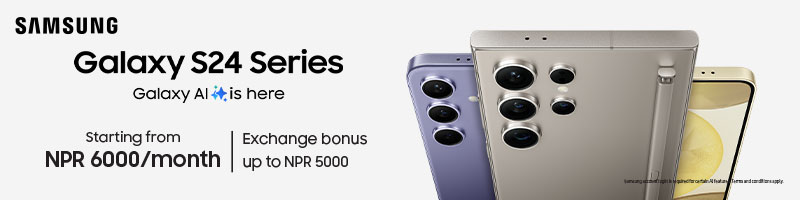
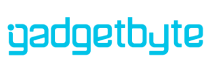






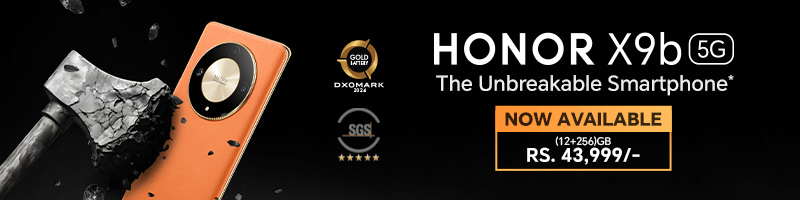


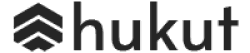



![Best Ultrabooks To Buy in Nepal 2024 [Updated] Best Ultrabook Laptops in Nepal 2023 - June Update](https://cdn.gadgetbytenepal.com/wp-content/uploads/2023/04/Best-Ultrabook-Laptops-in-Nepal-2023-June-Update.jpg)
![Best Gaming Laptops in Nepal 2024 [Updated] Best Gaming Laptops in Nepal 2023 - June Update](https://cdn.gadgetbytenepal.com/wp-content/uploads/2023/04/Best-Gaming-Laptops-in-Nepal-2023-June-Update.jpg)



![Best Mobile Phones Under Rs. 15,000 in Nepal [Updated] Best Phones Under 15000 in Nepal 2024 Budget Smartphones Cheap Affordable](https://cdn.gadgetbytenepal.com/wp-content/uploads/2024/03/Best-Phones-Under-15000-in-Nepal-2024.jpg)
![Best Mobile Phones Under Rs. 20,000 in Nepal [Updated] Best Mobile Phones Under NPR 20000 in Nepal 2023 Updated Samsung Xiaomi Redmi POCO Realme Narzo Benco](https://cdn.gadgetbytenepal.com/wp-content/uploads/2024/01/Best-Phones-Under-20000-in-Nepal-2024.jpg)
![Best Mobile Phones Under Rs. 30,000 in Nepal [Updated]](https://cdn.gadgetbytenepal.com/wp-content/uploads/2023/12/Best-Phones-Under-30000-in-Nepal-2024.jpg)
![Best Mobile Phones Under Rs. 40,000 in Nepal [Updated] Best Phones Under 40000 in Nepal 2024 Smartphones Mobile Midrange](https://cdn.gadgetbytenepal.com/wp-content/uploads/2024/02/Best-Phones-Under-40000-in-Nepal-2024.jpg)
![Best Mobile Phones Under Rs. 50,000 in Nepal [Updated] Best Phones Under 50000 in Nepal 2024 Smartphones Midrange](https://cdn.gadgetbytenepal.com/wp-content/uploads/2024/02/Best-Phones-Under-50000-in-Nepal-2024.jpg)
![Best Flagship Smartphones To Buy In Nepal [Updated] Best Smartphones in Nepal 2024 Flagship Premium Samsung Apple iPhone Xiaomi OnePlus Honor](https://cdn.gadgetbytenepal.com/wp-content/uploads/2023/09/Best-Smartphones-in-Nepal-2024.jpg)