
Last year, Asus pushed the boundaries of a compact gaming laptop with the ROG Zephyrus G14. Packing an octa-core processor and up to an RTX GPU, it uncontestedly won the title for “the best gaming Ultrabook”. And today, I have the 2021 edition of Asus ROG Zephyrus G14 in for review.
Asus ROG Zephyrus G14 2021 Specifications:
- Design & Build: Magnesium-aluminum alloy build, 12.76W x 8.74D x 0.78H-inches, 1.70 kg
- Color Options: Moonlight White, Eclipse Grey
- Display: 14″ anti-glare IPS panel, 144Hz refresh rate, 100% sRGB, Pantone Validated
- Resolution: FHD (1920×1080) resolution, 16:9 aspect ratio
- Keyboard: Chiclet-style backlit keyboard (White)
- Trackpad: Glass multi-touch trackpad, Windows Precision drivers
- Processor: AMD Ryzen 9 5900HS CPU (Cezanne), 8C/16T, 4.6GHz Max Boost Frequency, 16MB L3 Cache, 7nm process, 35W TDP
- RAM: 8GB DDR4 on-board, 8GB DDR4-3200 SO-DIMM (Up to 24GB)
- Storage: 512GB M.2 PCIe 3.0 NVMe SSD (expandable)
- Graphics: NVIDIA GeForce RTX 3060 60W (6GB GDDR6, discrete)
- Audio: 2x 0.7W tweeter, 2x 2.5W speaker, Dolby Atmos audio
- Battery: 76 Watt-hours 4-cell Li-Ion battery
- Power Supply: 180W AC power adapter, 100W USB Type-C adapter
- Webcam: Unavailable
- Connectivity: WiFi 802.11 6 (ax), Bluetooth 5.1
- I/O Ports: 1x 3.5mm audio jack, 1x HDMI 2.0b, 1x USB 3.2 Gen 2 Type-C, 2x USB 3.2 Gen 1 Type-A, 1x USB 3.2 Gen 2 Type-C (DisplayPort, Power Delivery, G-SYNC support) 1x Kensington Lock
- Price in Nepal: Rs. 247,777 (Ryzen 9 5900HS, 16GB RAM, 1TB SSD)
- What’s inside the box: Laptop, power adapter, Asus ROG sleeve, Asus ROG Strix gaming mouse, Asus ROG Eye webcam, USB-C to RJ45 adapter, quick start guide
Asus ROG Zephyrus G14 2021 Review:
Despite Zephyrus G14’s triumph, Razer had an even more compact gaming laptop up its sleeve. Yet, the Blade Stealth 13 that we reviewed a while ago featured an underpowerful 28W quad-core CPU complemented by a GTX graphics card. But the 2021 iteration of the Zephyrus G14 doesn’t have it that easy.
From the company’s own ROG Flow X13 to the new Razer Blade 14, the compact gaming laptop arena is fairly crowded this year. And looking at the spec-sheet, the Zephyrus G14 noticeably falls behind the Blade 14, since Razer has engineered a way to install RTX 3080 on a 14-inch chassis, while the G14 maxes out at RTX 3060. With that out of the way, let’s get into this review of the Asus ROG Zephyrus G14 2021.
Design
- 12.76 x 8.74 x 0.78-inches, 1.0 kg
- Magnesium-aluminum alloy build
- AniMe Matrix mini-LED display
As usual, let’s kick things off with the design. Compared to last year’s G14, Asus has played it safe here—meaning there’s not much change in the design department. After all, “if it ain’t broke, don’t fix it”, am I right Asus?

But I believe could’ve indeed made some upgrades. From the company’s indifference to upgrade to the hip 16:10 aspect ratio, to the lack of a built-in webcam, this is still not what a peak 14” gaming laptop could be.
Oh yeah, the ROG nameplate at the back is relatively more purplish this time around in the Moonlight White variant. Besides this, there’s also the stealthy Eclipse Gray variant while select markets enjoy “Alan Walker Special Edition” as well.
Keeping up with the G14 heritage, this laptop also brings the customizable AniMe Matrix mini-LED display at the back. From selecting from the bunch of available animation presets, doubling it as a visualizer for your music player, to setting custom text or image files out for all to see, this is certainly a one-of-a-kind feature.
Ironically, it’s still also the one feature I could absolutely live without on the Zephyrus G14. From its battery-consumption properties to the evident futility because of the placement, I honestly never really cared for it when using last year’s G14 either.
Solid build quality
Apart from this, there’s not much to complain about on the design front. The laptop gets a solid magnesium-aluminum alloy build with hardly any flex on the keyboard deck or the display itself. At 1.7 kg, the 2021 rendition of the Asus Zephyrus G14 weighs the same as its predecessor as well.
While it’s far from the lightest 14” laptop you could find on the market, I’m content with the portability of this thing. The chamfered edges alongside the blunt edges further add to the comfort. On top of this, the signature ErgoLift hinge mechanism that elevates the keyboard for a comfortable typing experience and better airflow is implemented on the G14 too.
Getting to I/O, you’ll find a barrel-pin charger, an HDMI 2.0b, a 3.5mm audio jack, and a USB 3.2 Gen 2 Type-C port on the left. Over on the right, there are two USB 3.2 Gen 1 Type-A, one Kensington Lock slot, and an additional USB 3.2 Gen 2 Type-C port.
While this AMD-powered machine expectedly lacks Thunderbolt 4 support, Asus has somewhat compensated for this by enabling DisplayPort, Power Delivery, and G-SYNC compatibility on the left-mounted USB-C connection.
Display
- 14″ anti-glare non-touch FHD IPS panel
- 144Hz refresh rate, 100% sRGB color gamut
Moving on to the display side of things, the Zephyrus G14 can be configured with a couple of options. Seeing its powerful hardware underneath, many would want this laptop to double as their content creation setup as well. For them, Asus is offering a sharper QHD resolution, 100% DCI-P3 gamut, and a 120Hz refresh rate.
And for the mainstream audience, there’s the FHD variant with 100% sRGB color space and a smoother 144Hz refresh rate—which is the one we have. But no matter which one you end up going for, Asus says all the panels have been Pantone validated for excellent colors. Still, I found the factory color calibration to be on a slightly cooler side and thus recalibrated it using our SpyderX Pro.
I also measured that this display covers 95% sRGB, 74% AdobeRGB, 75% DCI-P3, and 69% of NTSC color gamut. Likewise, this panel features 334.7 nits of peak brightness and an 840:1 contrast ratio. As expected from a gaming laptop, it also supports Adaptive-Sync for a smooth, tear-free gaming experience.
Great colors, smooth refresh rate
All this reads pretty impressive, right? Here, colors look quite vibrant and punchy whereas the display maintains excellent viewing angles too. I couldn’t notice any backlight bleeding or IPS glow trouble on this screen either, which is great. The matte coating on the panel means you’re not gonna have a hard time with the visibility on this in a relatively well-lit room either.
Similarly, I’ve found it to be sufficiently bright enough for my everyday usage. The eased portability of the Zephyrus G14 comes full circle since it can stay respectably bright for outdoor conditions. The minimal bezels on the side and top translate to the fact that the overall viewing experience on this screen is a fairly enjoyable ride.

Asus says this contributes to an 85% screen-to-body ratio—although it’s quite apparent that the company could’ve done a better job by giving in to a taller 16:10 aspect ratio like a bunch of gaming laptops have in 2021.
The big chin with the “ROG ZEPHYRUS” branding does serve a small purpose though. You see, the exhaust vent sandwiched in the hinge significantly blows hot air up towards the screen. But because of the aforementioned bezel, the actual panel itself doesn’t get nearly as hot as it could’ve if this were a 16:10 display with narrower bezels.
Keyboard
- Backlit chiclet-style keyboard (single-color)
G14 2021’s keyboard also stays faithful to its predecessor. It features full-sized chiclet keys with an n-key rollover and a 1.7mm key travel distance. There’s a fingerprint sensor embedded into the power key as well that supports Windows Hello login. The sensor works perfectly fine under most conditions but expectedly gives up when your finger is greasy or wet.
Next to it, we can see the front-facing LED indicators for power, battery, and SSD status. Then there are 4 hotkeys for quick access to the laptop’s volume control, microphone toggle, and the ROG Armoury Crate. Apart from the mild tweak to the Function key shortcuts, I appreciate Asus embedding “Home” and “End” keys into the left/right arrow too—which is something I dearly missed on last year’s Zephyrus G14.
Comfortable typing experience
Apart from this, I’ve enjoyed typing on this keyboard. The satin finish on the keyboard deck means the palm rest area is quite grippy, while its relatively silent profile lets me type to my whim without disturbing people around me either. Thanks to the ErgoLift hinge I talked about earlier, this slight elevation results in a more comfortable typing journey as well.

All in all, I’ve been consistently able to maintain my usual 70-80 WPM typing speed here. Having said that, I’m really not fond of this keyboard backlighting. In this Moonlight White variant that I’ve got, the white backlight on the white keys doesn’t deliver nearly enough contrast to maintain easy visibility. Mind you, this doesn’t look to be an issue on the Eclipse Gray variant.
On top of this, I found the key lighting on the G14 to be half-baked—just like on the TUF Dash F15 I reviewed recently. Just look at it. It’s so obvious that Asus couldn’t be bothered with maintaining effective illumination levels in practically every key as they all look… dead. I genuinely hope this is a quality control problem in our particular unit, and not a widespread issue.
Trackpad
- Glass trackpad with integrated left/right keys
Despite the minimal quality-of-life upgrade on the keyboard, Asus has borrowed the same trackpad in this rendition of Zephyrus G14 as last year. So, this compact glass trackpad is obviously not going to be everyone’s cup of tea. That’s not to say it is absolutely unusable—definitely not.
The integrated left/right buttons click well enough, although I would’ve preferred a quieter sound profile. But ultimately, its compact form factor is what renders this trackpad unideal for my everyday work. Thankfully, Asus ships a ROG STRIX IMPACT gaming mouse inside the box.

So, from my office work to gaming, this mouse has effectively substituted the onboard trackpad for me. The lack of the side buttons is a little disappointing but there is a DPI switch button in the middle that I’ve customized to work as a back button via the Armoury Crate or the Aura Creator. Under these, you can even play around with its RGB lighting settings.
Audio
- 2x 0.7W tweeter, 2x 2W speakers
- Dolby Atmos, Smart Amp technology
Moving on, Zephyrus G14 2021 brings an impressive audio setup—featuring quad speakers with Dolby Atmos audio. The keyboard flank features a dual-tweeter setup with 0.7W output each. On the other hand, you’ll find two speakers on either side of the bottom chassis that totals 5W of output.
Even though these bottom-firing speakers get a decent room to breathe, we can tell that their audio output would’ve sounded a lot better had these speakers been positioned a bit higher.
Regardless, I guess that’s me nitpicking in some way since G14’s overall speaker quality is pretty amazing. The audio is more than loud enough to fill an average-sized room whereas everything from stereo/instrument separation, vocal clarity, to trebles sound vibrant here. In quiet surroundings, one can even enjoy some bass thump from this audio setup.
Webcam
- Asus ROG Eye webcam
Remember how I’d complained about the lack of a webcam on this laptop? Well, buying the Zephyrus G14 2021 from authorized sellers also gets you the ROG Eye Webcam for free. Contrary to the regular 720p webcams we usually get in laptops, this is a 1080p Full HD camera that can record up to 60fps videos.

It features a dual beamforming microphone array, while a helpful LED indicator notifies you when the camera is being used. Moreover, this webcam occupies one USB Type-A connection and clips on the top bezel of the display. Or, you can even choose to place it on a flat surface by docking it on the rather dense base that’s included inside the box.
Anyway, the actual quality of this camera is certainly better than most of the laptops I’ve tried so far. Subjects look fairly well-exposed while the video doesn’t come off that grainy either. Still, the company’s promise of “crystal clear” audio with the “Two-Way AI Noise Cancellation” algorithm doesn’t work as expected.
Performance
- AMD “Cezanne” Ryzen 9 5900HS CPU (35W TDP)
- NVIDIA RTX 3060 GPU (60W, 6GB GDDR6 VRAM)
- 16GB DDR4 RAM, 512GB M.2 PCIe 3 NVMe SSD
With that out of the way, let’s talk performance. Like I mentioned before, the Zephyrus G14 2021 is an AMD-powered machine. Similar to how Intel introduced 35W CPUs for ultraportable gaming laptops under the Tiger Lake H35 series, team red did something similar in its latest Zen 3-based Cezanne processors.
Under the Ryzen 5000 series, AMD has restricted the TDP of H and HS-suffixed CPUs to 35W while the company’s 45W+ processors belong to the HX category instead. Here, Asus lets you pick between either Ryzen 7 5800HS or Ryzen 9 5900HS for the G14—both of which are 35W octa-core CPUs.
On the contrary, the Razer Blade 14 goes all-in on the compact gaming mantra as it opts for the high-end 5900HX. Apart from sheer power, this CPU is unlocked for overclocking as well. So yeah, the Zephyrus G14 of this year doesn’t quite retain “the best gaming Ultrabook” title. At least when comparing the spec-sheet between its closest competition.
On the GPU front, there are four options altogether—with the top-of-the-line variant getting the RTX 3060 with 60W of TGP and 6GB GDDR6 VRAM. This can be paired with up to 32GB RAM and 1TB of NVMe SSD. Our review unit of the Asus ROG Zephyrus G14 2021 comes with Ryzen 9 5900HS, RTX 3060, dual-channel 16GB DDR4 RAM, and 512GB NVMe SSD.
Soldered RAM
Before moving forward, it’s essential to understand that Asus has soldered one of the RAM modules into the motherboard. Depending upon configuration, it could either be an 8GB or a 16GB stick. So, it’s not that the Zephyrus G14 doesn’t let you make memory upgrades—but upgrading it to your desired capacity without sacrificing dual-channel capability is going to be tricky.

Thankfully, the M.2 SSD is easily user-replaceable. Nevertheless, the excellent single and multi-core performance of the 5900HS means this laptop has handled my everyday workload without breaking a sweat. And multitasking’s no slouch either.
CrystalDiskMark
| Read (MB/s) | Write (MB/s) | |
| SEQ1M Q8T1 | 3078.73 | 1613.41 |
| SEQ1M Q1T1 | 1884.72 | 1515.29 |
| RND4K Q32T1 | 378.23 | 515.46 |
| RNK4K Q1T1 | 45.03 | 122.47 |
Cinebench R23
| CPU: Multi-Core | 11704 |
| CPU: Single Core | 1414 |
| MP Ratio | 8.28x |
Geekbench 5
| CPU: Single Core | 1460 |
| CPU: Multi-Core | 7182 |
| Compute (OpenCL) | 94220 |
Unigine Heaven
(FPS: 100.5, Score: 2531, Min FPS: 9.1, Max FPS: 206.6)
| API: OpenGL | Multi-monitor: Disabled |
| Quality: High | Anti-aliasing: x2 |
| Tessellation: Extreme | Fullscreen: Yes |
| Stereo 3D: Disabled | Resolution: System |
GFXBench
| 1440p Aztec Ruins OpenGL (High Tier) Offscreen | 146.237 fps |
| 1080p Car Chase Offscreen | 324.096 fps |
| 1080p Manhattan 3.1 Offscreen | 438.533 fps |
| 1080p ALU 2 Offscreen | 2054.81 fps |
| 1080p Driver Overhead 2 Offscreen | 165.821 fps |
| 1080p Texturing Offscreen | 200.689 fps |
3DMark
| Overall | Graphics | Physics | Combined | |
| Fire Strike Extreme v1.1 | 8633 | 8793 | 23684 | 4132 |
| Fire Strike Ultra v1.1 | 4634 | 4470 | 23364 | 2405 |
| Total | Graphics | CPU | |
| Time Spy v1.2 | 7355 | 7195 | 8418 |
Blender (CPU)
| bmw27 | 3m17s |
| classroom | 8m40s |
| fishy_cat | 4m21s |
| koro | 6m37s |
| pavillon_barcelona | 9m4s |
| victor | 15m3s |
I could be browsing around a dozen of Chrome tabs, editing images on Photoshop, listening to some tunes on Spotify, and writing up a script on LibreOffice—and this laptop handles them all like a champ. But under such workload, the keyboard chassis does get a bit warm since I generally used the laptop under Silent mode whenever I wasn’t gaming.
Besides this, you can select from Windows, Performance, Turbo, and Manual modes. With such powerful hardware underneath, the G14 can be your editing workstation as well. For this, you’ll need to switch to Turbo or Performance mode, which blasts the fans to their fastest while cranking the CPU and GPU performance to their fullest.
To note, I tested out all the games and benchmarks under the Turbo mode for the best possible result.
Gaming experience
In terms of gaming, I played a bunch of titles in 1080p here. Demanding titles like Cyberpunk 2077 and Star Wars: Battlefront II does take a toll on this Max-Q design RTX 3060. Here, under Ultra ray tracing preset, Cyberpunk 2077 gives 38fps on average whereas dialing it down to Low preset delivers around 64-67fps on average.
While this gameplay is fairly enjoyable, I noticed quite a bit of stutter in Battlefront II with graphics set to Ultra and DX12 turned on as it manages only 28-33fps. Turning off Ray Tracing does boost the fps count to 77fps though.
For a smooth gaming experience with decent visual fidelity, I kept the graphics quality to Medium while turning on DX12. Under this, the Zephyrus G14 delivered 64-70fps on average. Likewise, Battlefield V is playable with 52-56fps at Ultra settings and keeping DX12 and DXR turned on.
FPS count: DX12 Off
| Ultra | High | Medium | Low | ||
| Battlefield V | Average | 78-83 | 94-98 | 104-108 | 112-118 |
| 99% | 61 | 67 | 71 | 84 | |
| CS: GO | Average | N/A | 143-145 | 155-158 | 169-172 |
| 99% | 90 | 103 | 109 | ||
| Cyberpunk 2077 | Average | 49-51 | 52-55 | 60-63 | 65-67 |
| 99% | 41 | 37 | 43 | 45 | |
| Overwatch | Average | 112-120 | 143-155 | 158-160 | 194-200 |
| 99% | 99 | 110 | 131 | 161 | |
| Star Wars: Battlefront II | Average | 73-77 | 93-98 | 110-117 | N/A |
| 99% | 61 | 70 | 80 | ||
| Valorant | Average | N/A | 143-148 | 154-158 | 154-160 |
| 99% | 107 | 120 | 112 | ||
FPS count: DX12 On
| Ultra | High | Medium | Low | ||
| Battlefield V | Average | 52-56 | 60-62 | 78-80 | 87-93 |
| 99% | 41 | 44 | 60 | 69 | |
| Cyberpunk 2077 | Average | 36-38 | 41-43 | N/A | |
| 99% | 36 | 29 | |||
| Star Wars: Battlefront II | Average | 28-33 | 57-63 | 65-70 | N/A |
| 99% | 20 | 48 | 43 | ||
Relatively less demanding FPS titles are all the more stable on this laptop. Playing Overwatch under Ultra graphics profile delivers 108-112fps on average whereas setting it to medium gives around 158fps. Similarly, Valorant is playable at the highest settings with 143-148fps. Finally, CS: GO maintains a fairly stable 148fps under High graphics profile with 8X MSAA.

That’s a pretty impressive result for a 14” gaming laptop but the 60W RTX 3060 (that can hit up to 80W with Dynamic Boost) means this is not the pinnacle of RTX 3060 gaming on a laptop. However, that is entirely understandable since Asus simply couldn’t fit a higher TGP graphics into this compact chassis without significantly compromising on the cooling front.
Ineffective thermal solution
Talking about cooling, the company says it has used Thermal Grizzly liquid metal for the CPU. Similarly, it has been complemented with a dual fan setup, four heatsinks connecting to the CPU, GPU, and VRM—alongside an air-intake vent on the bottom and exhaust on the sides, back, and the hinge to let out hot air.
We’d complained about the heating issue on last year’s Zephyrus G14 and unfortunately, that continues on with this year’s model as well. With mere 10-15 minutes into the game, I recorded the CPU and GPU temperature at 91ºC and 83ºC, respectively. The keyboard deck gets quite hot—especially around the center and top/bottom half of the chassis.

Thankfully, the WASD and PL;’ keys enjoy a cooler temperature, although that’s nowhere near cool enough to ensure comfortable playability after a while. The dual fans and the ErgoLift hinge simply can’t keep up with the scorching heat and I had to take my hands off the laptop every now and then for some degree of comfort. Or better yet, get an external keyboard.
So, pushing this laptop to its limit by cranking in-game graphics settings to max simply isn’t the way to go here. As a result, I often played games in their medium-low fidelity for bearable thermal performance.
Additionally, the fan noise under Turbo mode is pretty loud but that dampens out once putting on a decent pair of headphones. We’re seeing such unbearable temperatures with Max-Q RTX 3060, so I can only imagine how hot the RTX 3080-powered Razer Blade 14 will get.
Battery
- 76 Watt-hour 4-cell battery
- 180W AC power adapter
Fueling the Zephyrus G14 2021 is the same 76Wh battery as last year. Using the laptop under Performance mode with iGPU mode turned off and refresh rate dialed down from 144 to 60Hz, I managed to get 5-6 hours of screen-on time on average. Usually, I’d set the brightness between 35-40%, and my usage consists of all the office work I mentioned earlier.

Setting it to Silent mode delivers even better results, further adding a couple of hours of endurance. Impressive! The laptop fuels via a 180W AC power adapter which takes around 1.5 hours to fully juice up from 0 to 100%. Asus even lets you charge the device using a PD-compatible 100W USB-C adapter.
Asus ROG Zephyrus G14 2021 Review: Conclusion
Summing up this review, the Asus ROG Zephyrus G14 2021 is still a decent 14” gaming laptop—despite its hot flaws. From its compact form-factor, a comfortable keyboard, color-accurate display, and impressive battery endurance, there’s a lot of reason to pick this portable gaming and content creation workstation.
The heating issue, as I mentioned earlier, is an inherent drawback of the 14” chassis but you can always dial down the settings for relatively cooler gaming performance. So, if you’re looking for a powerful 14″ gaming laptop, the Zephyrus G14 presents itself as a decent option to consider—although there’s a scarce number of alternatives, to begin with.
Asus ROG Zephyrus G14 2021 Review: Pros & Cons
Pros:
- Compact, lightweight design
- Unique AniMe Matrix display
- Color-accurate, bright screen
- Comfortable keys, n-key rollover
- Impressive stereo audio output
- Powerful CPU, GPU performance
- Decent battery endurance
Cons:
- Lacks a built-in webcam
- Skips on 16:10 aspect ratio
- Ineffective keyboard backlight
- One SO-DIMM slot is soldered
- Ineffective thermal solution


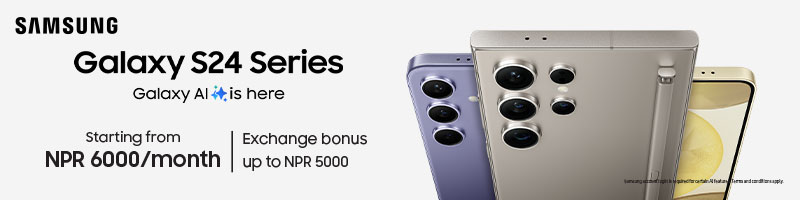
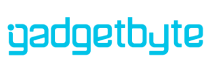






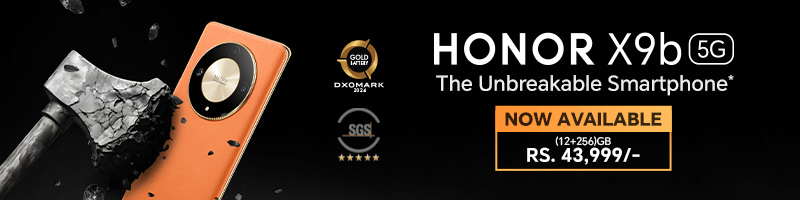

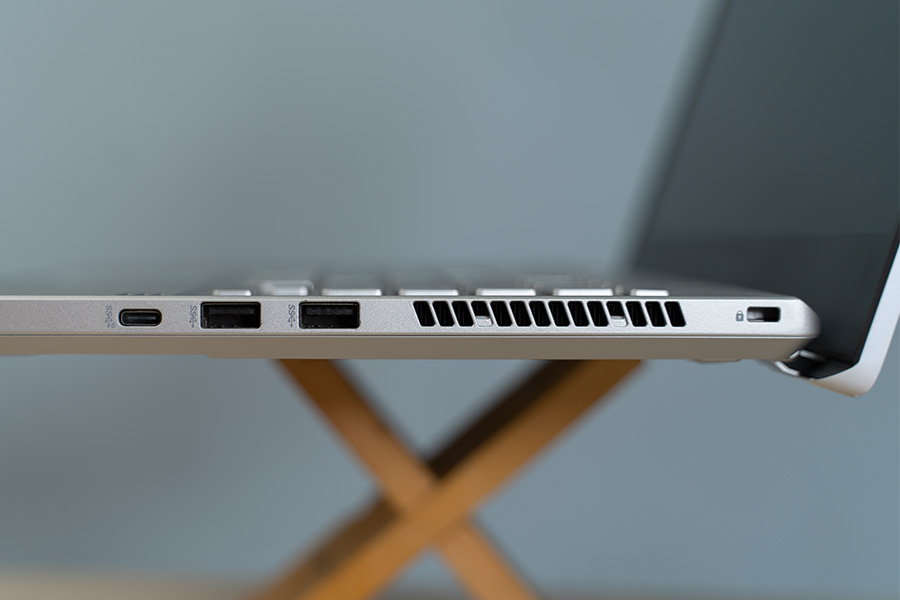
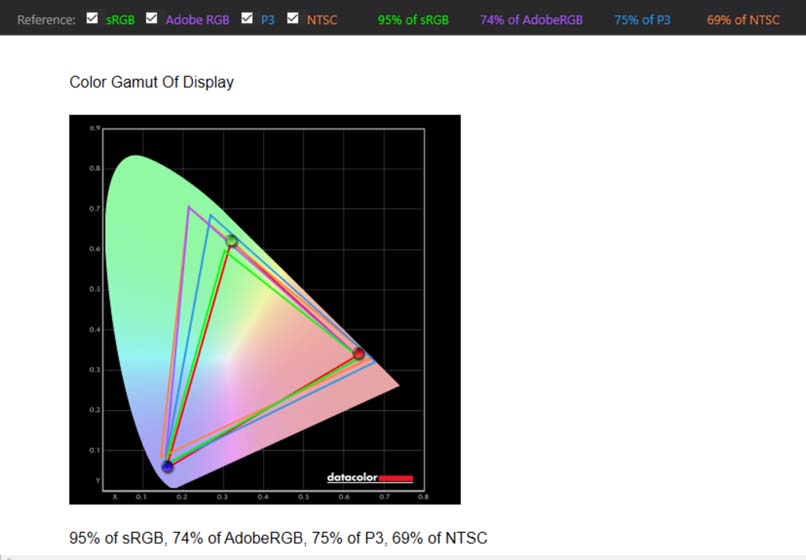
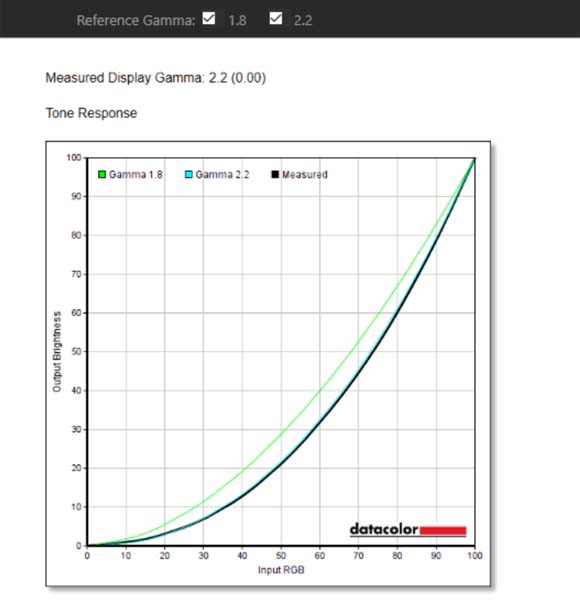
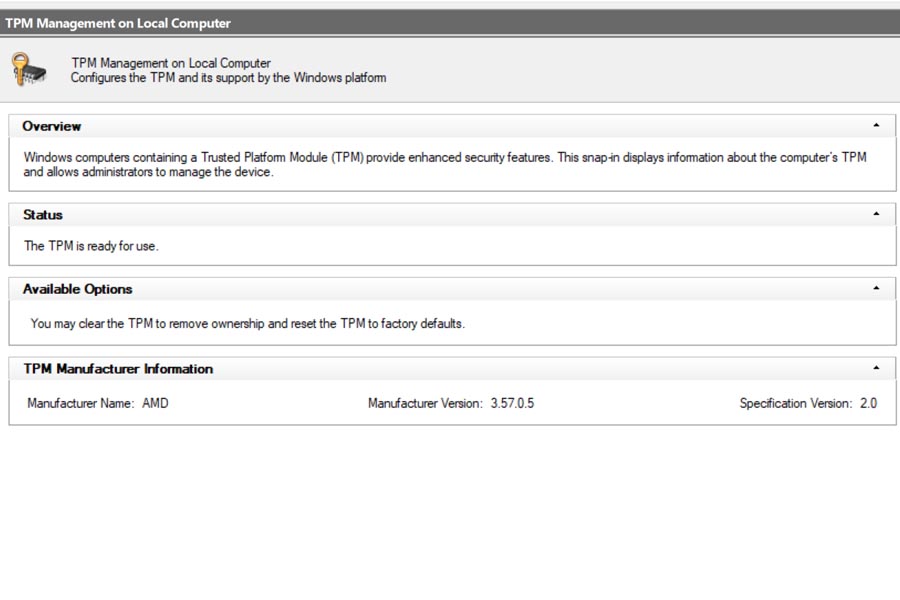
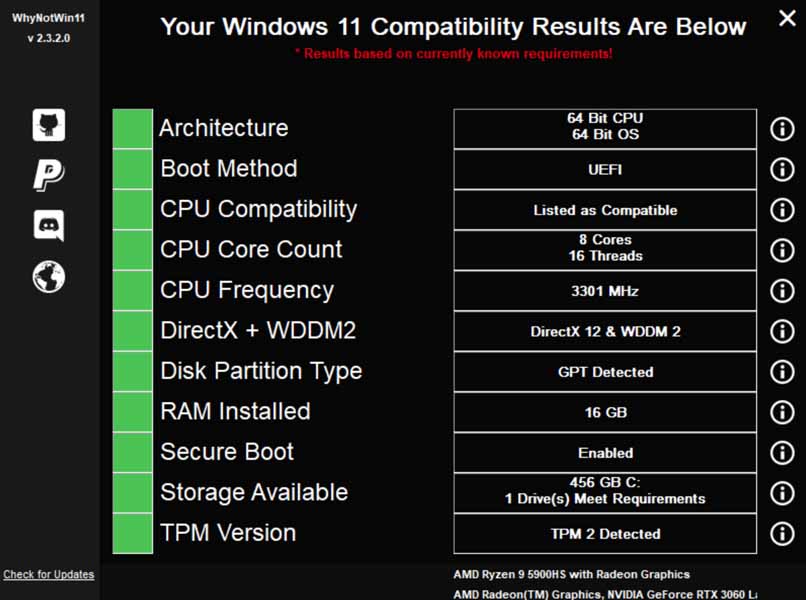
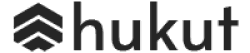




![Best Ultrabooks To Buy in Nepal 2024 [Updated] Best Ultrabook Laptops in Nepal 2023 - June Update](https://cdn.gadgetbytenepal.com/wp-content/uploads/2023/04/Best-Ultrabook-Laptops-in-Nepal-2023-June-Update.jpg)
![Best Gaming Laptops in Nepal 2024 [Updated] Best Gaming Laptops in Nepal 2023 - June Update](https://cdn.gadgetbytenepal.com/wp-content/uploads/2023/04/Best-Gaming-Laptops-in-Nepal-2023-June-Update.jpg)


![Best Mobile Phones Under Rs. 15,000 in Nepal [Updated] Best Phones Under 15000 in Nepal 2024 Budget Smartphones Cheap Affordable](https://cdn.gadgetbytenepal.com/wp-content/uploads/2024/03/Best-Phones-Under-15000-in-Nepal-2024.jpg)
![Best Mobile Phones Under Rs. 20,000 in Nepal [Updated] Best Mobile Phones Under NPR 20000 in Nepal 2023 Updated Samsung Xiaomi Redmi POCO Realme Narzo Benco](https://cdn.gadgetbytenepal.com/wp-content/uploads/2024/01/Best-Phones-Under-20000-in-Nepal-2024.jpg)
![Best Mobile Phones Under Rs. 30,000 in Nepal [Updated]](https://cdn.gadgetbytenepal.com/wp-content/uploads/2023/12/Best-Phones-Under-30000-in-Nepal-2024.jpg)
![Best Mobile Phones Under Rs. 40,000 in Nepal [Updated] Best Phones Under 40000 in Nepal 2024 Smartphones Mobile Midrange](https://cdn.gadgetbytenepal.com/wp-content/uploads/2024/02/Best-Phones-Under-40000-in-Nepal-2024.jpg)
![Best Mobile Phones Under Rs. 50,000 in Nepal [Updated] Best Phones Under 50000 in Nepal 2024 Smartphones Midrange](https://cdn.gadgetbytenepal.com/wp-content/uploads/2024/02/Best-Phones-Under-50000-in-Nepal-2024.jpg)
![Best Flagship Smartphones To Buy In Nepal [Updated] Best Smartphones in Nepal 2024 Flagship Premium Samsung Apple iPhone Xiaomi OnePlus Honor](https://cdn.gadgetbytenepal.com/wp-content/uploads/2023/09/Best-Smartphones-in-Nepal-2024.jpg)