Alongside the Realme 14 Pro Series, the Chinese company has also added a new neckband. Dubbed the Realme Buds Wireless 5 ANC, this new neckband arrives with 360 degrees of spatial audio and 50dB ANC, that too at a budget price. Here in this article, we’ll walk through the specs, features, and expected price of the Realme Buds Wireless 5 ANC neckband in Nepal.
Realme Buds Wireless 5 ANC Neckband Overview:
Audio
The Realme Buds Wireless 5 ANC neckband relies on the 13.6mm Dynamic Bass driver with HTW Wire Coil, N52 Magnet, and Titanized Diaphragm. Realme claims a super-rich bass via this thing and you also get 3 levels of hybrid ANC on top with 4000Hz of Ultra-wide Band Noise Cancellation. Pair that with a 360-degree spatial audio effect, and you are on the moon on a budget, while listening to your favorite tracks. In terms of codecs, it supports both SBC and AAC.

Design
This thing basically looks like a normal neckband with an in-ear design. The magnets are pretty strong enough to stably rest on your chest, that’s what Realme claims. Likewise, it also secures an IP55 rating against dust and water splashes. Realme ships it in three shades: Dawn Silver, Twilight Purple, and Midnight Black.

Battery and Others
Moving on, the Buds Wireless 5 ANC can provide you with up to 38 hours of playback with ANC off. A quick 10 minutes of charge can get it along for 20 hours. Other features include dual-device connection support, customizations through realme link app, and 45ms ultra-low latency for games.
- Also Read:
Realme Buds Wireless 5 ANC Specifications:
- Sound driver: 13.6mm Dynamic Bass drivers
- Connectivity: Bluetooth 5.4
- Playback Times: Up to 38 hours
- Charging Time: 1 hour
- Control: Physical Buttons
- Ingress Protection: IP55
- Companion App: realme Link
Realme Buds Wireless 5 ANC Neckband Price in Nepal and Availability
In India, the Realme Buds Wireless 5 ANC neckband’s MRP is INR 1,799. When it launches here, we expect the Realme Buds Wireless 5 ANC Neckband price in Nepal to be NPR 3,299.
| Neckband | Price in India (Official) | Price in Nepal (Expected) |
| Realme Buds Wireless 5 ANC Neckband | INR 1,799 | NPR 3,299 |
- Meanwhile, you can check our Best Cheap Wireless Earbuds under 3000 in Nepal














![boAt Nirvana Ion Price in Nepal [Updated] boAt Nirvana Ion Price in Nepal [Updated]](https://cdn.gadgetbytenepal.com/wp-content/uploads/2024/01/boAt-Nirvana-Ion-Price-in-Nepal.jpg)
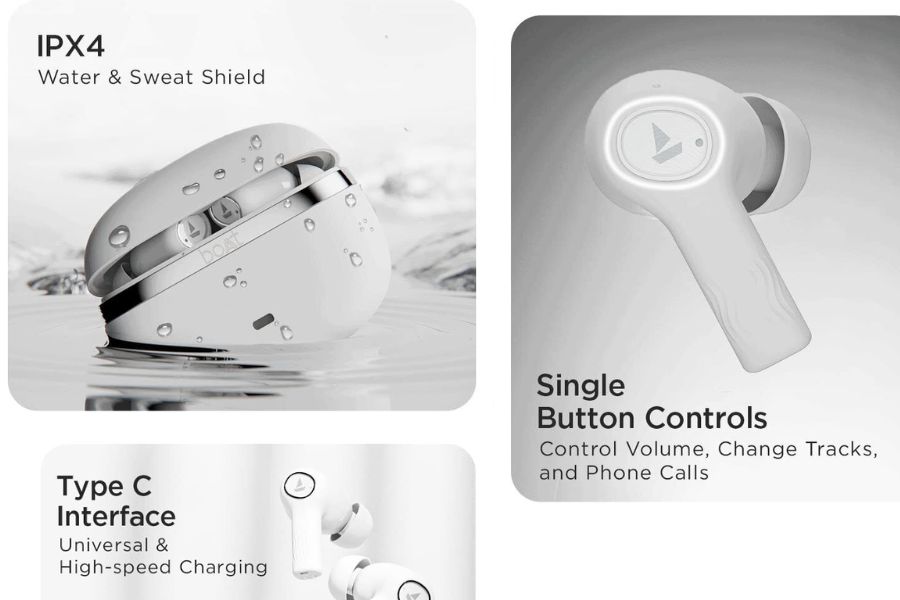

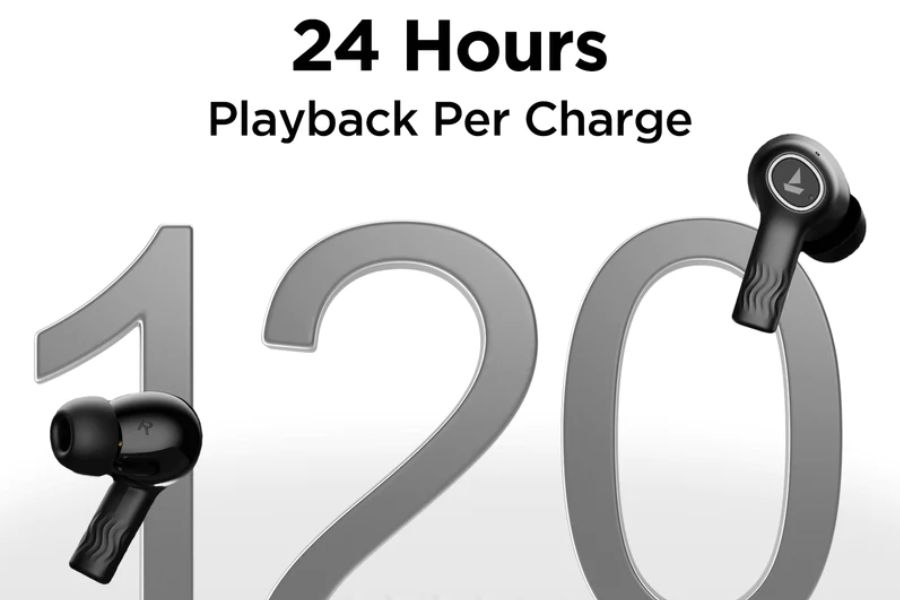







![Redmi Note 13 Pro 4G Price in Nepal [Updated] Redmi Note 13 Pro 4G Price in Nepal [Updated]](https://cdn.gadgetbytenepal.com/wp-content/uploads/2024/01/Redmi-Note-13-pro-price-in-nepal.jpg)

