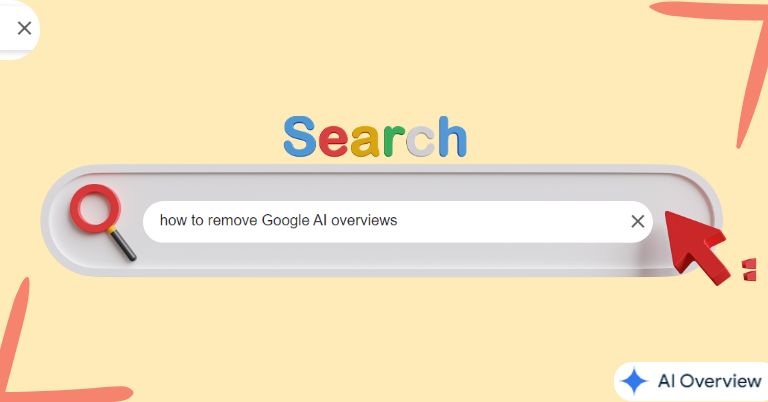
Google has recently added an AI-generated overview at the top of search results. They sometimes give questionable advice or incorrect information. If you do not like this feature you can turn this off with a simple change in the parameters but there’s actually a workaround. Let’s look deeper into it.
No more Google AI overview
Google has a “web” search filter that shows traditional search results which gives you clean results without AI summaries. It shows the classic “10 blue links” style of results. However, the downside is Google doesn’t let you make this your default view normally.
For this Google search uses URL parameters “&udm=14”(an extra bit of text in the web address).
How does &udm=14 work?
When the user adds &udm=14 to a Google search URL, it forces Google to show classic results. You can test this by adding “&udm=14” to the end of any Google search URL. The image below shows the before and after results of the search bar.

Additionally, you can even make this permanent in your browser by following these simple steps.
For Chrome
- Right-click the address bar
- Select “Manage search engines”
- Add a new search engine
- Name it something like “Google Web”
- Use this URL: https://www.google.com/search?q=%s&udm=14

For Firefox
- First type “about:config” in the address bar
- Search for “browser.urlbar.update2.engineAliasRefresh”
- Click the plus button
- Go to Settings then – Search
- Scroll to the search engine section
- Add a new search engine with the same URL as above
There are two ways to use this. You can either make this a default feature or use a shortcut. For the default option, you first find your new search engine in the list and click the menu button next to it. Select the “make default” option. After this, all of your searches will use the AI-free version.
If not then you can go with the second option – using a shortcut like “gw” (like in the image above). For this, you will have to type “gw” before your search when you want AI-free results. However, regular searches will still show AI summaries.
- Also, read:
Here’s an extra tip!
You can also add “&tbs=li:1” to the URL. This will enable a “verbatim” search that makes Google use your exact search terms. This will stop Google from changing your words to synonyms or making fuzzy matches.
This new feature however does not fix other issues with Google search, and you will still see lots of SEO-optimized spam websites.
An extension to erase Google AI Search
If you don’t want to go with all the above hassle, there is an easy peasy trick to remove Google AI Overview. You can simply add an extension called “Bye Bye, Google AI” to your Chrome from the Chrome web store and it will show the necessary results only.

- Meanwhile, watch our iPhone 16 Pro Max vs Pixel 9 Pro XL Camera Test video:






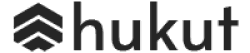

![Best Gaming Laptops in Nepal Under Rs. 250,000 (रु 2.5 Lakhs) [2025] Best Gaming Laptops Under 2.5 lakhs in Nepal [Feb 2025 Update]](https://cdn.gadgetbytenepal.com/wp-content/uploads/2025/02/Best-Gaming-Laptops-Under-2.5-lakhs-in-Nepal-Feb-2025-Update.jpg)
![Best Gaming Laptops in Nepal Under Rs. 120,000 (रु 1.2 Lakhs) [2025] Best Budget Gaming Laptops Under Rs 120000 in Nepal 2025 Update](https://cdn.gadgetbytenepal.com/wp-content/uploads/2025/05/Best-Budget-Gaming-Laptops-Under-Rs-120000-in-Nepal-2024-Update.jpg)
![Best Laptops Under Rs. 80,000 in Nepal [2025] Best Laptops Under 80,000 in Nepal March 2025 Update](https://cdn.gadgetbytenepal.com/wp-content/uploads/2025/03/Best-Laptops-Under-80000-in-Nepal-March-2025-Update.jpg)
![Best Laptops Under Rs. 70,000 in Nepal [2025] Best Laptops Under 70,000 in Nepal March 2025 Update](https://cdn.gadgetbytenepal.com/wp-content/uploads/2025/01/Best-Laptops-Under-70000-in-Nepal-March-2025-Update.jpg)
![Best Mobile Phones Under Rs. 15,000 in Nepal [Updated 2025] Best Phones Under 15000 in Nepal 2024 Budget Smartphones Cheap Affordable](https://cdn.gadgetbytenepal.com/wp-content/uploads/2024/03/Best-Phones-Under-15000-in-Nepal-2024.jpg)
![Best Mobile Phones Under Rs. 20,000 in Nepal [Updated] Best Mobile Phones Under NPR 20000 in Nepal 2023 Updated Samsung Xiaomi Redmi POCO Realme Narzo Benco](https://cdn.gadgetbytenepal.com/wp-content/uploads/2024/01/Best-Phones-Under-20000-in-Nepal-2024.jpg)
![Best Mobile Phones Under Rs. 30,000 in Nepal [Updated 2025] Best Phones Under 30000 in Nepal](https://cdn.gadgetbytenepal.com/wp-content/uploads/2025/01/Best-Phones-Under-30000-in-Nepal.jpg)
![Best Mobile Phones Under Rs. 40,000 in Nepal [Updated 2025] Best Phones Under 40000 in Nepal 2024 Smartphones Mobile Midrange](https://cdn.gadgetbytenepal.com/wp-content/uploads/2024/02/Best-Phones-Under-40000-in-Nepal-2024.jpg)
![Best Mobile Phones Under Rs. 50,000 in Nepal [Updated 2025] Best Phones Under 50000 in Nepal](https://cdn.gadgetbytenepal.com/wp-content/uploads/2025/01/Best-Phones-Under-50000-in-Nepal.jpg)
![Best Flagship Smartphones To Buy In Nepal [Updated] Best flagship phone 2025](https://cdn.gadgetbytenepal.com/wp-content/uploads/2024/07/Best-Flagship-Phones-who-is-it-ft-1.jpg)