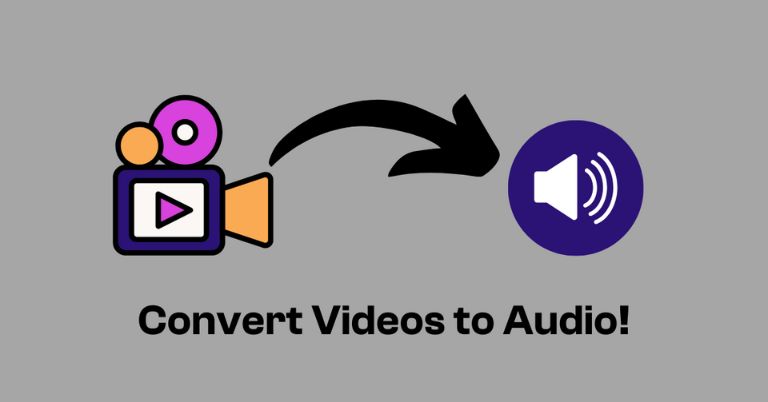
If you’re a creator like me, you often need to convert videos to audio. And for that purpose, you need a video-to-audio converter. While there are a lot of tools and software out there, finding the right one for you can be quite tricky.
In this blog post, we’ll discuss and compare different options you have for converting your video files to audio formats. We’ll give you our best pick the HitPaw video converter and tell you how to use it. But first, let’s discuss why you would need to extract audio from videos.
Why Convert Videos to Audio?
Extracting audio from your videos helps you do a lot more with your content. Let’s say you’re a YouTuber, and you interview influential people in your videos. With video-to-audio converter software, you can extract audio and create a podcast series out of it.
This way, you can reach a much wider option. You can also use the audio to dub over narration in a different language. Or you might want to extract sound effects from it. Moreover, you can use your audio for YouTube and Instagram reels and TikTok videos.
If you’re not a creator, it doesn’t mean you don’t need a video-to-audio converter. If you like music videos, you can convert them into audio. This way, you can listen to them on the go. This is not only true for music.
Let’s say you’re taking some language classes. You can extract audio from your video lectures and practice speaking while doing the dishes. You don’t need picture-in-picture mode anymore. Audio files are much smaller in size and much more portable. Just convert your videos to audio format and listen to them while exercising in the gym or on the commute.
The Best Video to Audio Converter
There are numerous video-to-audio converters in the market. But we recommend using HitPaw Video Converter because it simply outperforms every other video-to-audio converter in the market. It doesn’t just give you the audio versions of videos but allows you to do much more with your content using AI tools.
Here’s why HitPaw is a no-brainer for you
1. Lossless Audio Conversion: HitPaw doesn’t compromise on quality. You get high-quality audio files with all sound effects intact.
2. 120 Times Faster: HitPaw converts your videos at a much higher speed than other converters
3- Wide Compatibility: HitPaw is available for Windows, Mac, and Android. It supports over 1000 video formats including MOV, MP4, AVI, VOB, MKV, etc.
4- Speed-to-Text Conversion: If you don’t want to stop at just audio, you can use HitPaw’s speed-to-text conversion capabilities to transcribe your audio into text. Now you can not only convert your YouTube videos into podcasts, but also convert those podcasts into blogposts, all with just a few clicks.
Cutting Edge AI Features in HitPaw
HitPaw’s AI features further enhance your audio production.
Vocal Remover: HitPaw lets you separate background music and vocals from any video. This way, you can separate clean vocals and instrumental tracks like a breeze.
Noise Remover: The AI-powered noise remover of HitPaw cancels out any noise in the background. Now, you can make sure that your audience listens to only you, not wind noise or crowd humming.
Comparison of HitPaw With Other Video to Audio Converters
| Feature/
Tool |
HitPaw Video Converter | Leawo Video Converter | iDealshare VideoGo | FonePaw Video Converter | AVS Video Converter | Free Video Converter | FileZigZag |
| Supported Formats | 1000+ formats including MP3, WAV, M4A | 4K, Blu-ray/DVD, MP3, WAV | MP3, FLAC, M4A, AAC, MP4 | MP3, WAV, M4A, MP4, MKV, MOV | MP3, HD, Full HD, 4K Ultra HD | MP3, FLAC, M4A, WMA, OGG | AAC, AIFF, AMR, FLAC, MP3, WAV |
| Conversion Speed | 120x faster, GPU acceleration | Fast, supports high-res formats | Moderate, GPU-accelerated | Fast | Accelerated, Intel/NVIDIA GPU | Moderate | Cloud-based, varies |
| Batch Processing | Yes, up to 5000 files | Yes | Yes | Yes | Yes | Yes | Yes, limited by file size |
| Editing Tools | Yes | Yes | Yes | Yes | Yes | No | No |
| Unique Features | Video downloading, subtitles, audio compression | Blu-ray/DVD creation | Media player, metadata editing | GIF maker, device presets | Platform-specific presets | CD ripping, open-source | Web-based, no install |
| Platform Compatibility | Windows, Mac, Android | Windows, Mac | Windows, Mac | Windows, Mac | Windows | Windows, Mac, Linux | Any with a web browser |
How to Convert Video to Audio?
On Windows and Mac
You can use a number of software to convert your video files to audio on your Windows or Mac. These tools can be as simple as simple media players like VLC media player, or dedicated software like HitPaw. If you want to convert videos to audio sparingly, any simple tool is enough for you. But you should have dedicated software if you need to do this often.
On Web
To convert your videos to audio on the web, you can use various web-based applications that let you do so. They are super easy, and you don’t even need to sign up on these websites. HitPaw also has an online version that lets you quickly get audio formats of videos.
Using HitPaw Video Converter- Best for Both Desktop and Online
A specialized tool like HitPaw video-to-audio converter lets you do far more than that. Let’s see how you can use HitPaw to easily extract audio.
On Desktop:
- First, launch the HitPaw video converter on your device. In the convert tab, click “add files” and select your desired video.

2. After you have added the video, you can now change the name of the file(if you want) and select the output format. You can convert your video into another video format or audio format. Choose your preferred audio format from the audio tab.

3. After selecting the output audio format, click convert, and you’ll have your audio in no time.

On Web:
If you don’t want to install software and convert videos to audio online, you can use HitPaw’s online converter.
Head over to HitPaw Online Video Converter.
1. Click on “Convert Video Now” and choose the video from your computer that you want to be converted.
2. After uploading the video, select your desired audio output.
3. After this, click “Convert.” Your video will be converted to audio and you can download it by clicking on “Download All.”
4. Also there’s a “Download Desktop” button that allows you to download the HitPaw desktop software.
Final Words- Make the Decision
Converting videos to audio formats is a must. Otherwise, you’d be missing out on a lot of opportunities. Why keep your content only to YouTube when you can use the same audio to create podcasts, reels, and music?
Video-to-audio converter tools help you get audio versions of your videos easily. While there are numerous tools out there, you should choose the one that fits your needs. Some tools are just web-based and offer fewer features, others are computer software but have compatibility or quality issues.
HitPaw is your one-stop destination for all kinds of video and audio needs. It lets you convert videos to audio, trim and edit them, remove nose and vocal, and much more. Head over to the download page and try the amazing features of the HitPaw Video Converter for free!






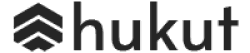
![Best Gaming Laptops in Nepal Under Rs. 250,000 (रु 2.5 Lakhs) [2025] Best Gaming Laptops Under 2.5 lakhs in Nepal [Feb 2025 Update]](https://cdn.gadgetbytenepal.com/wp-content/uploads/2025/02/Best-Gaming-Laptops-Under-2.5-lakhs-in-Nepal-Feb-2025-Update.jpg)
![Best Gaming Laptops in Nepal Under Rs. 120,000 (रु 1.2 Lakhs) [2025] Best Budget Gaming Laptops Under Rs 120000 in Nepal 2025 Update](https://cdn.gadgetbytenepal.com/wp-content/uploads/2025/05/Best-Budget-Gaming-Laptops-Under-Rs-120000-in-Nepal-2024-Update.jpg)
![Best Laptops Under Rs. 80,000 in Nepal [2025] Best Laptops Under 80,000 in Nepal March 2025 Update](https://cdn.gadgetbytenepal.com/wp-content/uploads/2025/03/Best-Laptops-Under-80000-in-Nepal-March-2025-Update.jpg)
![Best Gaming Laptops in Nepal Under Rs. 200,000 (रु 2 Lakhs) [2025] Best gaming lapotp under 2 lakhs Nepal Feb 2025](https://cdn.gadgetbytenepal.com/wp-content/uploads/2025/01/Best-Gaming-Laptops-Under-2-Lakh-Nepal-Feb-2025-Update.jpg)

![Best Mobile Phones Under Rs. 15,000 in Nepal [Updated 2025] Best Phones Under 15000 in Nepal 2024 Budget Smartphones Cheap Affordable](https://cdn.gadgetbytenepal.com/wp-content/uploads/2024/03/Best-Phones-Under-15000-in-Nepal-2024.jpg)
![Best Mobile Phones Under Rs. 20,000 in Nepal [Updated] Best Mobile Phones Under NPR 20000 in Nepal 2023 Updated Samsung Xiaomi Redmi POCO Realme Narzo Benco](https://cdn.gadgetbytenepal.com/wp-content/uploads/2024/01/Best-Phones-Under-20000-in-Nepal-2024.jpg)
![Best Mobile Phones Under Rs. 30,000 in Nepal [Updated 2025] Best Phones Under 30000 in Nepal](https://cdn.gadgetbytenepal.com/wp-content/uploads/2025/01/Best-Phones-Under-30000-in-Nepal.jpg)
![Best Mobile Phones Under Rs. 40,000 in Nepal [Updated 2025] Best Phones Under 40000 in Nepal 2024 Smartphones Mobile Midrange](https://cdn.gadgetbytenepal.com/wp-content/uploads/2024/02/Best-Phones-Under-40000-in-Nepal-2024.jpg)
![Best Mobile Phones Under Rs. 50,000 in Nepal [Updated 2025] Best Phones Under 50000 in Nepal](https://cdn.gadgetbytenepal.com/wp-content/uploads/2025/01/Best-Phones-Under-50000-in-Nepal.jpg)
![Best Flagship Smartphones To Buy In Nepal [Updated] Best flagship phone 2025](https://cdn.gadgetbytenepal.com/wp-content/uploads/2024/07/Best-Flagship-Phones-who-is-it-ft-1.jpg)