
Hey everyone, today we will be talking about the HP Envy x360 2020. It is a relatively new entry in the company’s lineup of 2-in-1 Ultrabooks and features Intel’s Tiger Lake-U series processors or AMD’s Renoir CPUs—depending upon make and model. I have been getting a lot of queries regarding Ultrabooks. Thus, I got this HP Envy x360 in for review and here, I’ll be discussing all about it including the things I like and dislike about this device.
HP Envy x360 13 (2020) Specifications:
- Design & Build: Aluminum build, 12.07W x 7.66D x 0.65H-inches, 1.32 kg
- Display: 13.3-inches glossy IPS panel, WLED-backlit, Multi-touch, Corning Gorilla Glass NBT, 72% NTSC color gamut, 1000 nits, HP Sure View, BrightView
- Resolution: FHD (1920×1080) resolution, 16:9 aspect ratio
- Keyboard: Backlit Chiclet (single color – white)
- Processor: Intel Tiger Lake CPU (Core i7-1165G7), 4C/8T, 4.7GHz Max Turbo Frequency, 12MB Intel Smart Cache, 10nm SuperFin
- RAM: 8GB DDR4 RAM @3200MHz
- Storage: 512GB M.2 PCIe NVMe SSD
- Graphics: Intel Irix Xe (integrated)
- Audio: 2x2W speakers, Audio by Bang & Olufsen, HP Audio Boost
- Battery: 3-cell 51 Watt-hours Li-Ion battery, Fast Charge
- Power Supply: 65W AC adapter
- Webcam: HP Wide Vision 720p HD camera
- Connectivity: WiFi 802.11 AX201 (2×2), Bluetooth 5.0
- I/O ports: 1x USB Type-C (Thunderbolt 4 / USB4 / Power Delivery / DisplayPort 1.4 / HP Sleep and Charge), 2x USB 3.1 Gen 1 Type-A, 1x 3.5mm mic/headphone jack, 1x Micro SD card reader, 1x AC smart pin
- Price in Nepal: Rs. 145,000
HP Envy x360 13 (2020) Review:
But let’s discuss the pricing first. Our review unit of HP Envy x360 13 is powered by the Intel Core i7-1165G7 CPU and has 8GB DDR4 RAM and 512GB M.2 NVMe SSD. Similarly, the HP Envy x360 is also available in two screen sizes: 13.3” and 15.6” and the one that I have with me is the smaller 13” variant. For all of this, HP is asking $850 in the US while the same variant costs Rs. 145,000 in Nepal.
Design
- Lightweight, portable design
- 2-in-1 convertible touchscreen laptop
- Decent selection of I/O ports
Kicking things off with the design, well, this one’s a pretty well-built laptop. The entire thing is made of aluminum, except for the trackpad which is plastic. The 360-hinge seems pretty durable too. You can lift open the lid with one hand but the keyboard chassis will flail about in doing so.

About the looks, well, it is sharp and minimalistic and features the exclusive HP logo (which if you didn’t know, is reserved for the company’s Envy and Spectre lineup of laptops only). The Envy x360’s entire body has a matte finish and therefore ends up looking quite classy. So, taking it to meetings or presentations is going to be a charm.
More on the build quality, I love how lightweight it is. At just 1.3 kgs, this laptop feels almost non-existent when you’re carrying it in your bag. Even the power adapter that comes along, is rather small, so carrying both for daily commute is not a problem at all. Still, things could’ve been even better on this front but I’ll discuss that in just a bit.
Audio quality
Down below, you have two speakers tuned by Bang and Olufsen. The audio quality is quite balanced although it doesn’t get as loud. You can also play around with different presets and equalizers under the B&O Audio Control app.

Right below the screen, you can see the two exhaust vents among which the left one is sealed and does not work. I guess it’s only there so that the design does not look asymmetrical. At the back, there’s the air intake vent and two horizontal rubber feet to keep the device firm on a flat surface.
Port selection
On the connectivity front, the Envy x360’s port selection is pretty impressive for an Ultrabook. The left frame houses one mic/headphone jack combo, one USB 3.1 Gen 1 Type-A (with HP Sleep & Charge support), and one USB 3.1 Gen 1 Type-C port. Similarly, the right side enjoys an AC smart pin, an additional USB 3.1 Gen 1 Type-A, and a microSD card reader. Interestingly, the USB-C port also supports USB Power Delivery among other standards like Thunderbolt 4, DP 1.4, and HP Sleep and Charge.
So, if you’ve got a 65/90W power adapter, you can charge up this laptop—thereby rendering the AC connection obsolete. And I strongly believe that this solution should’ve been the default, especially considering this is a portability-focused machine.
Maybe HP should’ve given an additional USB PD-compatible Type-C port instead to deliver a much more sophisticated experience. Additionally, the Sleep & Charge is also another handy feature. This basically allows you to charge up your smartphone via the laptop even when it’s in Sleep mode. Usually, power delivery to the USB port is cut-off when the PC enters Sleep mode but with this feature, it’s still possible.
Display
- 13.3″ glossy touchscreen FHD panel (WLED-backlit)
- 72% NTSC color gamut, Corning Gorilla Glass NBT
- HP Sure View privacy filter, 1000 nits brightness
Let’s move on to the display now. Like I mentioned earlier, our review unit of HP Envy x360 has a considerably portable 13.3” WLED backlit screen. Allow me to briefly go through the specs. It is a multi-touch enabled screen that is protected by Corning’s Gorilla Glass NBT for added durability. Similarly, this display boasts 1000 nits brightness and covers 72% NTSC, 100% sRGB color space.
Likewise, this is a glossy HP BrightView panel. What this means is that it will deliver relatively great colors and sharpness but is also extremely reflective. So, using it in a room with one or more light sources directly shining light will be an irritating experience. But hold on. Before you think about applying an anti-glare screen protector, there’s one more thing to know.
Privacy filter
The thing is, the Envy x360 also implements HP’s Sure View privacy screen filter panel. This dramatically minimizes the viewing angles to keep your sensitive information from prying eyes. You can turn it on with the F1 key which dials down the screen backlight and then… does its thing.

Even with Sure View turned off, the viewing angles take a hit. Sure, privacy is great and all but this design compromise forces you to sit in a specific position to see the content on the display perfectly. Unless you’re sitting straight up, the screen brightness and saturation see a considerable dip.
Moving on, I noticed backlight bleeding on our unit of the HP Envy x360 too. Specifically, the left half and the top-right side of the display. It is especially noticeable when you’re switching from a bright to a dark screen at high brightness. I seriously hope this is a manufacturing defect in our particular unit only.
Talking about brightness, this Ultrabook gets plenty bright and is easily visible even when you’re outdoors. However, when I’d try using it in a pitch dark room at night, I wished the minimum brightness would go even lower. But once again, this is not a problem seeing how turning on HP Sure View easily solves the problem. Anyway, Envy x360’s color reproduction is equally amazing. Our unit came with excellent color calibration and we even used it in a couple of video editing projects.
It’s a convertible laptop, alright!
Moreover, you can also turn the hinge to share the display with others, or all the way down to 360-degree for a full-on tablet-like experience. The touch response is excellent and I had a great time using the touch screen, especially when playing a few games like Asphalt 9.

Still, the aforementioned viewing angle issue somewhat ruined my gaming experience. Another kinda minor issue with this screen is that the bezels are a little big considering it’s a 2020 laptop. Although HP calls it a “Micro-Edge” design, as you can see, it’s a bit of an exaggeration.
Keyboard
- Backlit chiclet-style keyboard (single color)
Now let’s shift our gear to the keyboard. Envy x360 has a chiclet-style full-size keyboard with a pale gold accent. And from my experience, it gives a good typing experience and doesn’t rattle much. The key-travel is decent and it’s really easing getting used to them. As expected, they’re also backlit (single color) and you can switch from 2 levels of illumination levels. Even the lowest level of the backlight is enough to have the keys’ visibility enhanced.

Regardless, I’m not a fan of keyboard etching either. HP should’ve gone with something more contrasting than gray to make sure you can easily differentiate the keys—which is clearly not possible with this color scheme.
As a result, it gets incredibly difficult to recognize them (especially the function keys) unless you’ve turned on the backlight. HP says this is a privacy-focused design but once again, that sentiment is lost in implementation. So, having to turn on the backlight even in instances when you’d usually not, just ends up taking a toll on the battery life.
Function keys
The function keys include a bunch of useful shortcut gateways too. From everything I’ve talked about so far, we can tell that the HP Envy x360 is a privacy-focused device. To further elevate that cause, there’s a dedicated LED indicator for volume, microphone, and camera keys. Most of us would’ve preferred a privacy shutter for the cameras but this is the next best thing. Unfortunately, you can’t lock the Function keys.

So if you’re like me who is used to using the Fn shortcut keys to rename files, jump to the address bar, refresh the current tab frequently, it’s going to be a hassle. For security purposes, the keyboard also has a biometric fingerprint reader embedded which is Windows Hello certified. It reads your fingerprint quite fast and with great accuracy as well.
Trackpad
- Plastic trackpad with integrated left/right keys
Moving on, its plastic trackpad is fine but certainly doesn’t compare against the likes of Dell XPS 13 and the MacBook Pro. It supports Synaptic Precision Touchpad driver and the multi-finger gesture works perfectly fine.

However, on certain occasions, it would recognize my two-finger swipe gesture for three-finger swipes instead. I know it’s because of the way I favor my fingers near the trackpad but it does get annoying pretty fast. Additionally, the integrated left/right keys are decent as well but do feel a bit plasticky.
Webcam
- HP Wide Vision 720p webcam
Here, its webcam is nothing extra either. It is a standard 720p HD camera and doesn’t feature IR sensors for Windows Hello login. Although it suffices your regular meetings and stuff, the quality, I would say is just about average.
Performance
- Intel Tiger Lake Core i7-1165G7 (28W TDP)
- Iris Xe integrated graphics, No discrete GPU
- 8GB DDR4 RAM, 512GB PCIe NVMe M.2 SSD
Let’s now talk about the performance. As I mentioned earlier, our review unit of the HP Envy x360 is powered by the Intel Tiger Lake Core i7-1165G7 CPU. This is complemented by 8GB of DDR4 RAM and 512GB of PCIe SSD. Here, this processor is also a part of the Intel Evo platform. It’s a comparatively new Intel standard that guarantees a specific level of performance like faster connection, 9+ hours of battery life, Thunderbolt 4, and so on.
With a 2.8GHz of the base frequency, getting by everyday tasks is a breeze on this machine. I am someone who needs to do a lot of writing, making presentations, and stuff, so for that this laptop works like a champ.

During normal usage, Envy x360 shows no sign of stress or heating even with 10-12 tabs running on Google Chrome, with light photo editing and Word documents running in the background. But I did notice that the memory management gets a little inefficient then-and-again. I’d be researching a topic on the web, then writing about it, and after leaving a particular tab unopened for a while, it prompts you to refresh the tab instead. Let’s take a look at some benchmark scores:
CrystalDiskMark
| Read (MB/s) | Write (MB/s) | |
| SEQ1M Q8T1 | 2442.18 | 1598.96 |
| SEQ128K Q32T1 | 2427.45 | 1787.66 |
| RNK4K Q32T16 | 536.10 | 338.11 |
| RND4K Q1T1 | 35.93 | 128.58 |
Cinebench R23
| CPU: Multi-Core | 4517 |
| CPU: Single Core | 1401 |
| MP Ratio | 3.22x |
Geekbench 5
| Single Core | 1143 |
| Multi-Core | 3832 |
| Compute (OpenCL) | 12512 |
Unigine Heaven
(FPS: 18.6, Score: 469, Min FPS: 6.2, Max FPS: 38.7)
| API: OpenGL | Multi-monitor: Disabled |
| Quality: High | Anti-aliasing: x2 |
| Tessellation: Extreme | Fullscreen: Yes |
| Stereo 3D: Disabled | Resolution: System |
GFXBench
| 1440p Aztec Ruins OpenGL (High Tier) Offscreen | 15.9053 fps |
| 1080p Car Chase (Offscreen) | 41.0528 fps |
| 1080p Manhattan 3.1 (Offscreen) | 53.8629 fps |
| 1080p ALU 2 (Offscreen) | 200.189 fps |
| 1080p Driver Overhead 2 (Offscreen) | 59.5123 fps |
| 1080p Texturing (Offscreen) | 48.7519 fps |
On the graphics front, the HP Envy x360 doesn’t have a discrete GPU. However, the integrated Intel Iris Xe graphics—that we know by now—is pretty impressive. So, I also did some video editing on this laptop. And it performed surprisingly well. I was expecting it to heat up quite badly or show some distress while doing so, but that wasn’t the case at all. The laptop would heat up near the keyboard area with some fan noise after an hour or so—especially on the right side of the keyboard.
Gaming experience
Even though it’s an Ultrabook, for this review, I tried a little bit of gaming on the HP Envy x360 with titles like CS: GO and Valorant. Under high settings with VSync turned on, I was able to get a stable 40-50fps while turning off VSync and other settings like sharpening, distortion gets you 65-85 fps.

However, you will suffer from fps fluctuation when you’re gaming every now and then. I also timed the launch-time of a couple of apps like LibreOffice Writer, Adobe Photoshop, and Premier Pro and they went as follows: 1.5 sec, 14s, and 16.5s respectively (on average).
To further optimize the performance, you can switch between different performance profiles under the HP Command Center. There’s even a dedicated button among the Function keys to trigger this setting. Here, there’s a stiff choice of multiple performance presets like Balanced, Performance, Cool, and Quiet. These are pretty self-explanatory and you can therefore switch between them as you’d like. Besides this, there are no other settings you’d expect like fan speed control. Plus, I would’ve also liked HP to integrate features like driver updates and such as well.
Focus Mode
There’s also this nifty little setting called “Focus Mode”. And if you’re someone who partitions the screen into multiple spaces, this feature comes in incredibly handy. What it does is dim the backlight of the screen space that’s not on focus, therefore letting you stay focused on your main task.

Furthermore, the Envy x360 also has Amazon Alexa built-in. You will need to have the app opened in the foreground/background for it to work though. Similarly, it can also listen to your requests even when you’re considerably far away from the laptop. Another useful feature that you’ll find on this device is the HP QuickDrop.
It lets you send/receive files and photos to/from your phone over the air. There’s a 50MB file limit so it’s no good when you’re trying to send large files. Also, the mobile app is slightly unstable and it quit on me a couple of times. I also found that the two devices need not be connected to the same network for QuickDrop to work.
Battery
- 3-cell 51 Watt-hour Li-Ion battery
- Supports fast charge (50% in 30 minutes)
Moving on, the HP Envy x360 has a 3-cell 51 Whr battery. On paper, that doesn’t sound like a lot. But I am quite impressed with its endurance. If you recall, the i7 CPU inside falls under the Intel Evo platform, therefore ensure 9+ hours of battery life on an FHD display. Thankfully, it corroborated with my usage.

My usage mostly consisted of editing word documents, browsing Chrome, light photo editing every now-and-then and I’m quite happy with its battery life. However, using demanding apps like Adobe Premiere Pro or Photoshop diminished the battery much faster.
Conclusion
To conclude this review, the HP Envy x360 is a great 2-in-1 laptop and will get you through your everyday work quite easily. It is light, portable, and powerful therefore making it an ideal companion to carry it around. Plus, it is competent enough to even handle some content creation or light gaming requirements although it is not made for that purpose. As a result, it’s an optimal choice for office-going professionals, digital artists, or students who don’t have the most demanding workloads and prioritize versatility and portability above everything else. Having said that, the Envy x360 does have a few shortcomings of its own.
For instance, the privacy screen filter-laden display compromises the viewing angle. Plus, I kinda wished the trackpad was a little better as well. Furthermore, since this laptop is also targeting business professionals, HP could’ve included a better webcam too.
HP Envy x360 13 (2020) Review: Pros & Cons
Pros:
- Privacy-focused portable design
- Can be used as a tablet too
- Colorful, bright touchscreen
- Decent performance level
- Terrific battery life, fast charging
Cons:
- Not-so-good viewing angles
- Keycap etching should’ve been contrasting
- Subpar memory management
- Average webcam quality








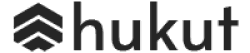
![Best Gaming Laptops in Nepal Under Rs. 250,000 (रु 2.5 Lakhs) [2025] Best Gaming Laptops Under 2.5 lakhs in Nepal [Feb 2025 Update]](https://cdn.gadgetbytenepal.com/wp-content/uploads/2025/02/Best-Gaming-Laptops-Under-2.5-lakhs-in-Nepal-Feb-2025-Update.jpg)
![Best Gaming Laptops in Nepal Under Rs. 120,000 (रु 1.2 Lakhs) [2025] Best Budget Gaming Laptops Under Rs 120000 in Nepal 2025 Update](https://cdn.gadgetbytenepal.com/wp-content/uploads/2025/05/Best-Budget-Gaming-Laptops-Under-Rs-120000-in-Nepal-2024-Update.jpg)
![Best Laptops Under Rs. 80,000 in Nepal [2025] Best Laptops Under 80,000 in Nepal March 2025 Update](https://cdn.gadgetbytenepal.com/wp-content/uploads/2025/03/Best-Laptops-Under-80000-in-Nepal-March-2025-Update.jpg)
![Best Gaming Laptops in Nepal Under Rs. 200,000 (रु 2 Lakhs) [2025] Best gaming lapotp under 2 lakhs Nepal Feb 2025](https://cdn.gadgetbytenepal.com/wp-content/uploads/2025/01/Best-Gaming-Laptops-Under-2-Lakh-Nepal-Feb-2025-Update.jpg)

![Best Mobile Phones Under Rs. 15,000 in Nepal [Updated 2025] Best Phones Under 15000 in Nepal 2024 Budget Smartphones Cheap Affordable](https://cdn.gadgetbytenepal.com/wp-content/uploads/2024/03/Best-Phones-Under-15000-in-Nepal-2024.jpg)
![Best Mobile Phones Under Rs. 20,000 in Nepal [Updated] Best Mobile Phones Under NPR 20000 in Nepal 2023 Updated Samsung Xiaomi Redmi POCO Realme Narzo Benco](https://cdn.gadgetbytenepal.com/wp-content/uploads/2024/01/Best-Phones-Under-20000-in-Nepal-2024.jpg)
![Best Mobile Phones Under Rs. 30,000 in Nepal [Updated 2025] Best Phones Under 30000 in Nepal](https://cdn.gadgetbytenepal.com/wp-content/uploads/2025/01/Best-Phones-Under-30000-in-Nepal.jpg)
![Best Mobile Phones Under Rs. 40,000 in Nepal [Updated 2025] Best Phones Under 40000 in Nepal 2024 Smartphones Mobile Midrange](https://cdn.gadgetbytenepal.com/wp-content/uploads/2024/02/Best-Phones-Under-40000-in-Nepal-2024.jpg)
![Best Mobile Phones Under Rs. 50,000 in Nepal [Updated 2025] Best Phones Under 50000 in Nepal](https://cdn.gadgetbytenepal.com/wp-content/uploads/2025/01/Best-Phones-Under-50000-in-Nepal.jpg)
![Best Flagship Smartphones To Buy In Nepal [Updated] Best flagship phone 2025](https://cdn.gadgetbytenepal.com/wp-content/uploads/2024/07/Best-Flagship-Phones-who-is-it-ft-1.jpg)