
Because of how versatile they are, the popularity of 2-in-1 convertible laptops is on the rise. From portable design to multiple use-cases, these devices so much more than a traditional laptop. And today, we have the new Asus ZenBook Flip 13 UX363 in for review. Featuring a compact body and a vibrant OLED display, this 2-in-1 is a pretty interesting device.
Asus ZenBook Flip 13 Specifications:
- Design & Build: Aluminum build, 12.01W x 8.31D x 0.47H-inches, 1.30 kg
- Display: 13.3-inches glossy OLED panel, Multi-touch, 100% DCI-P3, 300 nits brightness, stylus support, TÜV Rheinland Low Blue Light
- Resolution: FHD (1920×1080) resolution, 16:9 aspect ratio
- Keyboard: Backlit Chiclet (single color – white), 1.35mm key-travel
- Processor: Intel Tiger Lake CPU (Core i7-1165G7), 4C/8T, 4.7GHz Max Turbo Frequency, 12MB Intel Smart Cache, 10nm SuperFin
- RAM: 16GB LPDDR4X RAM
- Storage: 512GB M.2 PCIe 3.0 NVMe SSD
- Graphics: Intel Iris Xe (integrated)
- Audio: 2x2W speakers, Harman/Kardon tuned, Built-in array microphone
- Battery: 4-cell 67 Watt-hours 4S1P Li-Ion battery
- Power Supply: 65W AC adapter
- Webcam: 720p HD camera, IR webcam with Windows Hello
- Connectivity: WiFi 802.11 ax (2×2), Bluetooth 5.0
- I/O ports: 1x USB 3.2 Gen 1 Type-A, 2x USB Type-C (Thuderbolt 4, DisplayPort, Power Delivery), 1x HDMI 1.4
- Price in Nepal: Rs. 176,000
- What’s inside the box: Laptop, power adapter, USB-C to 3.5mm headphone jack adapter, Asus Pen (AAAA battery included)
Asus ZenBook Flip 13 Review:
You can find two configurations of this laptop: one with Intel Tiger Lake Core i5 processor and the other with i7 CPU. Our review unit is the high-end i7 variant that is coupled with 16GB of RAM and 512GB of SSD storage. While this configuration retails for $1200 in the US, here in Nepal is costs around NPR 176,000. Okay, let’s get on with the review of the Asus ZenBook Flip 13.
Design
- Lightweight, portable design
- 2-in-1 convertible, sturdy hinge
- No headphone jack, RJ45 (LAN) port
As usual, allow me to kick things off with the design. The ZenBook lineup from Asus has been a staple of the company’s premium design while retaining lightweight build quality well. Thankfully, this tradition has been passed on here as well. ZenBook Flip 13’s lid has been molded into the classic spun-metal architecture whereas the rest of the body gets a brushed aluminum finish.

Here, the lid also features an off-centric Asus branding and unfortunately is quite prone to smudges. But more importantly, it doesn’t budge to even some of the most vigorous attempts which is pretty impressive. The 360-degree hinge feels plenty sturdy too and Asus says you’re good for at least 20,000 cycles of opening and closing this hinge.
To maintain the rigidity under different modes you might end up using the laptop, Asus has been clever enough to engineer a sort-of obstacle in-between so that the hinge doesn’t easily slide away at every go. This implementation is pretty common in 2-in-1 laptops which ultimately lets you enjoy the device in multiple form-factors.
Besides the regular laptop configuration, you can transform it into a tent, stand, or tablet mode. We’re all pretty familiar with the latter and the rest aren’t anything radical either. These are productivity-oriented orientations and are geared towards content-sharing intention. Asus has also included 4 rubber nubbins on all four edges of the keyboard chassis that absorb the pressure every time you close the lid to prevent any damage.
MIL-STD 810G certified
ZenBook Flip 13’s air-intake vents are situated at the bottom while the exhaust vents reside on the hinge. Just like on the HP Envy x360 that we recently reviewed, only one-half of the vent is designed to blow out hot air. In terms of durability, Asus has also managed to nab MIL-STD 810G certification for this machine.
This basically ensures all-weather usability and even some level of protection against accidental drops. Fortunately enough, I haven’t so much as bumped it to a rough surface so everything’s absolutely A-OK here.
Moving on, at just 1.3 kg, my back is incredibly thankful for this lightweight build as well. The protective sleeve that comes inside the box is some of the most premium looking out there too. Getting to I/O connectivity, you’ll find two USB Type-C and a full-sized HDMI port on the left frame. Here, either USB-C connection accepts power input and is also Thunderbolt 4, DisplayPort, and Power Delivery compliant. Similarly, the other is home to a solitary USB 3.2 Gen 1 Type-A port and a minimalistic power button.
No headphone jack
Notice the sorry lack of a headphone jack? Yeah, it’s a shame. I’d extensively complained about this exclusion in our review of ZenBook 14 UM425 so I’m not gonna beat the dead horse here. Asus does provide a USB-C to 3.5mm jack dongle inside the box so that’s something. All in all, the ZenBook Flip UX363 is a tough cookie. It is built well and is quite lightweight too. The blaring omission of a headphone jack might not sit well with many but giving in to the dongle life isn’t the worst thing in the world, I guess.
Display
- 13.3″ glossy touchscreen OLED panel
- 100% DCI-P3 color gamut, stylus support
- TÜV Rheinland Low Blue Light certified
Apart from the excellent design, this one’s an absolute winner on the display front as well. Featuring a 13.3” Full HD OLED panel, there’s hardly any alternative that matches the sheer grandeur of this screen—at least in this part of the world. OLED displays are renowned for their near-perfect contrast level and you can probably already tell that I had a great time looking at this beautiful machine. Covering 100% of DCI-P3 color space, ZenBook Flip’s display is pleasantly vibrant to look at too.
I didn’t have to manually color-calibrate this display either. It is Pantone validated as well, meaning that this screen has passed the color standards of the Pantone Matching System (PMS). Without going into any elaborate detail, it is a standardization that helps identify and match colors. What this ultimately means is that the ZenBook Flip is a viable machine for photo/video editors as well.

Anyway, this display is pretty reflective so you’d most likely want to work in a room with little light sources. And I recently learned that glossy panels are almost a necessity for vibrant displays. A soul for a soul, eh? It wasn’t much of a dealbreaker for me but if you’re someone who prefers something less reflective, you can always apply an anti-glare screen protector.
Low blue light emission
Besides this, the ZenBook Flip has great viewing angles and it can get bright enough to be easily visible outdoors too. Asus has also managed to obtain TÜV Rheinland certification against low blue light emission on this laptop. The company calls it “Eye Care” and you can access it from the MyASUS app. You can choose from 5 different levels of blue light reduction to best suit your need.
However, this feature on the Asus ZenBook Flip 13 didn’t work well during the early days of the review. Whenever I accessed Windows menus like the notification center or the start menu, it would automatically turn off, only to turn back on shortly after. Thankfully, I recently received a graphics driver update that solved this issue.
What about screen burn-in?
Because OLED screens use organic molecules instead of a dedicated backlight, each pixel can generate its own light and can therefore be turned on/off for the perfect contrast level. Yet, burn-in has always been a concern on such screens where continuous and prolonged exposure to a more-or-less static content results in image retention. But with our diverse usage pattern, it isn’t as severe as it might be painted out to be.

Still, Asus also pushed an update on the ZenBook Flip that included a screensaver file which would activate after you leave the laptop static for a while (usually 30 minutes). Moreover, this laptop features the classic NanoEdge design from Asus with minimal bezels on the side, although the same can’t be said for the top and bottom. If only the company had decided to trim the chin, we could’ve easily gotten a 16:10 display like Dell’s 2020 XPS lineup. Nonetheless, the touch-screen experience has been excellent too.
It supports multi-touch input too and I have no complaint regarding the touch response either. Asus has also generously thrown in a stylus for free in the box. It takes an AAAA battery and has 4096 pressure levels. You can make sketches or take notes with it, although a glossy surface wouldn’t be an artist’s ideal canvas. Regardless, the inclusion of a free stylus is a welcome move.
Keyboard
- Backlit chiclet-style keyboard (single-color)
When it comes to the keyboard, Asus has done an outstanding job too. This edge-to-edge island-style keyboard is wonderful to type on. The keys are adequately spaced out and are incredibly responsive too. Likewise, the keys don’t rattle much either and I find its 1.35mm travel distance comfortable as well. Here, the keyboard deck is pretty solid and doesn’t give in to the toughest attempts at trying to push it down.

It is also backlit with 3 levels of illumination to choose from. However, when you’re using the ZenBook Flip on a table with the laptop matching your eye-level, the backlight bleed from the top row keys is too distracting. Asus certainly could’ve done a better job here. As a result, I would mostly depend on ambient lighting for the keyboard’s visibility.
ErgoLift hinge, subdued
Moving on, this laptop also embeds the ErgoLift hinge design. Contrary to a traditional flat layout, it lifts the bottom chassis to a certain degree to facilitate a more comfortable typing experience while also aiding in effective air-flow. But unlike other Asus laptops with a similar design choice, the ZenBook Flip doesn’t lift as much to the point where it’s almost dismissable. You can witness the hinge in its anticipated level by pushing the lid to an uncomfortable degree, but that’s far from ideal.
At any rate, I am thankful that you can lock the Function key on this keyboard. As someone who frequently uses function key shortcuts, having to complement that with an additional button is a nuisance to me. Besides Fn, Asus hasn’t included an LED indicator on other keys like the camera and microphone. Coming from the HP Envy x360, this feels a little less reassuring. Furthermore, the power button on the side is fine but I feel like one with a fingerprint sensor integration would’ve been even better.
Trackpad
- Glass trackpad with integrated left/right keys
- Asus Numberpad 2.0 compatible
Asus also takes pride in its trackpad on the ZenBook Flip 13. Because of the compact form-factor, it’s impossible to integrate Numpad keys on a 2-in-1 of this size. As compensation, it has one built inside the trackpad itself. You can activate the NumberPad 2.0 by long-pressing the top-right edge of the trackpad. Similarly, it lets you choose from two levels of brightness by pressing the top-left edge.
There’s also a nifty shortcut baked in where you can launch the default calculator app simply by sliding down or left from the brightness control area. Apart from this, this glass-covered trackpad also integrated intelligent palm-rejection technology. But for the most part that has been a disappointment during my usage.

I prefer placing my wrist on the keyboard chassis itself even while I’m simply scrolling through. Here, this trackpad would time-and-again misread my two-finger input as a three-finger gesture instead. On certain occasions, I would accidentally trigger NumberPad 2.0 too. So much for “intelligent”. At times, this trackpad would freeze and abruptly disable the scrolling function altogether. I’m yet to receive an update addressing this issue.
Webcam
- 720p HD IR webcam with Windows Hello support
A good webcam is almost a rarity in laptops and this one’s no exception either. Its 720p camera is fine for general video-calling purposes, but don’t expect to be blown away by the quality. Subjects look pinkish and the video turns out quite grainy too. This IR-infused camera also supports Windows Hello login. It works perfectly fine in a well-lit environment but will struggle under dark ambiance.
Audio
- 2x2W stereo speaker setup
- Harman/Kardon certified
The audio system on this laptop is fortified by a dual-speaker system which is Harman/Kardon certified. Its speaker grille is located on the bottom edges of the chassis and is pretty easy to block out. Initially, I noticed the audio quality to be quite muffled but the performance drastically improved after a BIOS update. And now, it sounds pretty well balanced, can get loud enough, and is a decent partner for content consumption. But you might recall that the ZenBook Flip skips a headphone jack.
Performance
- Intel Tiger Lake core i7-1165G7 (28W TDP)
- Iris Xe integrated graphics, No discrete GPU
- 16GB LPDDR4X RAM, 512GB PCIe NVMe M.2 SSD
Okay, let us now jump into the performance section of the review. Like I mentioned earlier, our unit of the Asus ZenBook Flip 13 is powered by Intel Tiger lake Core i7-1165G7 CPU. This processor falls under Intel’s Evo platform that prioritizes aspects like increased battery life, faster boot time, high-bandwidth connectivity, etc. Unfortunately, there’s no discrete GPU on this machine—not even the entry-level MX-series solution from NVIDIA.

As a result, you will have to depend on the integrated Iris Xe graphics for your GPU needs. Still and all, Intel has made great strides on this generation of integrated graphics as the Iris Xe is almost 50% faster than last-gen Intel UHD graphics. While it will fumble if you take it through intensive video editing, 3D rendering projects, Iris Xe is more than capable of handling lightweight projects and even some eSports gaming.
Gaming experience
Talking about gaming, for this review, I tried playing a couple of titles on the Asus ZenBook Flip 13 to see how well it performs. CS: GO gave a stable 70-74 fps under medium video settings with MSAA 2x. Similarly, Valorant was equally playable on this machine as I was able to get around 54-60fps at medium quality with MSAA 2x.
However, because of its compact chassis and non-gaming heritage, there’s not an effective cooling mechanism. Consequently, the laptop heats mere minutes after gaming. By the way, I tested its gameplay under the Performance mode which cranks up the fan speed to the max to keep up with the CPU loads.

Even with this, the CPU temperature quickly rose to 63-degree while the upper left area of the keyboard chassis would feel warm to touch. Still, after around half-an-hour or so of continuous gaming, the temperature settled to ~68-degree. Because the loud fan noise isn’t suitable for a workplace setting, you can opt for the Standard or Whisper fan mode instead.
Performance modes
Here, the former dynamically switches between fan speeds depending on requirement while the whisper mode keeps things extra-quiet—but this will limit CPU performance significantly. Also, performance mode isn’t supported when you’re using it under tablet mode.
Multitasking is quite efficient on the ZenBook Flip 13. With 16GB of onboard LPDDR4X RAM clocked at 4266MHz, I could simultaneously open multiple tabs on Chrome while also working on a word processing application and Adobe Photoshop. Unlike the HP Envy x360, I didn’t notice any issue with memory management issues here. I didn’t have to reload a tab on Chrome after letting it sit idle for quite some time. In terms of storage, Asus ships this laptop with 512GB of M.2 PCIe NVMe SSD. And right off the bat, this is not its strongest suit.
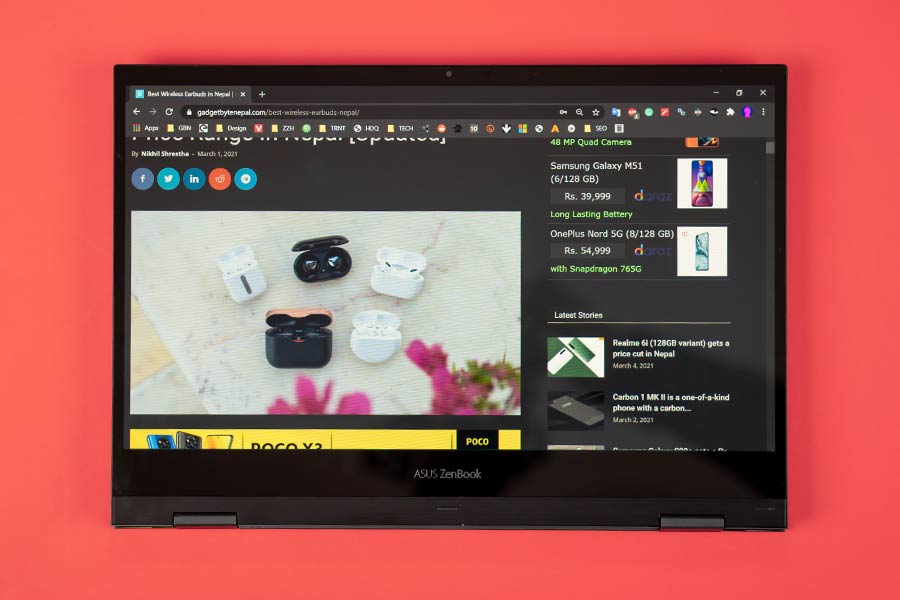
If I recall correctly, the company had compromised on this front in the ZenBook 14 UM425 that I reviewed earlier. This is especially reflected in boot-up time as the ZenBook Flip takes around 13 seconds on average. Similarly, apps like Adobe Photoshop and LibreOffice Writer took roughly 11 and 1.3 seconds to load, respectively. Let’s take a look at some benchmarks:
CrystalDiskMark
| Read (MB/s) | Write (MB/s) | |
| SEQ1M Q8T1 | 1951.63 | 969.39 |
| SEQ1M Q1T1 | 1108.15 | 966.10 |
| RND4K Q32T1 | 272.48 | 363.97 |
| RNK4K Q1T1 | 41.58 | 135.47 |
Cinebench R23
| CPU: Multi-Core | 4011 |
| CPU: Single Core | 1361 |
| MP Ratio | 2.95x |
Geekbench 5
| CPU: Single Core | 1491 |
| CPU: Multi-Core | 2455 |
| Compute (OpenCL) | 18621 |
Unigine Heaven
(FPS: 27.5, Score: 694, Min FPS: 7.1, Max FPS: 61.3)
| API: OpenGL | Multi-monitor: Disabled |
| Quality: High | Anti-aliasing: x2 |
| Tessellation: Extreme | Fullscreen: Yes |
| Stereo 3D: Disabled | Resolution: System |
GFXBench
| 1440p Aztec Ruins OpenGL (High Tier) Offscreen | 42.5226 fps |
| 1080p Car Chase (Offscreen) | 100.65 fps |
| 1080p Manhattan 3.1 (Offscreen) | 134.099 fps |
| 1080p ALU 2 (Offscreen) | 539.989 fps |
| 1080p Driver Overhead 2 (Offscreen) | 135.378 fps |
| 1080p Texturing (Offscreen) | 99.5768 fps |
The MyASUS app is pretty useful too. Besides playing around with different fan modes, you can also download device drivers, perform hardware diagnostic, and solve other probable issues BSOD. Moreover, the Link to MyASUS feature lets you wirelessly transfer photos, videos, and other files to and from your phone. Contrary to HP’s QuickDrop, you’ll need to have both devices connected to the same network here. But even after doing so, the actual transfer speed is pretty slow and it would abruptly disconnect more often than not.
Battery
- 4-cell 67 Watt-hour Li-Ion battery
- 65W AC adapter inside the box
Moving on to the battery side of things, the ZenBook Flip 13 is fueled by a 67 Watt-hour 4-cell Li-Po battery. Asus claims that you can get up to 14 hours of screen-on-time with this setup but my usage derived a little less. With brightness set at around 55% and fan profile set to performance mode, I was able to get around 9 hours of battery life.
That’s still really impressive. Like, not having to worry about running out of juice throughout the day is a pretty big feat. Charging up the battery can take somewhere from 1 hour 40 minutes to 2 hours. As I mentioned earlier, you can connect the charging cable to either USB-C port on the left.

Since it also supports USB Power Delivery, you can also use a 65W PD-compliant smartphone charger for an even sleeker computing setup. In order to improve battery health, Asus has also introduced 3 different charging modes. Under the full capacity option, it lets you juice up the battery to 100%.
Additionally, the balanced and maximum lifespan mode restricts the charging capacity once it hits 80 and 60% respectively. This is ideal for scenarios where you wouldn’t want the laptop to run out of power, but also don’t want to deal with the risk of overcharging. Ultimately, this will extend the charge cycle of the battery meaning you won’t have to replace the battery anytime soon.
Conclusion
To conclude this review, the Asus ZenBook Flip 13 is a great 2-in-1 laptop. From its build quality, display, battery life, and even performance—it is pretty impressive. With the versatility of use case that it brings, this laptop caters to the needs of different demographics. The free stylus that comes inside the box is a sweet gesture as well. If I really had to nitpick, it’s the lack of a 3.5mm headphone jack and the unoptimized trackpad.
Asus ZenBook Flip 13 Review: Pros & Cons
Pros:
- Lightweight, portable design
- Excellent OLED display
- Free stylus inside the box
- Comfortable keyboard
- Numpad integrated touchpad
- Decent performance level
- Terrific battery life
Cons:
- No 3.5mm headphone jack
- Average webcam quality
- Trackpad prone to mistouches








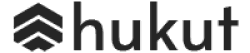
![Best Gaming Laptops in Nepal Under Rs. 250,000 (रु 2.5 Lakhs) [2025] Best Gaming Laptops Under 2.5 lakhs in Nepal [Feb 2025 Update]](https://cdn.gadgetbytenepal.com/wp-content/uploads/2025/02/Best-Gaming-Laptops-Under-2.5-lakhs-in-Nepal-Feb-2025-Update.jpg)
![Best Gaming Laptops in Nepal Under Rs. 120,000 (रु 1.2 Lakhs) [2025] Best Budget Gaming Laptops Under Rs 120000 in Nepal 2025 Update](https://cdn.gadgetbytenepal.com/wp-content/uploads/2025/05/Best-Budget-Gaming-Laptops-Under-Rs-120000-in-Nepal-2024-Update.jpg)
![Best Laptops Under Rs. 80,000 in Nepal [2025] Best Laptops Under 80,000 in Nepal March 2025 Update](https://cdn.gadgetbytenepal.com/wp-content/uploads/2025/03/Best-Laptops-Under-80000-in-Nepal-March-2025-Update.jpg)
![Best Gaming Laptops in Nepal Under Rs. 200,000 (रु 2 Lakhs) [2025] Best gaming lapotp under 2 lakhs Nepal Feb 2025](https://cdn.gadgetbytenepal.com/wp-content/uploads/2025/01/Best-Gaming-Laptops-Under-2-Lakh-Nepal-Feb-2025-Update.jpg)

![Best Mobile Phones Under Rs. 15,000 in Nepal [Updated 2025] Best Phones Under 15000 in Nepal 2024 Budget Smartphones Cheap Affordable](https://cdn.gadgetbytenepal.com/wp-content/uploads/2024/03/Best-Phones-Under-15000-in-Nepal-2024.jpg)
![Best Mobile Phones Under Rs. 20,000 in Nepal [Updated] Best Mobile Phones Under NPR 20000 in Nepal 2023 Updated Samsung Xiaomi Redmi POCO Realme Narzo Benco](https://cdn.gadgetbytenepal.com/wp-content/uploads/2024/01/Best-Phones-Under-20000-in-Nepal-2024.jpg)
![Best Mobile Phones Under Rs. 30,000 in Nepal [Updated 2025] Best Phones Under 30000 in Nepal](https://cdn.gadgetbytenepal.com/wp-content/uploads/2025/01/Best-Phones-Under-30000-in-Nepal.jpg)
![Best Mobile Phones Under Rs. 40,000 in Nepal [Updated 2025] Best Phones Under 40000 in Nepal 2024 Smartphones Mobile Midrange](https://cdn.gadgetbytenepal.com/wp-content/uploads/2024/02/Best-Phones-Under-40000-in-Nepal-2024.jpg)
![Best Mobile Phones Under Rs. 50,000 in Nepal [Updated 2025] Best Phones Under 50000 in Nepal](https://cdn.gadgetbytenepal.com/wp-content/uploads/2025/01/Best-Phones-Under-50000-in-Nepal.jpg)
![Best Flagship Smartphones To Buy In Nepal [Updated] Best flagship phone 2025](https://cdn.gadgetbytenepal.com/wp-content/uploads/2024/07/Best-Flagship-Phones-who-is-it-ft-1.jpg)