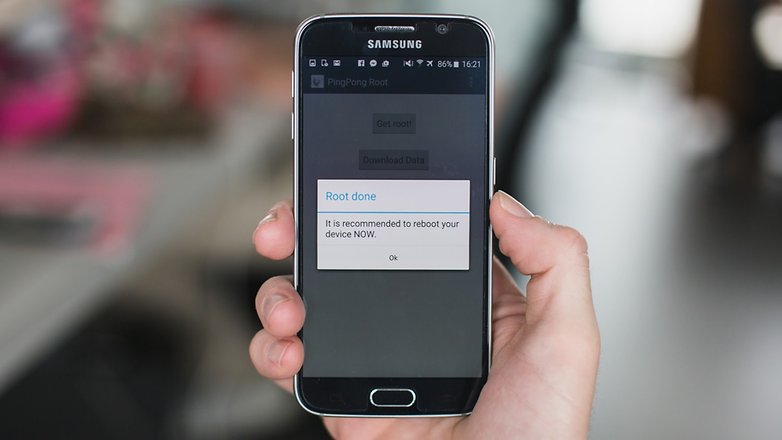
Hello our dearest technology lovers, we are so happy to tell you that from today we are introducing a separate column “HOW TO.” In this column, we typically shade some light on the how to get maximum from your gadget. So today we are starting with rooting an Android device.
First thing first you should be familiar with the various terms before actually rooting your Android device. In simple language rooting an Android device overcome the limitations of the hardware which in result allow us to alter the system apps and setting. Rooting is the process of allowing users of mobiles, tablets and other similar devices running the Android mobile operating system to attain privileged control (known as root access) over various Android subsystems. We all know Android uses Linux Kernel, rooting allows us to give administrative privileges (superuser) like in Linux or Unix Systems like free BSD.
We will tell you how to root your android device but before that let’s dig the meaning of most used terms-
- ROM: A ROM is a modified version of Android. It may contain extra features, a different look, speed enhancements, better performance, or even a version of Android that hasn’t been released for your phone yet.
- Stock: From context to context, “Stock” may mean different. We mean the Google-built version if we say “Stock Android” which we find on Nexus devices, with no extra UI changes as in HTC (i.e. HTCSense) or Samsung (i.e TouchWiz). Many ROMs found these days are based on stock Android with additions like CyanogenMod, while some others are based on the version that came with your device when you bought it. In some cases, “Stock” can also mean the original version of Android that came at time when you bought your phone-e.g., if you want to return back to your factory setting and get rid of your ROM you might say you’re “going back to stock.”
- Kernel: A kernel is the component of your operating system that makes communication between your software and hardware and it actually plays a role of a mediator. We can find a lot of custom kernels out there for most phones, and you check out one for your device, many of which can and increase performance, speed up your phone and increase your battery life among other things. We have to be very careful with kernels because sometimes it can cause serious problems and sometimes it can even brick your device.
- Flash: Flashing means installing something in a device which may be ROM, or Kernel or even a recovery that comes in the form of a ZIP file format.
- Brick: There is always a risk (sometimes it may be small sometimes you just don’t know) with flashing and device gets stuck unable to function that is, it means you have bricked your device. And this problem even can be solved or is fixable.
- Bootloader: The lowest level of software on a phone, running all the code that’s necessary to start your operating system is the bootloader. Most bootloaders come locked, meaning you can’t flash custom recoveries or ROMs.
- Recovery: The recovery is the software on a phone that is used to make backups, and perform other system-level tasks. The default recovery on your phone is limited and can’t do much, but you can flash a custom recovery available-like ClockworkMod or TWRP, which is pretty much done after you’ve unlocked your bootloader that will exceed the limits and give you more control over your device. This is often an integral part of the rooting process.
Hope you all are familiar with some common but most used terms and now we actually move onto the process of rooting. Everybody need to do a few things to prepare phone/device for rooting, depending on which method to use. Many of the ways require you to install the Android SDK or unlock your bootloader and the methods varies according to the models of Android devices. This sounds like a lot of scary work (if you want more information on this, please do write us) so we here discuss some of the commercial apps available to root your Android devices.
Using the commercial Root Apps:
Kingo Root:
Using commercial rooting apps like Kingo Root is straightforward, and can be done with or without a computer. But the sad this is that this app can’t root every phone.
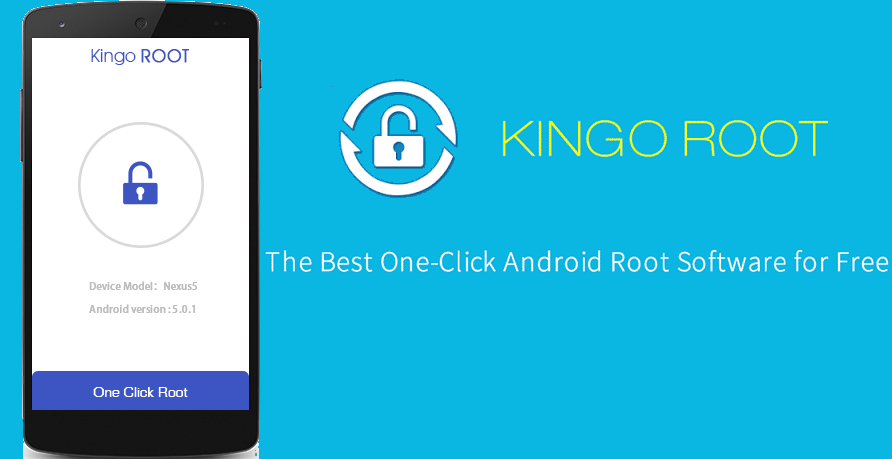
Kingo Root can be installed in computer and if you’re using a computer with Kingo Root, you’ll need to have the USB drivers installed on the computer. If you don’t have them don’t worry, the Kingo Root will try to locate and install. Then plug your phone into the computer and start the application and click the button saying “root” in the software. As long as your phone is supported, the rest is automatic. As soon as the process completes, you’ll have super user unlocked. You can even root by installing the Kingo Root on your device and following the instructions and “VOILA” and now you are the superuser.
Towelroot:
It is an app developed by famous iPhone hacker Geohot. Using it is easy, the first download this application, install the app and run it by tapping the Lambda symbol in the middle of the app window. What it does is it will try to exploit the running kernel, giving temporary access to the system files of the device. Then correct files are automatically installed then the device will reboot, and you’re rooted.
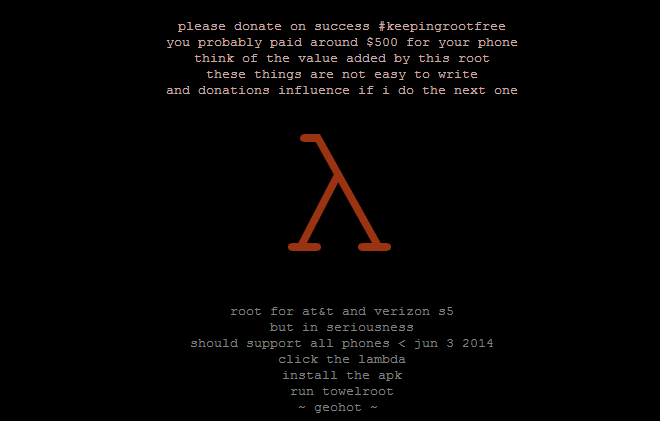
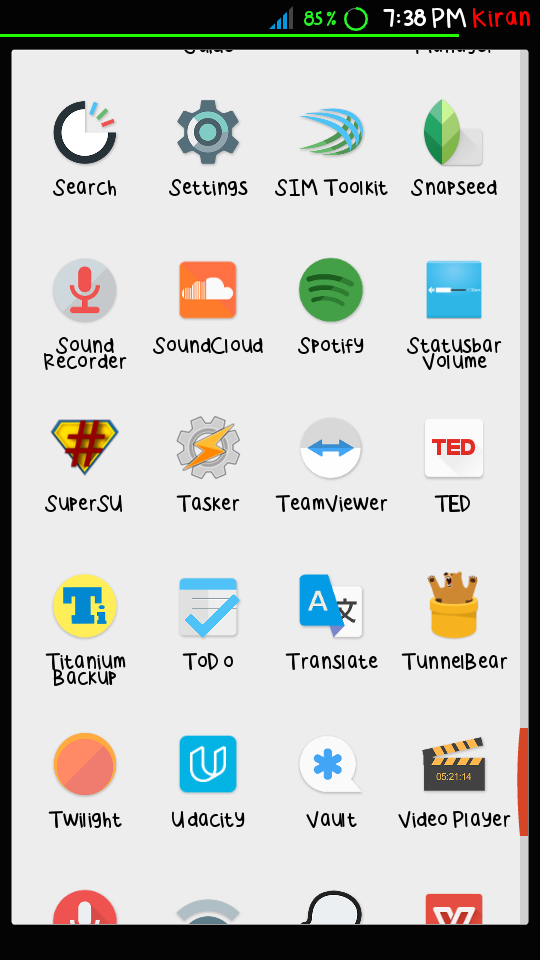
[socialpoll id=”2383627″ path=”/polls/2383627″]
There are many other similar root apps like Farmaroot which is one click root. Now you are wondering what to do, for it you have to check our website for the next article where we are going to write about “Must Have Apps for Rooted Android Devices” and don’t worry Apple fans we are also covering topic on “Jailbreaking iOS devices” very soon.






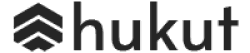

![Best Gaming Laptops in Nepal Under Rs. 250,000 (रु 2.5 Lakhs) [2025] Best Gaming Laptops Under 2.5 lakhs in Nepal [Feb 2025 Update]](https://cdn.gadgetbytenepal.com/wp-content/uploads/2025/02/Best-Gaming-Laptops-Under-2.5-lakhs-in-Nepal-Feb-2025-Update.jpg)
![Best Gaming Laptops in Nepal Under Rs. 120,000 (रु 1.2 Lakhs) [2025] Best Budget Gaming Laptops Under Rs 120000 in Nepal 2025 Update](https://cdn.gadgetbytenepal.com/wp-content/uploads/2025/05/Best-Budget-Gaming-Laptops-Under-Rs-120000-in-Nepal-2024-Update.jpg)
![Best Laptops Under Rs. 80,000 in Nepal [2025] Best Laptops Under 80,000 in Nepal March 2025 Update](https://cdn.gadgetbytenepal.com/wp-content/uploads/2025/03/Best-Laptops-Under-80000-in-Nepal-March-2025-Update.jpg)
![Best Laptops Under Rs. 70,000 in Nepal [2025] Best Laptops Under 70,000 in Nepal March 2025 Update](https://cdn.gadgetbytenepal.com/wp-content/uploads/2025/01/Best-Laptops-Under-70000-in-Nepal-March-2025-Update.jpg)
![Best Mobile Phones Under Rs. 15,000 in Nepal [Updated 2025] Best Phones Under 15000 in Nepal 2024 Budget Smartphones Cheap Affordable](https://cdn.gadgetbytenepal.com/wp-content/uploads/2024/03/Best-Phones-Under-15000-in-Nepal-2024.jpg)
![Best Mobile Phones Under Rs. 20,000 in Nepal [Updated] Best Mobile Phones Under NPR 20000 in Nepal 2023 Updated Samsung Xiaomi Redmi POCO Realme Narzo Benco](https://cdn.gadgetbytenepal.com/wp-content/uploads/2024/01/Best-Phones-Under-20000-in-Nepal-2024.jpg)
![Best Mobile Phones Under Rs. 30,000 in Nepal [Updated 2025] Best Phones Under 30000 in Nepal](https://cdn.gadgetbytenepal.com/wp-content/uploads/2025/01/Best-Phones-Under-30000-in-Nepal.jpg)
![Best Mobile Phones Under Rs. 40,000 in Nepal [Updated 2025] Best Phones Under 40000 in Nepal 2024 Smartphones Mobile Midrange](https://cdn.gadgetbytenepal.com/wp-content/uploads/2024/02/Best-Phones-Under-40000-in-Nepal-2024.jpg)
![Best Mobile Phones Under Rs. 50,000 in Nepal [Updated 2025] Best Phones Under 50000 in Nepal](https://cdn.gadgetbytenepal.com/wp-content/uploads/2025/01/Best-Phones-Under-50000-in-Nepal.jpg)
![Best Flagship Smartphones To Buy In Nepal [Updated] Best flagship phone 2025](https://cdn.gadgetbytenepal.com/wp-content/uploads/2024/07/Best-Flagship-Phones-who-is-it-ft-1.jpg)