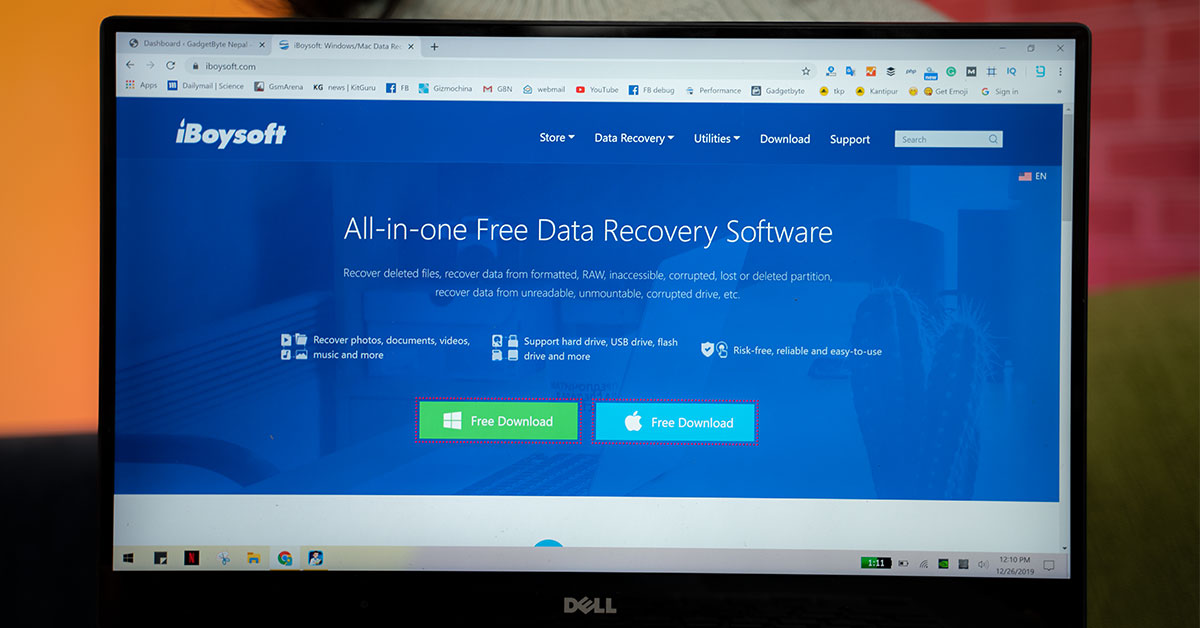
Marry in haste and repent in leisure. We are well aware of this proverb yet due to our carelessness and hasty nature, we make mistakes on time and often. And one of such mistakes is deleting the files off of the computer. Most of such deleted files can be retrieved from the recycle bin if they’ve have deleted with the simple “Delete” button. But if you’ve permanently deleted the files, you are doomed. But in recent times, many data recovery software is coming up in the market. They come with their own quirks and helps the users restore the deleted files. However, not all of them are consistent when it comes to recovering the removed files. But promising better features and luring recovery characteristics, iBoysoft Data Recovery software has surfaced in the market. So we thought why not give it a try. So after over a week of testing, here is our iBoysoft Data Recovery Review.
How to get it?
You can easily get the software on their website. They have software both for Windows data recovery and Mac data recovery. So based on the operating system of your computer, you can get it for yourself. The software comes in two options: Free and Premium. As the name implies, the free variant won’t cost you anything to install the software and to recover the files. However, as the free version comes with just a limited set of features, you won’t be able to make full use of its potential.
The Premium version will cost you $69.95, $199, and S299 for the Home, Professional, and Technician edition respectively. But for the academic users (teachers, students, educational staff, etc.), government departments, charity, and non-profit organizations, iBoysoft is providing a noteworthy 20% discount in the purchase of the software.
With the Home edition, you will get a lifetime license key of the software, which you can use it just for one PC. Similarly, with some added features, Professional edition lets you use the license key for up to two PCs. The Technician Edition is the richest of all when it comes to features. If you have the Technician edition, you will be able to recover files from five different PCs.
Ease of use
iBoysoft is fairly easy to use. When you run the software, you will see a window with various drives (both internals and externals), just like the window you see while pressing the “My Computer” or “This PC” button on Windows PCs. Due to the familiar UI, it’s really easy to navigate.
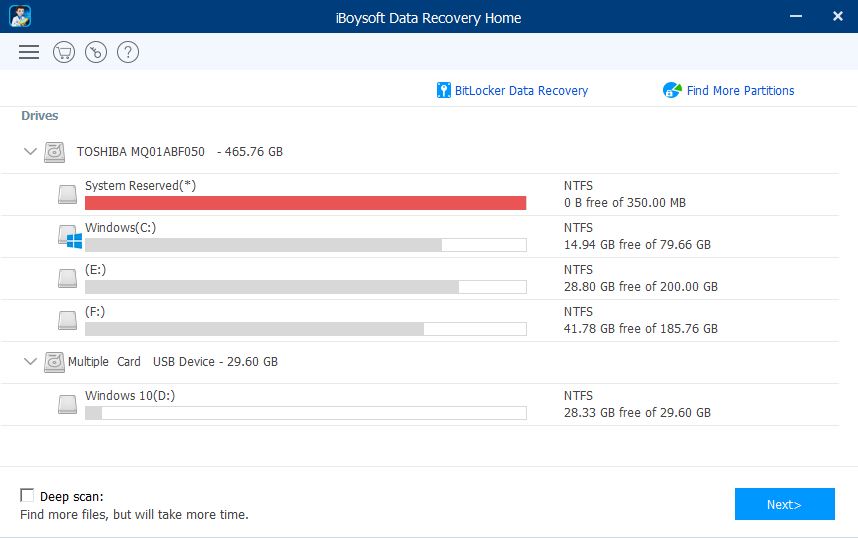
You can press any of the drives, from which you have to recover the deleted files and press next. The software will then take some time to scan through the drive. It involves processes like Rebuilding Partition structure, Reading NTFS File record, Building Virtual File System and Saving Scan results. And these processes concludes, a new window pops up, which shows the files inside the drive selected.
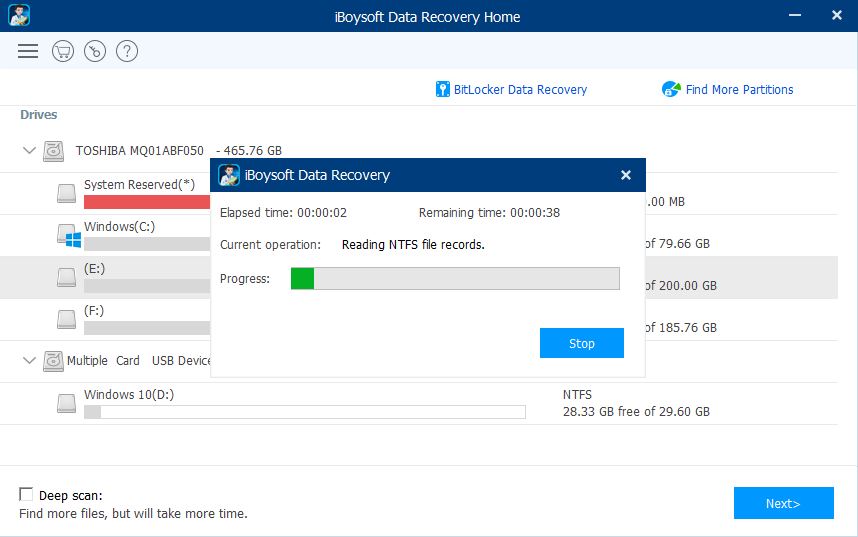
Since the deleted files are marked with a red crossmark [x], they are easier to find. But if you have too many files and folders on your drive, it can be cumbersome to locate the deleted file/folder you wished to recover. For such cases, you can go near the bottom-left corner, where you can get to select “Only show deleted files”. That way, you can save a lot of time from coping with the crowd of files and folders and locate the deleted files/folders really quick.
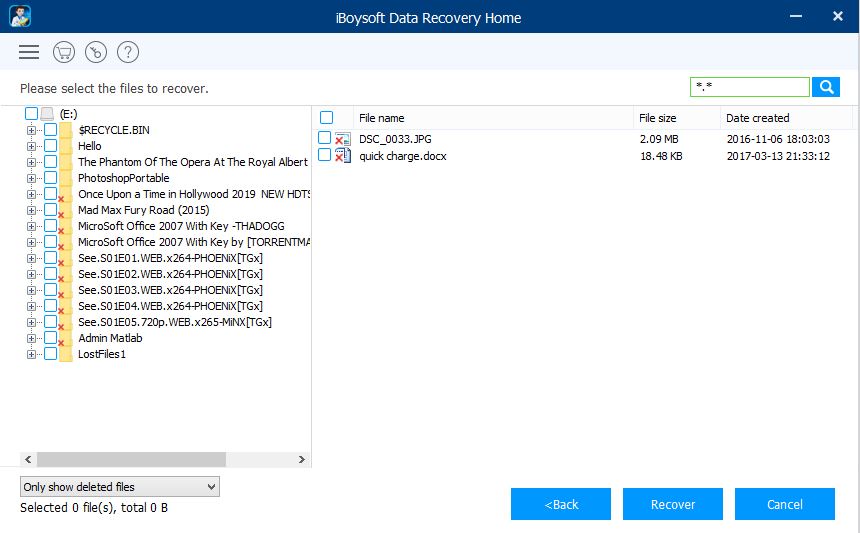
If that didn’t help, you can use the search tool inside the software. This could be the most convenient way to locate files if you know the deleted file name.
iBoysoft Data Recovery Tool Features
Since it’s a data recovery tool, the primary and essential feature of it is to recover your lost and deleted files. And the tool has its own quirks when it comes to recovering such files.
As I mentioned earlier, the preliminary step to recovering the files is to scan the drive. And there are two ways you can scan a drive. The Quick Scan option prioritizes new and big files. The “Deep Scan Mode”, on the other hand, tries to find more files inside the drive. So with the “Deep Scan” feature turned on, you will have a better chance of finding your lost/deleted files and recovering it successfully.
Although it’s a useful feature and most of the time full-proof, it takes a considerate amount of time to scan through the drive. So make sure you have plenty of time before starting the recovery process. On my use, deep scanning of a 200GB drive took me over 3 hours and that was really frustrating. So to cope up with the issue, developers have included the “Save Session” feature, which you can access through the Hamburger Button near the top left corner. With the “Save Session” feature, you can save the scan results to your PC and access the drive whenever you feel like recovering the deleted. It saves the files in .sr format and the good thing is you can rename those files as well. This helps to easily find the files and scan up the drive really quick.
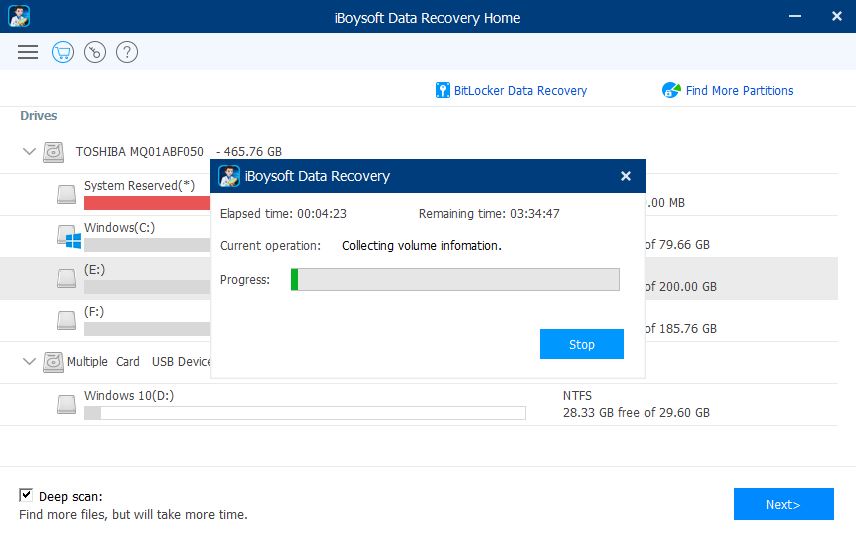
In the new session, you can access these scan results simply going through the same Hamburger Button on the top left corner and clicking the “Load Sessions” feature.
Once you scan through the drive and get inside, you can see files and folders inside it. As the non-existing (deleted or lost) files are marked with red crossmarks, it’s easy to identify them. Furthermore, you get to preview the deleted files. So before recovering the files, you can be sure that it’s the same file you wanted to recover. However, during my use, I achieved success only with small-sized images and text files. So there is that.
You also get the Bitlocker Data Recovery feature with the software. But since the version I used was Home edition, it was not available by default. If you want to use that feature, you should go with a Professional edition.
Recovery
The process to recover the files is really easy. Firstly, you need to select the file to be recovered, secondly, press the “Recover” button and select the location, where you want to save the file. Then bam, you’ll have the file restored to your computer. But if you are using the Free version, you can only restore the files and folders up to 1GB. So keep that in mind while starting the recovery process.
Although the recovery process sounds fairly simple, the process is not all sunshine and roses. In multiple scenarios, the software showed files with the file size of 0KB, which were barely any good to recover. And some of the files had correct file size, however, they didn’t function well after they got recovered.
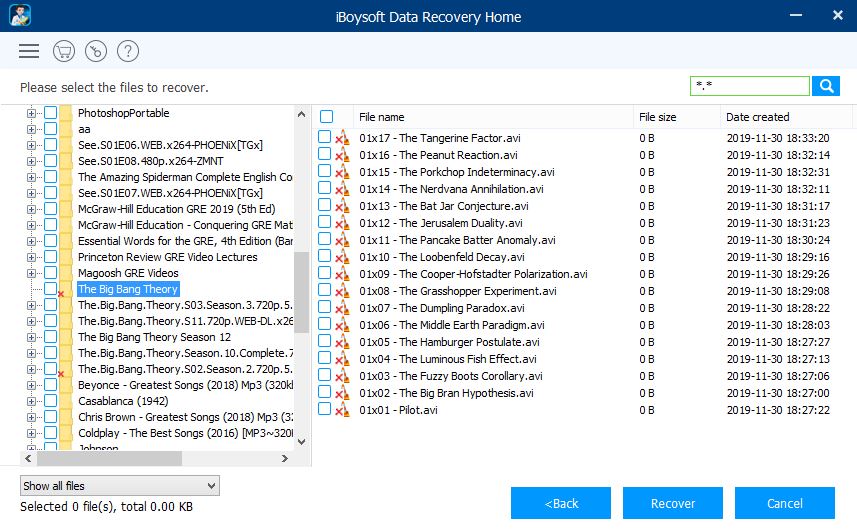
So I presented concerns about this issue and asked personnel from iBoysoft. I got a reply that the success rate in recovering the data depends on various factors like storage device type, how data got lost, if new and big files have been added to the system, etc. Even on their website, it has been mentioned that the software doesn’t offer any guarantee that the lost/deleted files are 100% recoverable. Even if recovered, the files could get corrupted and may not work as expected.
But clarifying the statement, the personnel from iBoysoft explained that if a new file has been added to the drive, it would take up the memory location used by the previous or the deleted files. And that makes it hard it recover a fully functional file. He also pointed out that it was the reason why most of the files didn’t work during my use.
The statement implied that the success rate hugely depends on how freshly it had been deleted. So I deleted multiple files from my laptop and tried to recover them. And this time, I had a better success rate. The success rate further improved while recovering the files from removable flash drives. And that offered me some consolation.
Memory Consumption
Since the software is fairly light (3.36MB for Windows PC), it doesn’t use up much space on your computer. Even while scanning the drive (the process at which it uses maximum resources), the memory usage and CPU usage reach up to 70% and 25% respectively. So even for the non-powerful computers, running the software shouldn’t be that alarming.
Conclusion
As the need for data recovery is at a peaking phase, the iBoysoft made a good attempt to fill the gap. It has user-friendly UI so navigating the features is hassle-free. And since most of the features can be accessed in the free version, you don’t essentially have to pay for the tool unless you need to store bulk files. But despite these niceties, there are still a lot of things to improve. I would’ve totally loved and fully recommend the software if it had been a little more consistent with the restored files. So I hope the iBoysoft team will work on the flaws I mentioned and release a software update to make it even better.






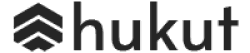
![Best Gaming Laptops in Nepal Under Rs. 250,000 (रु 2.5 Lakhs) [2025] Best Gaming Laptops Under 2.5 lakhs in Nepal [Feb 2025 Update]](https://cdn.gadgetbytenepal.com/wp-content/uploads/2025/02/Best-Gaming-Laptops-Under-2.5-lakhs-in-Nepal-Feb-2025-Update.jpg)
![Best Gaming Laptops in Nepal Under Rs. 120,000 (रु 1.2 Lakhs) [2025] Best Budget Gaming Laptops Under Rs 120000 in Nepal 2025 Update](https://cdn.gadgetbytenepal.com/wp-content/uploads/2025/05/Best-Budget-Gaming-Laptops-Under-Rs-120000-in-Nepal-2024-Update.jpg)
![Best Laptops Under Rs. 80,000 in Nepal [2025] Best Laptops Under 80,000 in Nepal March 2025 Update](https://cdn.gadgetbytenepal.com/wp-content/uploads/2025/03/Best-Laptops-Under-80000-in-Nepal-March-2025-Update.jpg)
![Best Gaming Laptops in Nepal Under Rs. 200,000 (रु 2 Lakhs) [2025] Best gaming lapotp under 2 lakhs Nepal Feb 2025](https://cdn.gadgetbytenepal.com/wp-content/uploads/2025/01/Best-Gaming-Laptops-Under-2-Lakh-Nepal-Feb-2025-Update.jpg)

![Best Mobile Phones Under Rs. 15,000 in Nepal [Updated 2025] Best Phones Under 15000 in Nepal 2024 Budget Smartphones Cheap Affordable](https://cdn.gadgetbytenepal.com/wp-content/uploads/2024/03/Best-Phones-Under-15000-in-Nepal-2024.jpg)
![Best Mobile Phones Under Rs. 20,000 in Nepal [Updated] Best Mobile Phones Under NPR 20000 in Nepal 2023 Updated Samsung Xiaomi Redmi POCO Realme Narzo Benco](https://cdn.gadgetbytenepal.com/wp-content/uploads/2024/01/Best-Phones-Under-20000-in-Nepal-2024.jpg)
![Best Mobile Phones Under Rs. 30,000 in Nepal [Updated 2025] Best Phones Under 30000 in Nepal](https://cdn.gadgetbytenepal.com/wp-content/uploads/2025/01/Best-Phones-Under-30000-in-Nepal.jpg)
![Best Mobile Phones Under Rs. 40,000 in Nepal [Updated 2025] Best Phones Under 40000 in Nepal 2024 Smartphones Mobile Midrange](https://cdn.gadgetbytenepal.com/wp-content/uploads/2024/02/Best-Phones-Under-40000-in-Nepal-2024.jpg)
![Best Mobile Phones Under Rs. 50,000 in Nepal [Updated 2025] Best Phones Under 50000 in Nepal](https://cdn.gadgetbytenepal.com/wp-content/uploads/2025/01/Best-Phones-Under-50000-in-Nepal.jpg)
![Best Flagship Smartphones To Buy In Nepal [Updated] Best flagship phone 2025](https://cdn.gadgetbytenepal.com/wp-content/uploads/2024/07/Best-Flagship-Phones-who-is-it-ft-1.jpg)