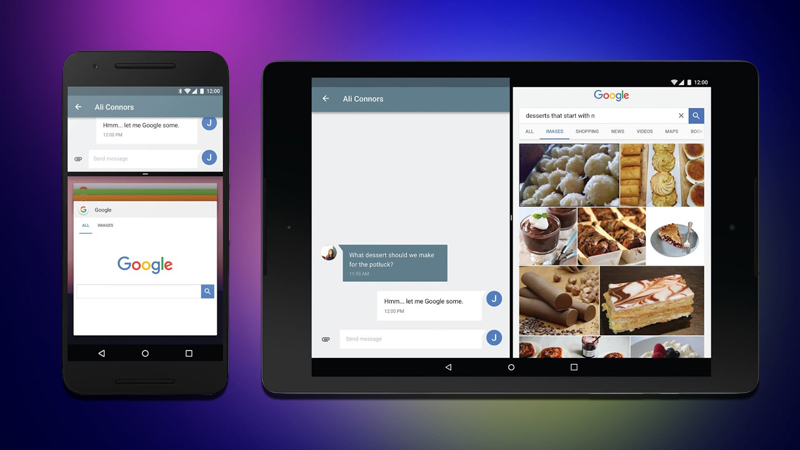
Android has come a long way ever since they started their journey back in 2009. The introduction of material design on Android 5.0 Lollipop revolutionized the android ecosystem and now we have the latest version on Android lineup; Android N which has featured a huge design overhaul.
Most of the new versions of android are showcased on Google I/O every year but this year, Google released the developer preview of Android N before Google I/O 2016. Android N is out there in the wild but we still don’t know what N stands for, but the rumors suggest it will probably be named after an Indian dessert.
Devices supporting Developers Preview are:
- Nexus Player
- Nexus 9
- Pixel C
- Nexus 6
- Nexus 5x
- Nexus 6p
Sadly no support for Nexus 5 which has the largest user base on Nexus Lineup.
Features:
A lot of new and refreshing features has been added to Android N, multi-window support being the most highlighted feature, also, we can see changes on settings menu, new quick settings panel, hamburger menu on settings, improved doze feature, and options like quick reply from notifications, bundled notifications and a lot of software improvement resulting in better performance and battery.
How to install Android N Developer preview:
Note that: This is a Developer Preview distributed by Google which is purely intended for developers to test and report bugs; so you might face some glitches here and there. All your data will be lost, so make sure to keep a backup of your files. Also, you should have some knowledge about ADB and flashboot.
- Download the factory image for your device here.
- Unzip the file and save it somewhere easy to access.
- Turn ON USB Debugging on Developers Option.
- Connect your device to the computer.
- Open an ADB command line.
- Enter adb reboot bootloader to access your device’s bootloader.
- Navigate to the folder containing your factory image.
- Enter flash-all to run the installation script
It will take some time to boot your device and you’re ready to use the Android N Preview. If this method is too much hassle for you; you can join the OTA update program. It is preferred, you use your Nexus device.
1. Visit the site here.
2. Sign in with your Google Account.
3. Under Your Eligible Devices, select Enroll Device.
4. Join Beta testing.
5. System update will be provided to your device via OTA, check for update navigating to Settings > About > System updates.






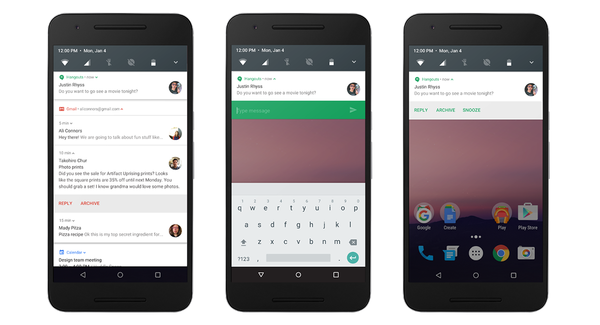
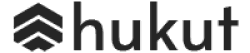
![Best Gaming Laptops in Nepal Under Rs. 250,000 (रु 2.5 Lakhs) [2025] Best Gaming Laptops Under 2.5 lakhs in Nepal [Feb 2025 Update]](https://cdn.gadgetbytenepal.com/wp-content/uploads/2025/02/Best-Gaming-Laptops-Under-2.5-lakhs-in-Nepal-Feb-2025-Update.jpg)
![Best Gaming Laptops in Nepal Under Rs. 120,000 (रु 1.2 Lakhs) [2025] Best Budget Gaming Laptops Under Rs 120000 in Nepal 2025 Update](https://cdn.gadgetbytenepal.com/wp-content/uploads/2025/05/Best-Budget-Gaming-Laptops-Under-Rs-120000-in-Nepal-2024-Update.jpg)
![Best Laptops Under Rs. 80,000 in Nepal [2025] Best Laptops Under 80,000 in Nepal March 2025 Update](https://cdn.gadgetbytenepal.com/wp-content/uploads/2025/03/Best-Laptops-Under-80000-in-Nepal-March-2025-Update.jpg)
![Best Gaming Laptops in Nepal Under Rs. 200,000 (रु 2 Lakhs) [2025] Best gaming lapotp under 2 lakhs Nepal Feb 2025](https://cdn.gadgetbytenepal.com/wp-content/uploads/2025/01/Best-Gaming-Laptops-Under-2-Lakh-Nepal-Feb-2025-Update.jpg)

![Best Mobile Phones Under Rs. 15,000 in Nepal [Updated 2025] Best Phones Under 15000 in Nepal 2024 Budget Smartphones Cheap Affordable](https://cdn.gadgetbytenepal.com/wp-content/uploads/2024/03/Best-Phones-Under-15000-in-Nepal-2024.jpg)
![Best Mobile Phones Under Rs. 20,000 in Nepal [Updated] Best Mobile Phones Under NPR 20000 in Nepal 2023 Updated Samsung Xiaomi Redmi POCO Realme Narzo Benco](https://cdn.gadgetbytenepal.com/wp-content/uploads/2024/01/Best-Phones-Under-20000-in-Nepal-2024.jpg)
![Best Mobile Phones Under Rs. 30,000 in Nepal [Updated 2025] Best Phones Under 30000 in Nepal](https://cdn.gadgetbytenepal.com/wp-content/uploads/2025/01/Best-Phones-Under-30000-in-Nepal.jpg)
![Best Mobile Phones Under Rs. 40,000 in Nepal [Updated 2025] Best Phones Under 40000 in Nepal 2024 Smartphones Mobile Midrange](https://cdn.gadgetbytenepal.com/wp-content/uploads/2024/02/Best-Phones-Under-40000-in-Nepal-2024.jpg)
![Best Mobile Phones Under Rs. 50,000 in Nepal [Updated 2025] Best Phones Under 50000 in Nepal](https://cdn.gadgetbytenepal.com/wp-content/uploads/2025/01/Best-Phones-Under-50000-in-Nepal.jpg)
![Best Flagship Smartphones To Buy In Nepal [Updated] Best flagship phone 2025](https://cdn.gadgetbytenepal.com/wp-content/uploads/2024/07/Best-Flagship-Phones-who-is-it-ft-1.jpg)