With the seemingly unescapable digital world filled with services like YouTube, Facebook, TikTok, and whatnots, watching videos on the web has become our go-to way of killing time. And hey, maybe you want to save a video locally, share it with your friends & family, or spice it up a notch by adding a few texts & visual effects. In such a case, you’d want to look for a reliable video converter. Lucky for you, that’s exactly what I have in for review today – precisely, the Wondershare UniConverter.
At its heart, it is a video converter that supports a bucket load of file formats; all arranged inside an easy-to-use interface. Besides this, it also supports an array of features like screen recording, video downloading & compression, burning content to CD, etc. Pardon the pun but, no wonder the company changed its name to UniConverter from “Wondershare Video Converter Ultimate.” Anyways, let’s begin.
Wondershare UniConverter Review
Installation & Interface design
Starting with the installation, UniConverter is a fairly lightweight program that is easy to install as well. Just download the setup file (< 1MB) and follow the on-screen instructions. You can also customize the installation if you’d like to change the path & language, or just hit the big install icon. What’s more, UniConverter has a very basic system requirement, meaning almost every Windows or Mac device will be able to support it.
Download Wondershare Uniconverter here| Product version | Supported OS | Processor | Free storage | RAM |
| For Windows | Windows 10, 8, 7, Vista, XP | >750MHz Intel or AMD CPU | 100MB or more | 256MB or more |
| For Mac (64-bit) | macOS X 10.10 or new | >1GHz Intel processor or above | 100MB or more | 512MB or more |
Moving to the user interface, I must say, UniConverter is one well-designed software. All the primary functions are categorically organized into separate tabs, complemented by drag-and-drop support and helpful tips here and there to guide you through the application. For instance, allow me to go through the “Convert” section. Here, you can input your audio/video file by either clicking the “Add Files” option or just drag the selected file into the app itself.
Right away, UniConverter greets you with the most basic info about the file(s) like its name, type, resolution, duration, size, etc. alongside some well-placed icons to initiate the file conversion process. The grey-purple color scheme is visually pleasing too, though you can also select a more traditional light theme from the preferences menu.
Video Conversion & more
Getting to the brass tacks itself, UniConverter is capable of converting nearly every type of video/audio file format & codecs. For example MP4, MKV, AVI, WMV, VOB, etc. It also has device-specific options for many popular Android & iOS smartphones, on top of VR sets, TVs, & consoles. And the conversion is quite fast as it is optimized for multi-core processors on your machine. Moreover, UniConverter’s “GPU Acceleration” speeds up the video conversion speed by up to 30X. It makes use of your computer’s graphics to boost the speed of delivering the output.
![]()
You may be wondering if this “High-Speed Conversion” (as the company calls it) is available in devices with high-end GPU only or not. Fortunately, this feature is supported in all kinds of GPUs – from early days integrated ones from Intel & AMD or dedicated graphics from Nvidia. But obviously, the newer & more powerful the merrier.
So many things to tweak!
And there are so many options to play around within the process. Selecting the desired file format and hitting the road is just the tip of the iceberg. UniConverter is also capable of a rudimentary level of video editing. You can add custom watermark, filters, subtitles, change brightness, contrast, trim & crop video, etc. for finer control on the conversion; all while previewing the effect of the edit in real-time. Talking about the quality, it delivers video conversions & compressions with zero quality loss thanks to its proprietary APEXTRANS technology.
![]()
After the video conversion is completed, an option to add it to transfer to your other device(s) pops-up. With this, all the converted files can be transferred to your phone or other storage devices without any copy-paste hassle. Just plug in the device and hit the “Transfer” button, and you’re done.
Moving on, UniConverter is also an all-in-one DVD toolkit, which should be exciting to the enthusiasts of physical discs like CD, DVD, Blu-ray, etc. However, Blue-ray burning is only supported on Windows-powered machines. Anyway, you can burn music & videos in high quality with customizable DVD menu & various DVD templates to choose from. On the contrary, you can also rip (extract) the contents from your CD/DVD and save it on your computer.
Also Read: iBoysoft Data Recovery software review
Miscellaneous
No, it doesn’t stop there. As I said in the beginning, UniConverter is more than just a video converter. Here, it allows video downloading & recording from YouTube and 10,000 other websites; as well as downloading subtitles from YouTube. You can also convert images, create GIF (from video or pictures), record screen, and more.
![]()
Additionally, one nifty feature I’ve become fond of is the ability to automatically or manually fix the metadata of a media file. You know, filling in the details of a music file so your music player shows “When the Levee Breaks” by Led Zeppelin instead of “led_zeppelin-when_the_levee_breaks.mp3” – just an example.
Free vs Paid
Finally, let’s talk about the difference between the free vs paid version of the software. And let me tell you, the free one is very limiting – as it naturally should. It is void of many premium features like High-Speed Conversion, full-length conversions, burning videos, watermark-less editing, etc. The paid version, on the other hand, comes bearing the entire horde of features. You can check them out here.
Pricing
The pricing plans for UniConverter are as follows:
- Individuals: $69.95 (Lifetime / 1 PC), $39.95 (1 year / 1 PC)
- Businesses: $337.31 (Lifetime / 5 PCs), etc.
- Students: $7.96 (up to 60% off)
Wondershare UniConverter Review – Conclusion
All in all, the Wondershare UniConverter is an excellent video converter, and more. Its array of media conversion features should appeal to many people for a multitude of reasons. From low-tier video editing to saving disk space by compressing your videos, UniConverter brings a lot to the table. Therefore, if you’re looking for a great video converter that can do so much more, the Wondershare UniConverter should be on the top of your list.






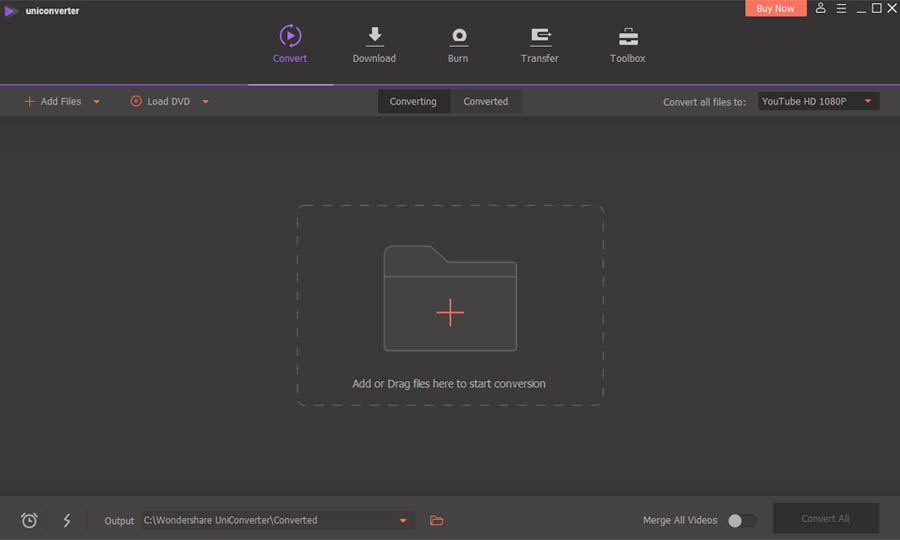
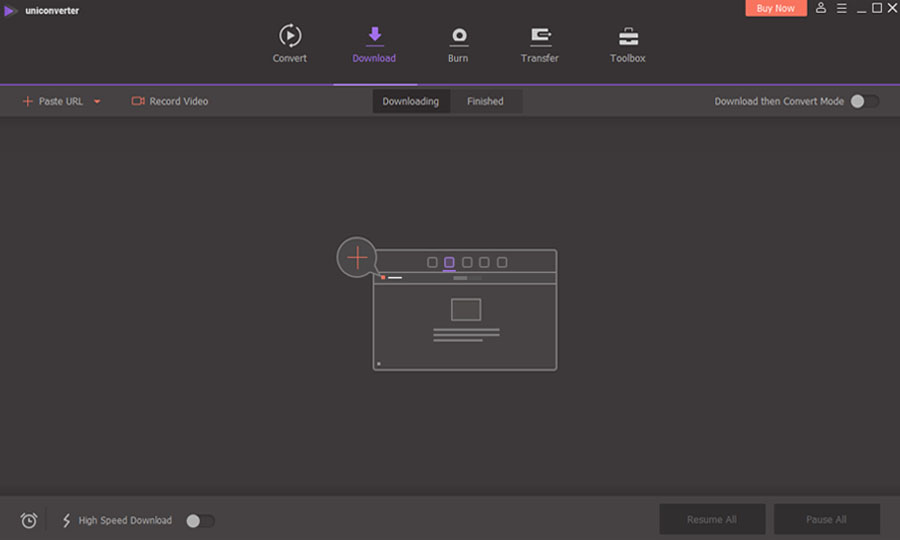
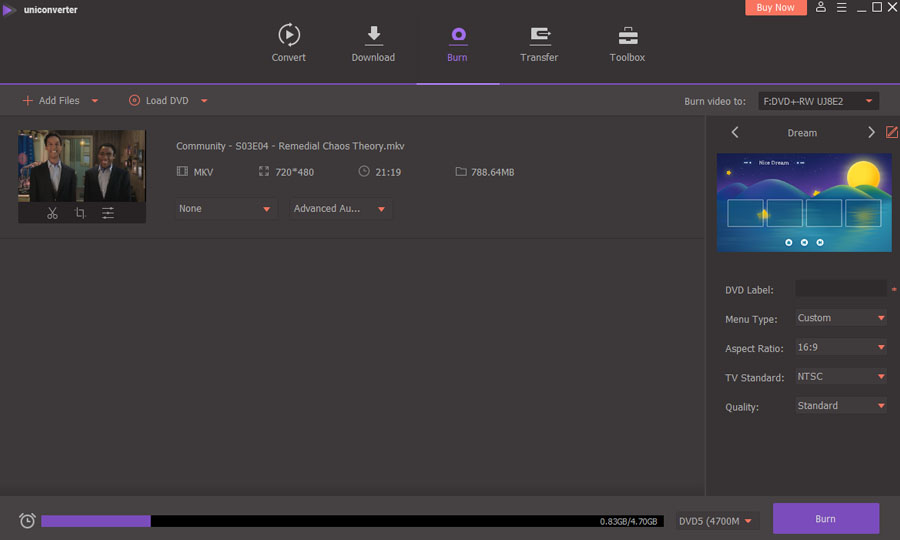
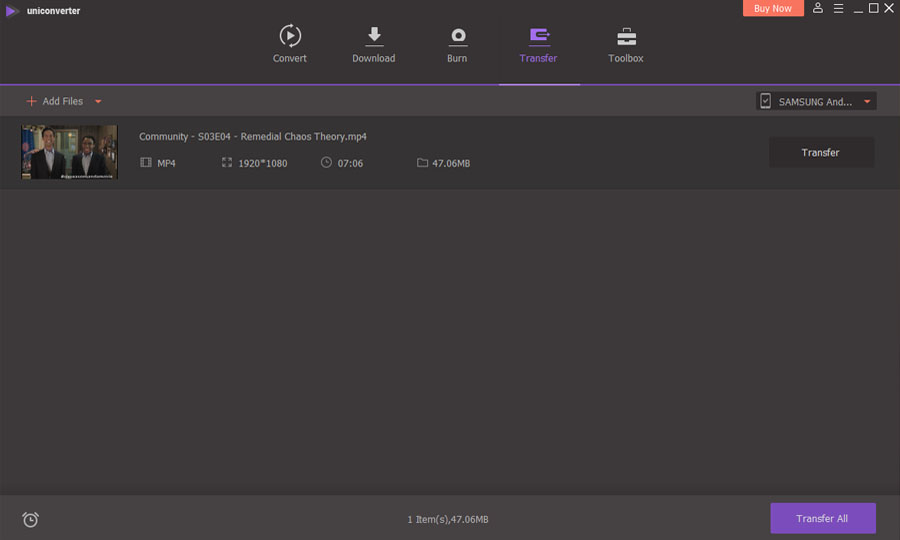
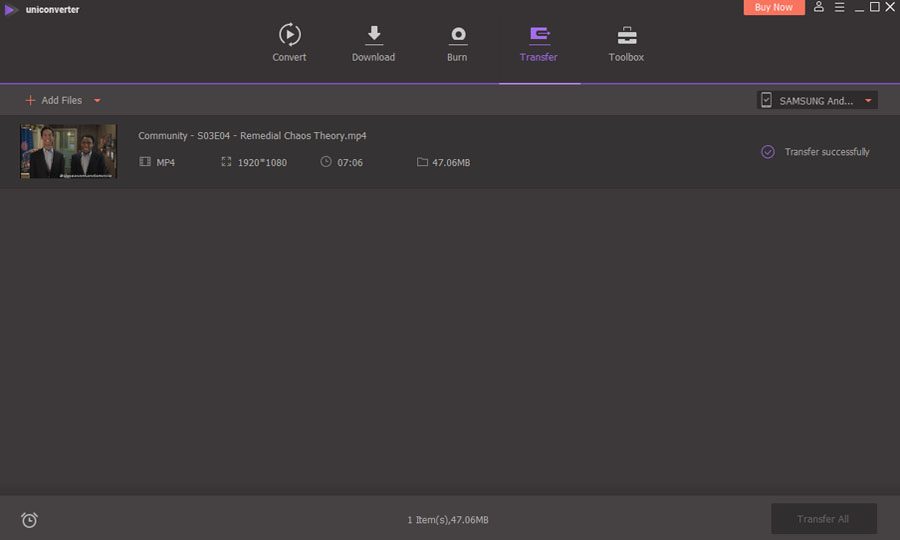
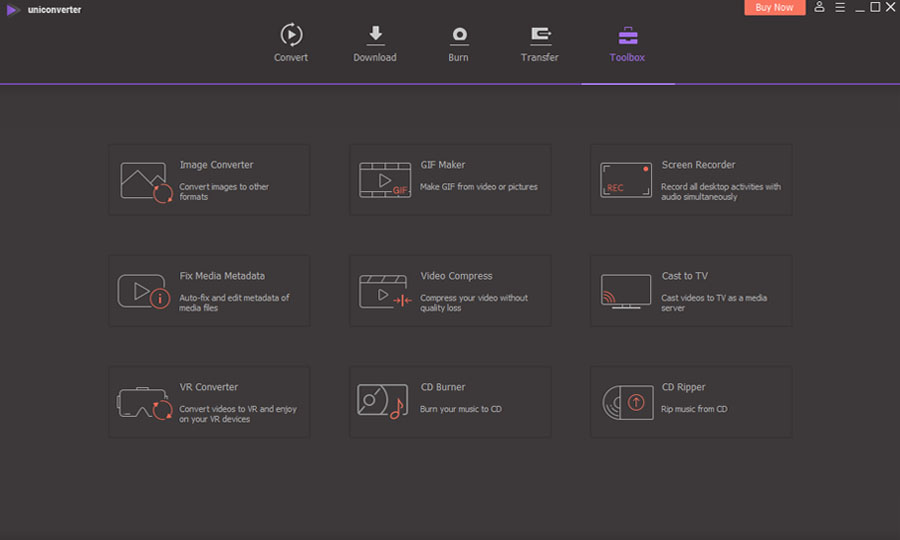
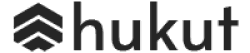
![Best Gaming Laptops in Nepal Under Rs. 250,000 (रु 2.5 Lakhs) [2025] Best Gaming Laptops Under 2.5 lakhs in Nepal [Feb 2025 Update]](https://cdn.gadgetbytenepal.com/wp-content/uploads/2025/02/Best-Gaming-Laptops-Under-2.5-lakhs-in-Nepal-Feb-2025-Update.jpg)
![Best Gaming Laptops in Nepal Under Rs. 120,000 (रु 1.2 Lakhs) [2025] Best Budget Gaming Laptops Under Rs 120000 in Nepal 2025 Update](https://cdn.gadgetbytenepal.com/wp-content/uploads/2025/05/Best-Budget-Gaming-Laptops-Under-Rs-120000-in-Nepal-2024-Update.jpg)
![Best Laptops Under Rs. 80,000 in Nepal [2025] Best Laptops Under 80,000 in Nepal March 2025 Update](https://cdn.gadgetbytenepal.com/wp-content/uploads/2025/03/Best-Laptops-Under-80000-in-Nepal-March-2025-Update.jpg)
![Best Gaming Laptops in Nepal Under Rs. 200,000 (रु 2 Lakhs) [2025] Best gaming lapotp under 2 lakhs Nepal Feb 2025](https://cdn.gadgetbytenepal.com/wp-content/uploads/2025/01/Best-Gaming-Laptops-Under-2-Lakh-Nepal-Feb-2025-Update.jpg)

![Best Mobile Phones Under Rs. 15,000 in Nepal [Updated 2025] Best Phones Under 15000 in Nepal 2024 Budget Smartphones Cheap Affordable](https://cdn.gadgetbytenepal.com/wp-content/uploads/2024/03/Best-Phones-Under-15000-in-Nepal-2024.jpg)
![Best Mobile Phones Under Rs. 20,000 in Nepal [Updated] Best Mobile Phones Under NPR 20000 in Nepal 2023 Updated Samsung Xiaomi Redmi POCO Realme Narzo Benco](https://cdn.gadgetbytenepal.com/wp-content/uploads/2024/01/Best-Phones-Under-20000-in-Nepal-2024.jpg)
![Best Mobile Phones Under Rs. 30,000 in Nepal [Updated 2025] Best Phones Under 30000 in Nepal](https://cdn.gadgetbytenepal.com/wp-content/uploads/2025/01/Best-Phones-Under-30000-in-Nepal.jpg)
![Best Mobile Phones Under Rs. 40,000 in Nepal [Updated 2025] Best Phones Under 40000 in Nepal 2024 Smartphones Mobile Midrange](https://cdn.gadgetbytenepal.com/wp-content/uploads/2024/02/Best-Phones-Under-40000-in-Nepal-2024.jpg)
![Best Mobile Phones Under Rs. 50,000 in Nepal [Updated 2025] Best Phones Under 50000 in Nepal](https://cdn.gadgetbytenepal.com/wp-content/uploads/2025/01/Best-Phones-Under-50000-in-Nepal.jpg)
![Best Flagship Smartphones To Buy In Nepal [Updated] Best flagship phone 2025](https://cdn.gadgetbytenepal.com/wp-content/uploads/2024/07/Best-Flagship-Phones-who-is-it-ft-1.jpg)