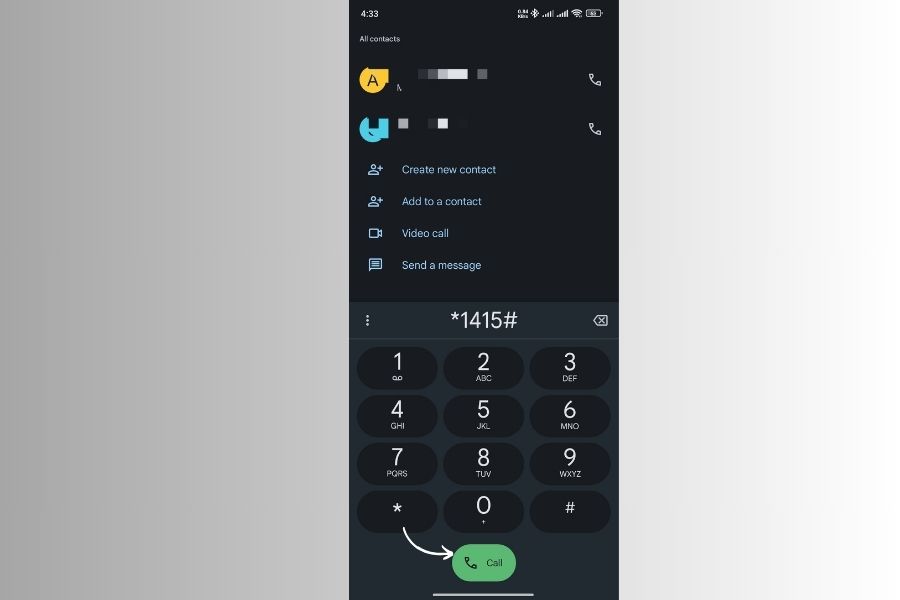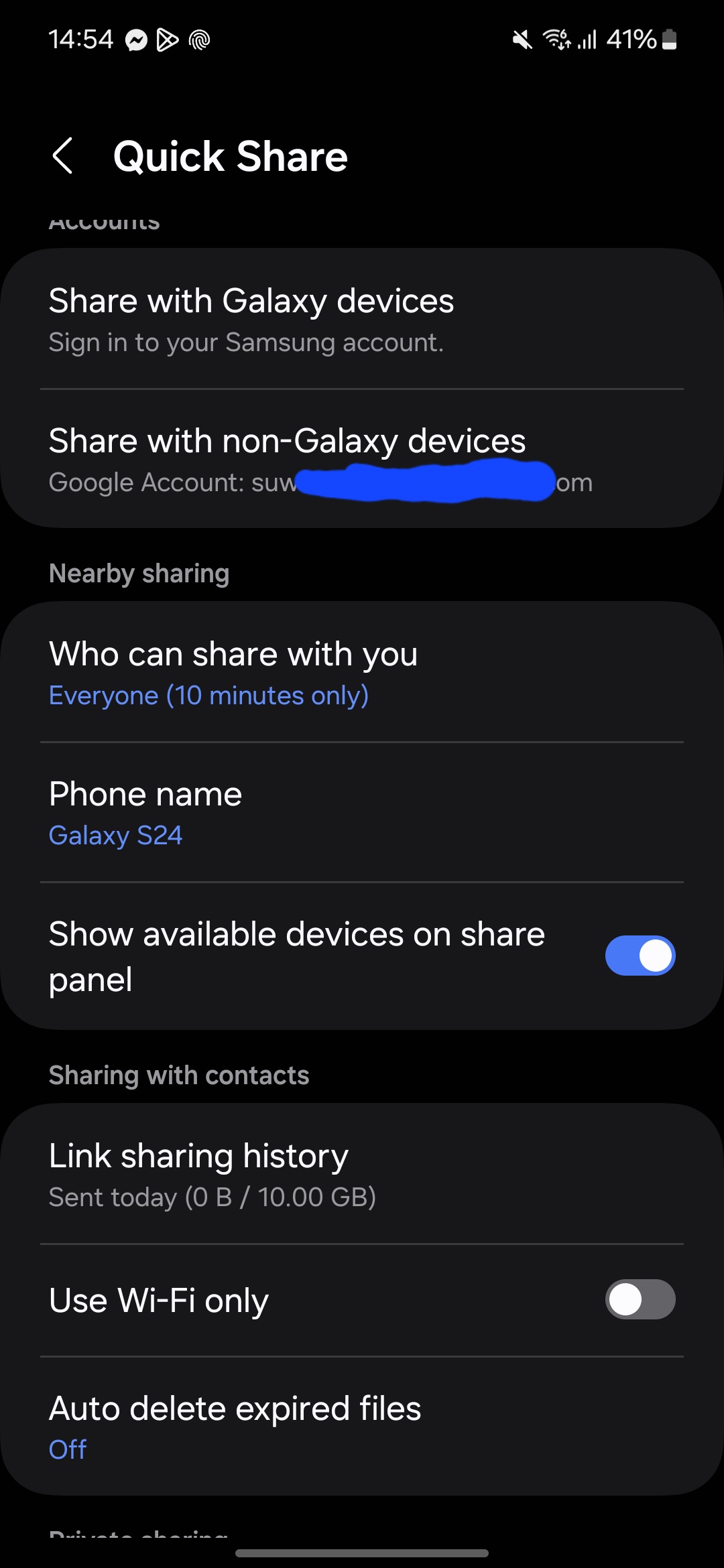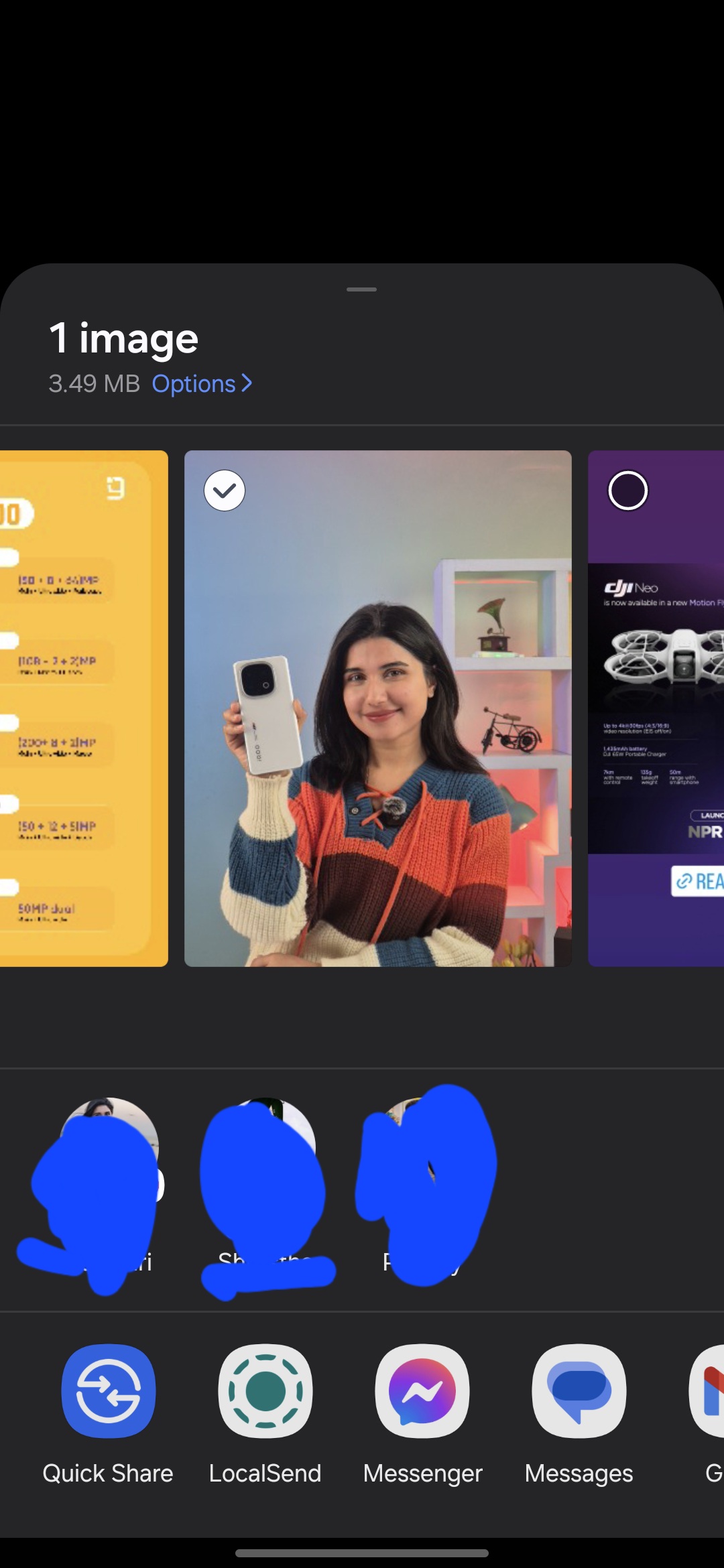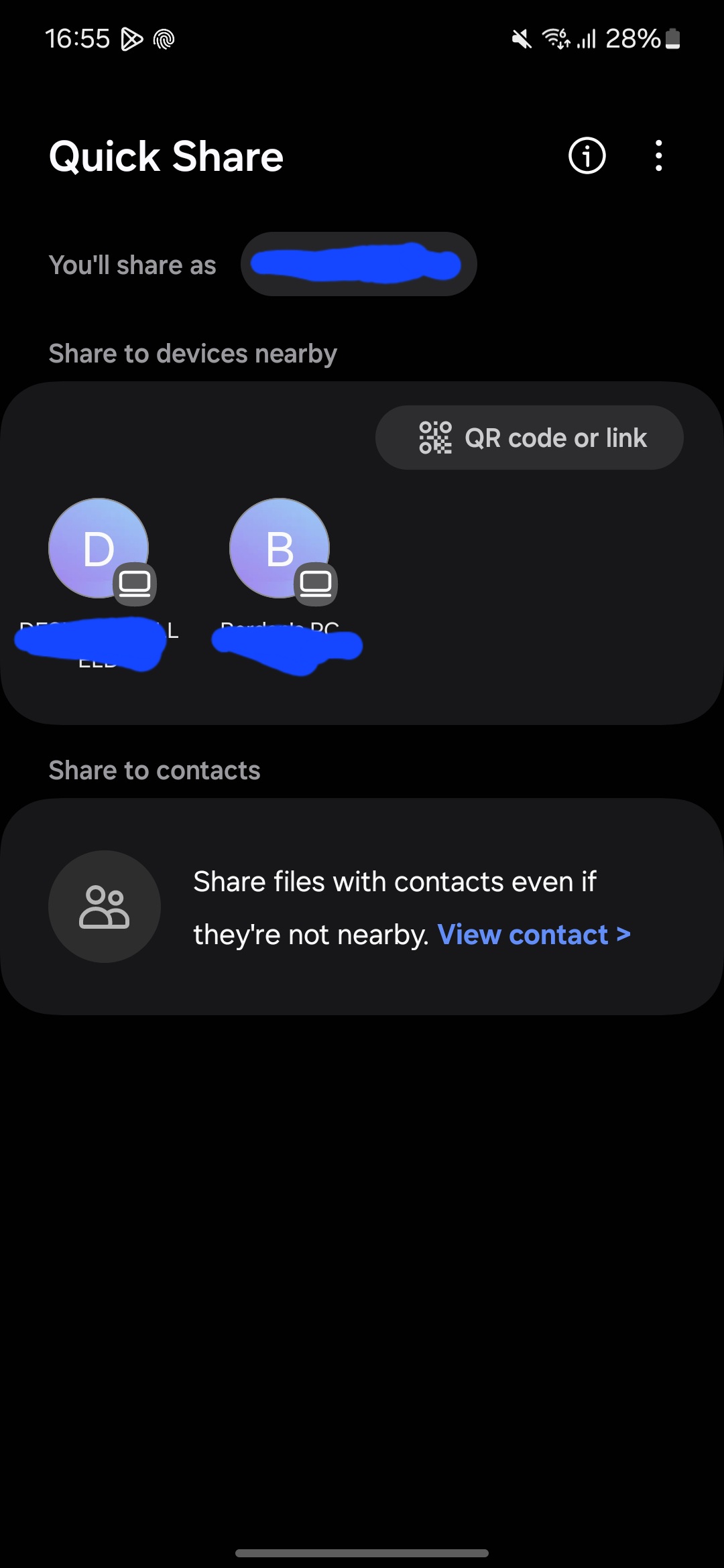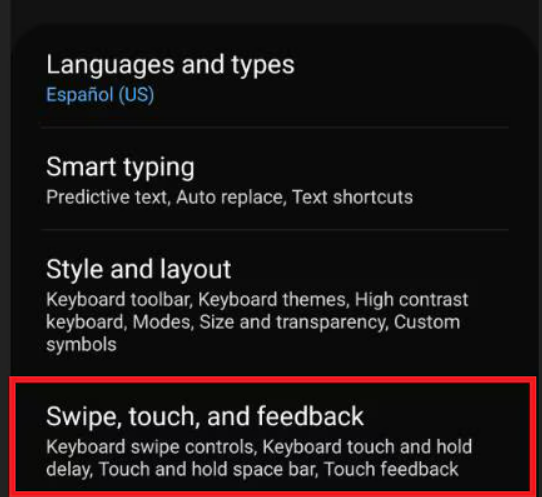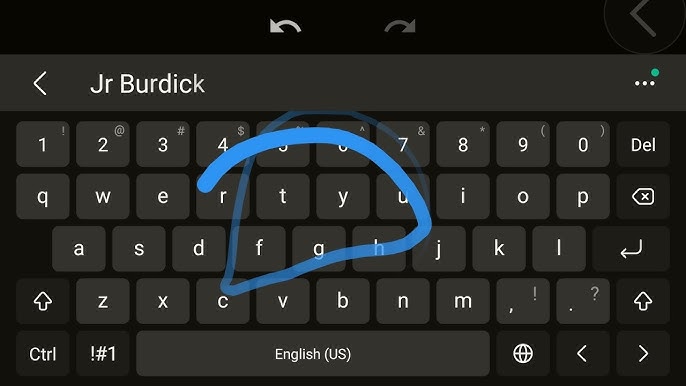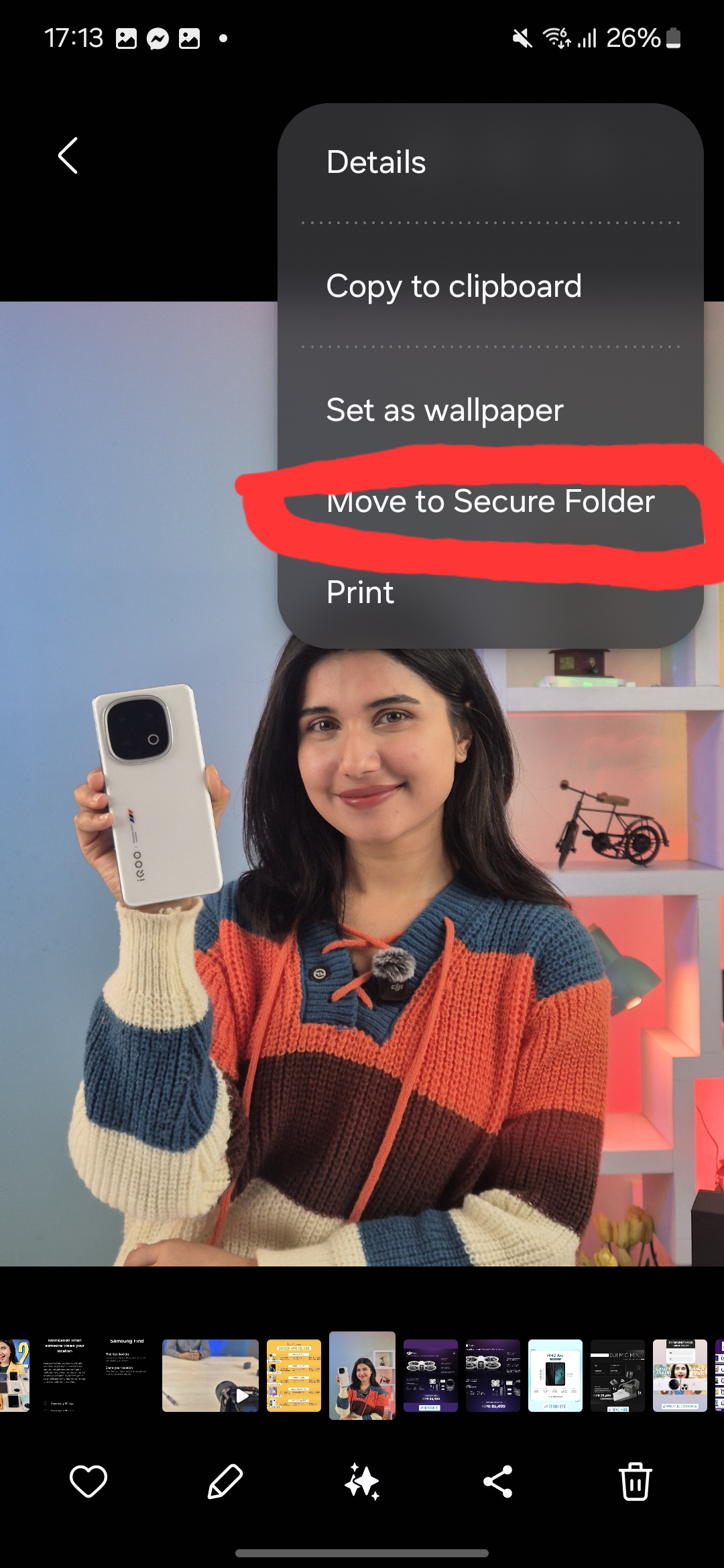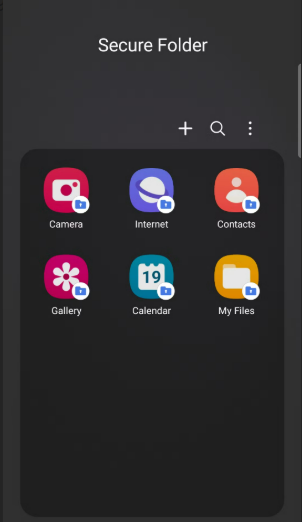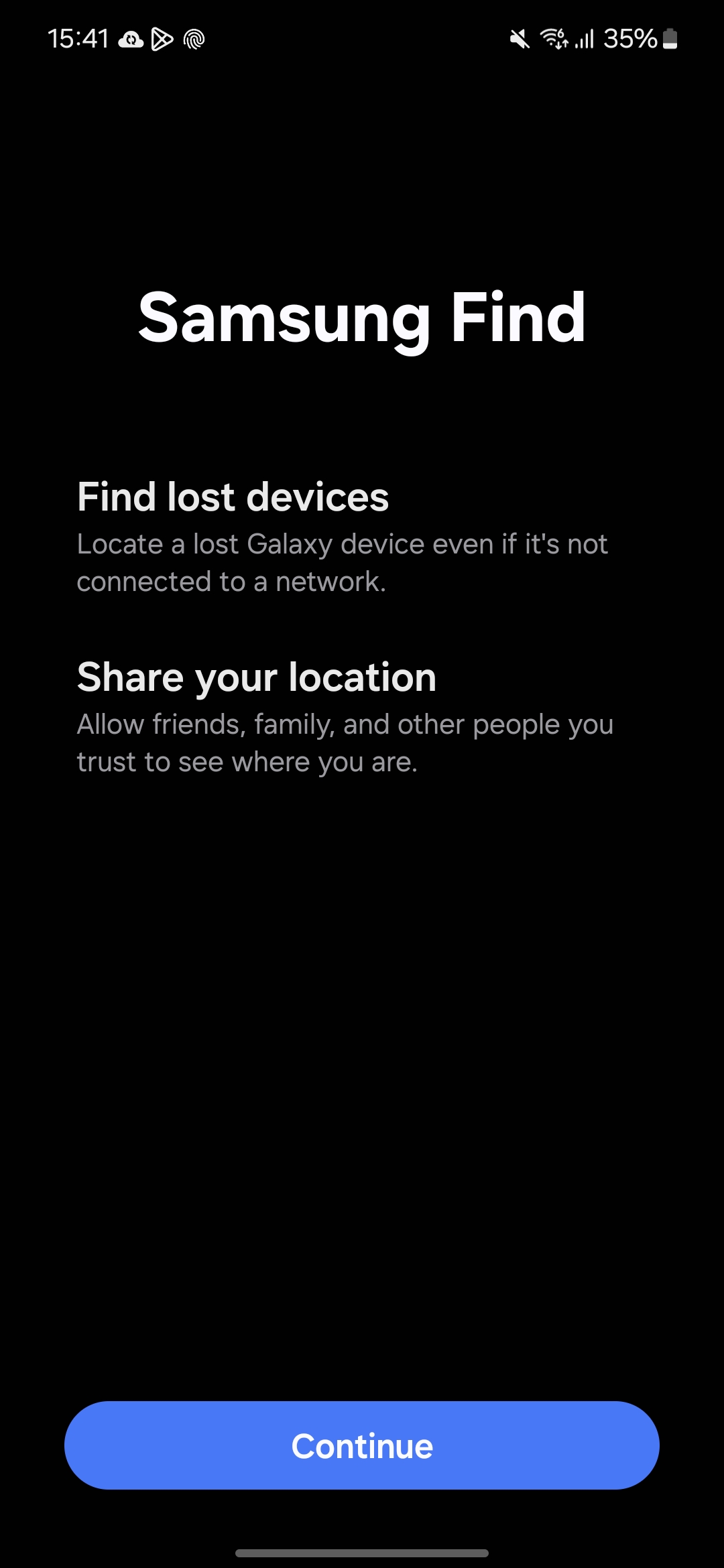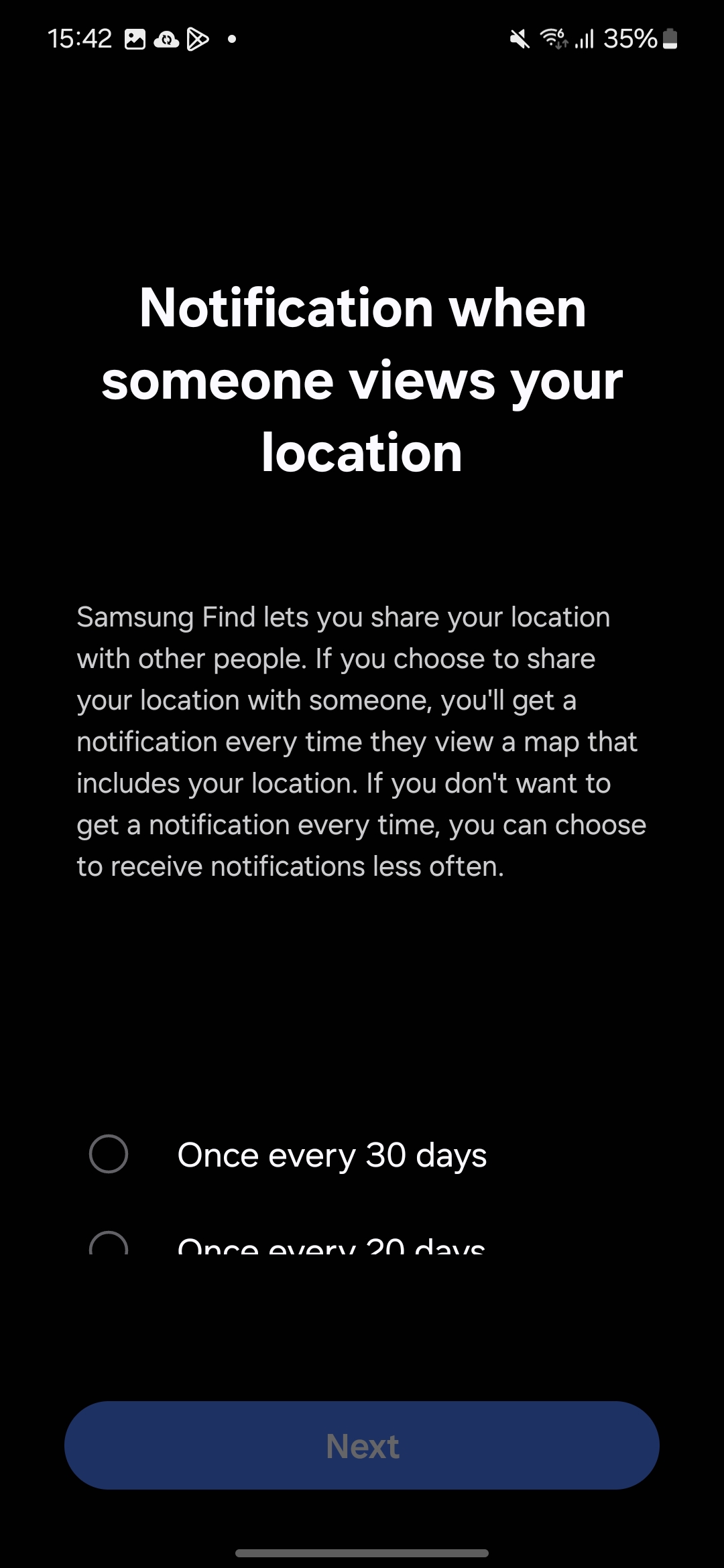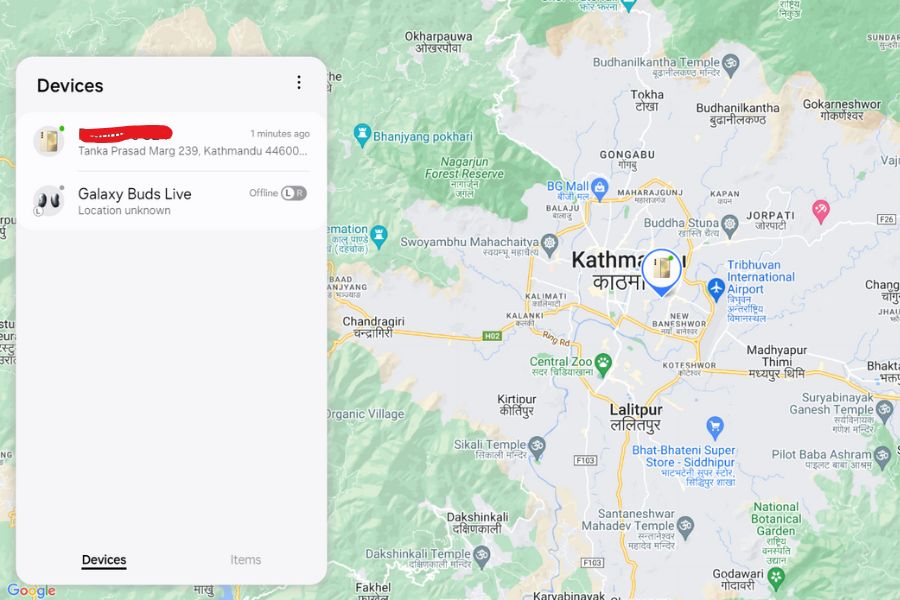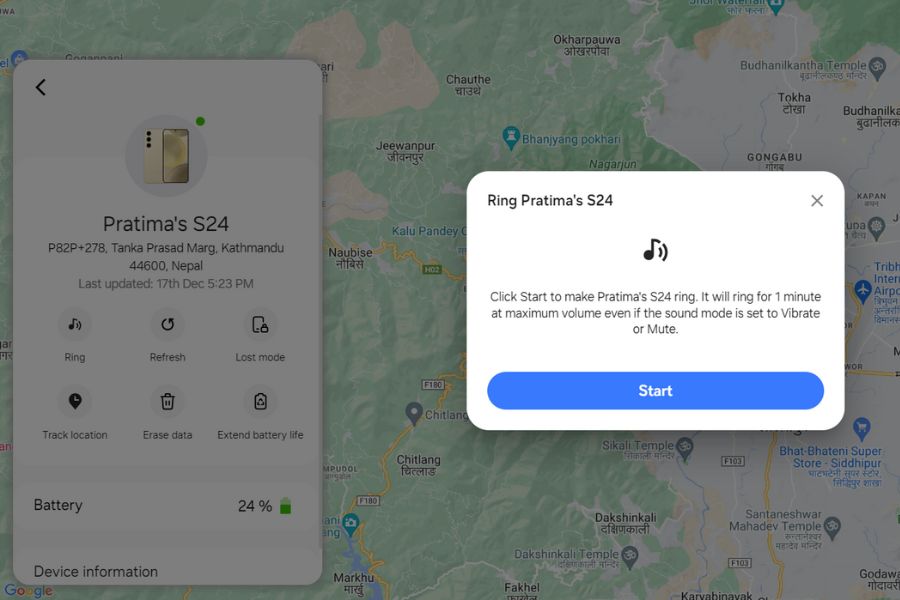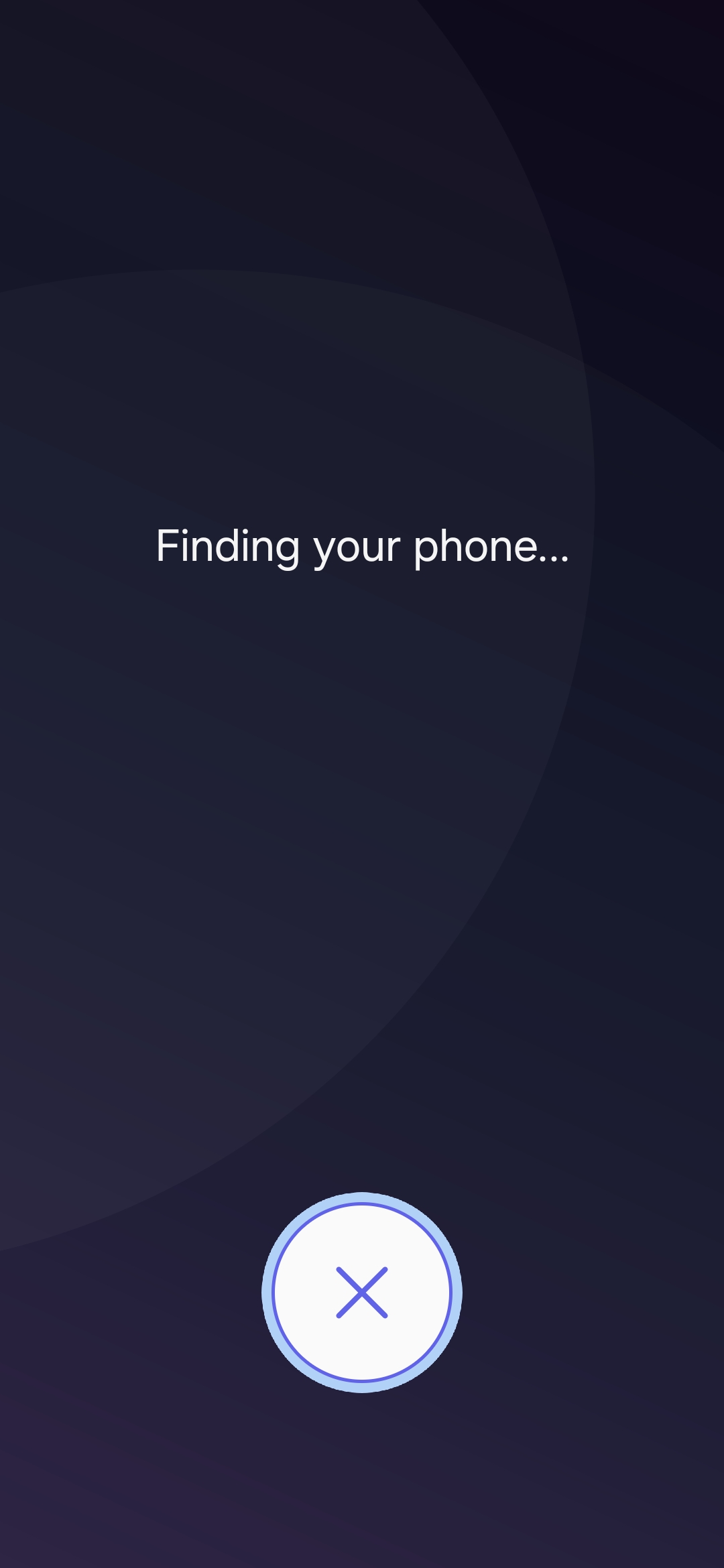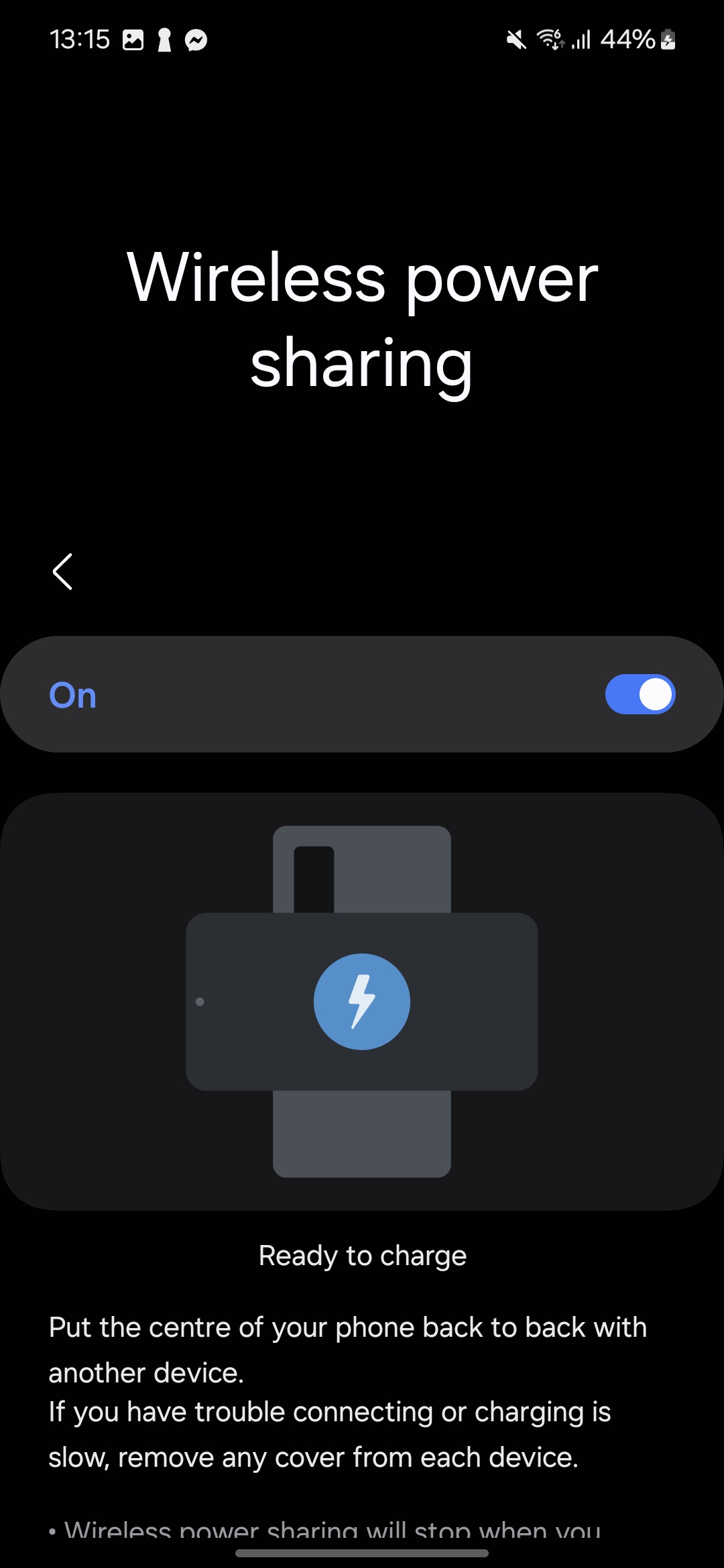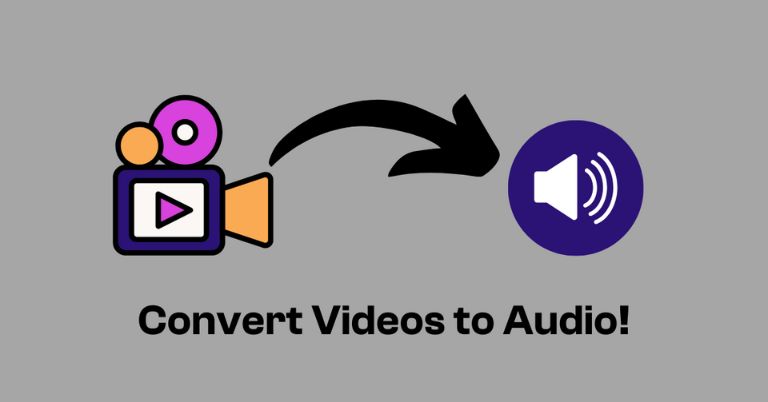Imagine a machine so powerful it can solve an extremely complex math problem in just a few minutes, one that would take the world’s most powerful supercomputer septillion of years to solve. Sounds like something out of a sci-fi movie, right? Well, Google has introduced just such a chip: Willow, their latest Quantum Computing marvel. According to Google, Willow can solve the same calculation in under five minutes—no time travel needed. Let’s dive into everything we know about this futuristic powerhouse.
What’s all the buzz about Willow?
Willow is Google Quantum AI’s latest “state-of-the-art” quantum processor, which is a massive leap forward in developing a large-scale, error-corrected quantum computer. And let me tell you, this has been the challenge for tech geeks for decades. But before getting into the depths of Willow, let’s first start with what quantum computing is.
At its core, quantum computing is like a whole new way of thinking about how computers process information. Regular computers use bits, which are like tiny switches that can be either on (1) or off (0). But in the quantum world, instead of bits, we have qubits (quantum bits). A qubit can be 0, 1, or both at the same time. This is called superposition.
Now, let’s see this in a non-technical way. Imagine you flip a coin and while it’s in the air, it’s not really heads or tails—it’s kind of a mix of both. That’s like a qubit in superposition. It can be in multiple states at once, which allows quantum computers to tackle problems in ways that classical computers can’t. Think about trying to find the perfect molecule to cure a disease. A regular computer would try every combination, one by one, and take forever (literally years). A quantum computer? It could look at many possibilities at once and potentially find the answer in no time.
- Also, read:
Why Willow is special
Now that we have a sense of quantum computing, let’s talk about Willow. Google demonstrated Willow’s power by solving a complex mathematical problem in just five minutes, a calculation that would take the fastest supercomputer 10 septillion years to complete. Yeah, that’s 10 followed by 24 zeros. I don’t think there exists such complex calculations in real life. Not that we’re expecting to need such a calculation any time soon, but the point is, that this is where quantum computing could take us. Willow is showing us the future.
We see Willow as an important step in our journey to build a useful quantum computer with practical applications in areas like drug discovery, fusion energy, battery design + more. Details here: https://t.co/dgPuXOoBSZ
— Sundar Pichai (@sundarpichai) December 9, 2024
Here’s the cherry on top: Willow addresses one of the biggest issues with quantum computing—errors. For decades, as more qubits were added, quantum computers became more error-prone. Willow, however, reduces these error rates, an achievement that many experts thought was still light-years away. The more qubits you add to Willow, the fewer the errors. It’s like the machine gets better as it gets bigger. If this works in real-world applications, Willow could help solve some of the planet’s most complex problems faster than ever before.
Is Quantum Computing going to break the internet?
Of course, with great power comes great concern. People are already speculating that Willow’s quantum computing expertise could break the encryption that protects our digital world, including things like Bitcoin. In other words, is Willow the end of online security as we know it? Well, hold your horses. Experts have pointed out that to really threaten Bitcoin’s security, a quantum computer would need around 13 million qubits while Willow currently has only 105 qubits. The concern is a bit premature and for now, we’re safe.

Could Willow prove the multiverse exists?
And here’s where things get a little out there; some scientists believe that the power of quantum computing might be able to prove the existence of a multiverse. No official news on that yet, but hey, if we can have a chip that can solve math problems that would take billions of years in five minutes, anything’s possible, right?
Google’s Quantum Chip Willow: Conclusion
All in all, Google’s quantum chip Willow is a game-changer. It’s the shiny new toy in the quantum computing world, and if Google’s chip lives up to its promise, we could be looking at one of the most impactful technological advancements in history. Whether Willow will solve our world’s problems or just give us more mind-blowing things to think about, I’m definitely excited to see where it goes.
- Meanwhile, watch our Google Pixel 7A review:


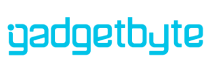









![NTC Data Packs: Price, Volume & Validity Period [2025] NTC Data Packs: Price, Volume & Validity Period [2025]](https://cdn.gadgetbytenepal.com/wp-content/uploads/2020/05/NTC-Data-packs-price.jpg)